Rumah >Operasi dan penyelenggaraan >Apache >apache配置多个http端口的方法
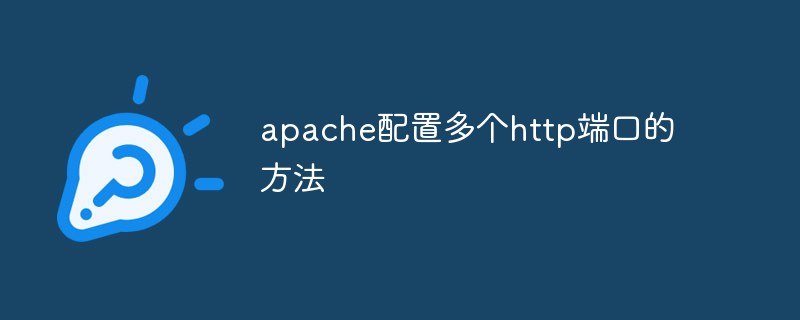
方法一:使用httpd-vhosts
(相关推荐:apache)
进入apache配置目录,如/usr/local/apache/conf/
打开httpd.conf文件
配置多个监听窗口81,82
ServerName localhost:81 # Listen 80 Listen 81 Listen 82
找到#Include conf/extra/httpd-vhosts.conf,去掉#号,解除注释
进入/usr/local/apache/conf/extra目录,打开httpd-vhosts.conf文件
配置NameVirtualHost *:81
<VirtualHost *:81>
ServerAdmin host1.example.com
DocumentRoot "/home/public/web/host1"
ServerName localhost:81
ServerAlias localhost:81
ErrorLog "logs/host1.example.com-error_log"
#CustomLog "logs/host1.example.com-access_log common"
</VirtualHost>
<VirtualHost *:82>
ServerAdmin host2.example.com
DocumentRoot "/home/public/web/host2"
ServerName localhost:82
ErrorLog "logs/host1.example.com-error_log"
#CustomLog "logs/host1.example.com-access_log common"
</VirtualHost>方法二:只修改 httpd.conf
进入apache配置目录,如/usr/local/apache/conf/
打开httpd.conf文件
配置多个监听窗口,81,82
Listen 81 Listen 82
并在文件的最后增加如下内容:
<VirtualHost *:81> DocumentRoot /home/public/web/host1 ServerName localhost:81 </VirtualHost> <Directory /home/public/web/host1> Options Indexes FollowSymLinks AllowOverride All Order allow,deny Allow from all </Directory> <VirtualHost *:82> DocumentRoot /home/public/web/host2 ServerName localhost:82 </VirtualHost> <Directory /home/public/web/host2> Options Indexes FollowSymLinks AllowOverride All Order allow,deny Allow from all </Directory>
apache不同版本 目录权限设置
1、old使用
Order allow,deny Allow from all
2、new使用
Require all granted
3、new example
#add for WWW
Listen 91
<VirtualHost *:91>
DocumentRoot "D:/IDE/WWW"
ServerName localhost:91
</VirtualHost>
<Directory "D:/IDE/WWW">
Options Indexes FollowSymLinks
AllowOverride None
Require all granted
</Directory>Atas ialah kandungan terperinci apache配置多个http端口的方法. Untuk maklumat lanjut, sila ikut artikel berkaitan lain di laman web China PHP!