Home > Article > Operation and Maintenance > How to check how many bits a machine has in Linux

How to check how many bits a machine has in Linux
1. Execute the uname -a command

The presence of i686 (sometimes i386) in the results indicates that the operating system is 32-bit, but if x86_64 is displayed, it indicates that the operating system is 64-bit.
Recommended study: "Linux Video Tutorial"
2. Run the uname -m command

The output shows x86_64, which means the system is 64-bit
3. Use the file command
file /lib/systemd/systemd

It means this is a 64-bit operating system. If it is displayed as 32-bit, it means the operating system is 32-bit
4. Use the arch command

This command is used to output the hardware name of the machine. For a 64-bit operating system, the output should be x86_64
5. Through system settings
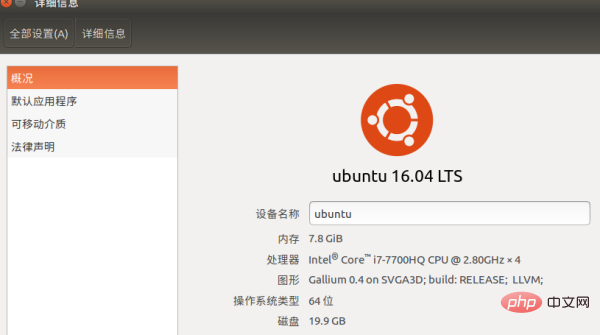
For more Linux related tutorials, please pay attention to PHP Chinese website!
The above is the detailed content of How to check how many bits a machine has in Linux. For more information, please follow other related articles on the PHP Chinese website!