Home > Article > Operation and Maintenance > Kali-Linux driver installation, using Blueman to connect Bluetooth headsets
I am using a desktop computer + Bluetooth controller. I need to install the Bluetooth driver first, otherwise an error will be reported when booting (the last line):
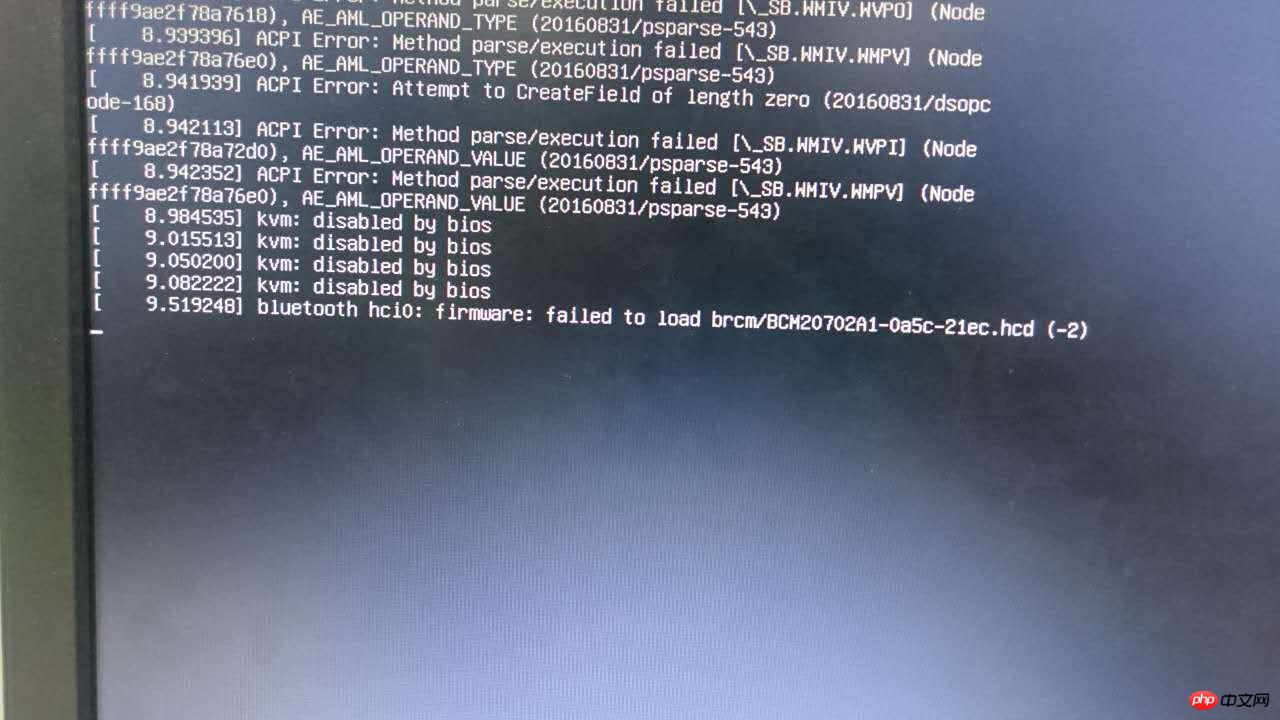
bluetooth hci0: firmware: failed to load brcm/BCM20702A1-0a5c-21ec.hcd (-2)
According to the error message, search the Internet for the corresponding Bluetooth driver, and I found this on GitHub BCM20702A1-0a5c-21ec.hcd driver, download it and put it in the /lib/firmware/brcm directory. Restart to load.
Start dbus and Bluetooth services (you can use service or /etc/init.d/):
service dbus start /etc/init.d/bluetooth start
Blueman is a very convenient graphical Bluetooth management software, you can install it directly using apt-get:
apt-get install blueman
After completion, a Bluetooth icon will appear in the lower left corner (you can also use blueman-applet to start it manually).
apt-get install pulseaudio pulseaudio-module-bluetooth pavucontrol bluez-firmware
Install audio-related modules. If these modules are missing, the error message
blueman.bluez.errors.DBusFailedError: Resource temporarily unavailable will appear when connecting the headset.
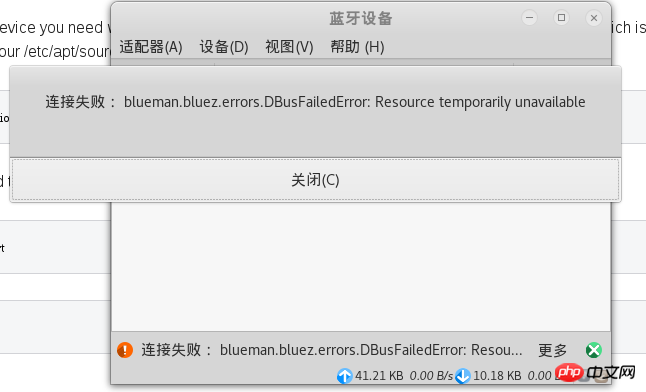
service bluetooth restart killall pulseaudio
After restarting the Bluetooth service, you can pair with the Bluetooth headset. However, the sound quality is very poor. You need to select high-fidelity playback (A2DP sink) in the audio configuration. If an error is reported, some modifications to the configuration file are required.
If the module is installed, but pactl load-module module-bluetooth-discover cannot load the module, you need to manually modify the configuration.
Refer to A2DP Bluetooth headset issues with PulseAudio 6.0
The method on the 17th floor in the post:
1. Edit the /etc/pulse/default.pa file.
vim /etc/pulse/default.pa
2. Find load-module module-bluetooth-discover and comment it out by adding # in front:
# load-module module-bluetooth-discover
3. Edit the /usr/bin/start-pulseaudio-x11 file
vim /usr/bin/start-pulseaudio-x11
Find the following code and add another line below it
if [ x”$SESSION_MANAGER” != x ] ; then
/usr/bin/pactl load-module module-x11-xsmp “display=$DISPLAY session_manager=$SESSION_MANAGER” > /dev/null
fiWrite below it (between the two fi) /usr/bin/pactl load-module module-bluetooth-discover , complete as follows:
if [ x”$SESSION_MANAGER” != x ] ; then
/usr/bin/pactl load-module module-x11-xsmp “display=$DISPLAY session_manager=$SESSION_MANAGER” > /dev/null
fi
/usr/bin/pactl load-module module-bluetooth-discover
fiRestart the service:
service bluetooth restart sudo pkill pulseaudio
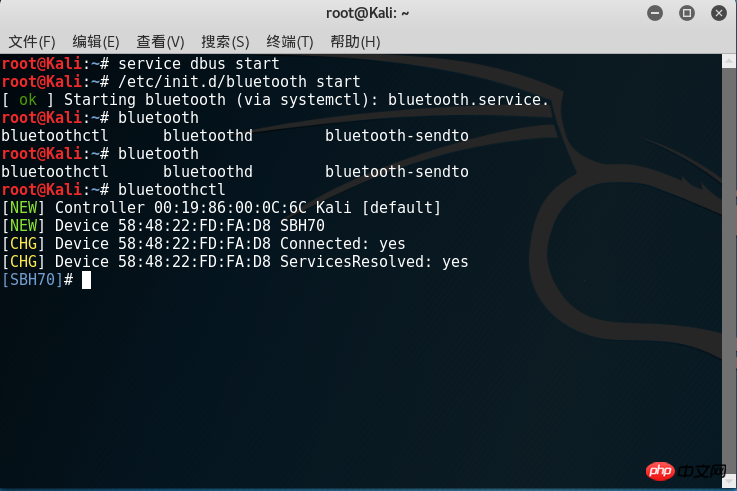
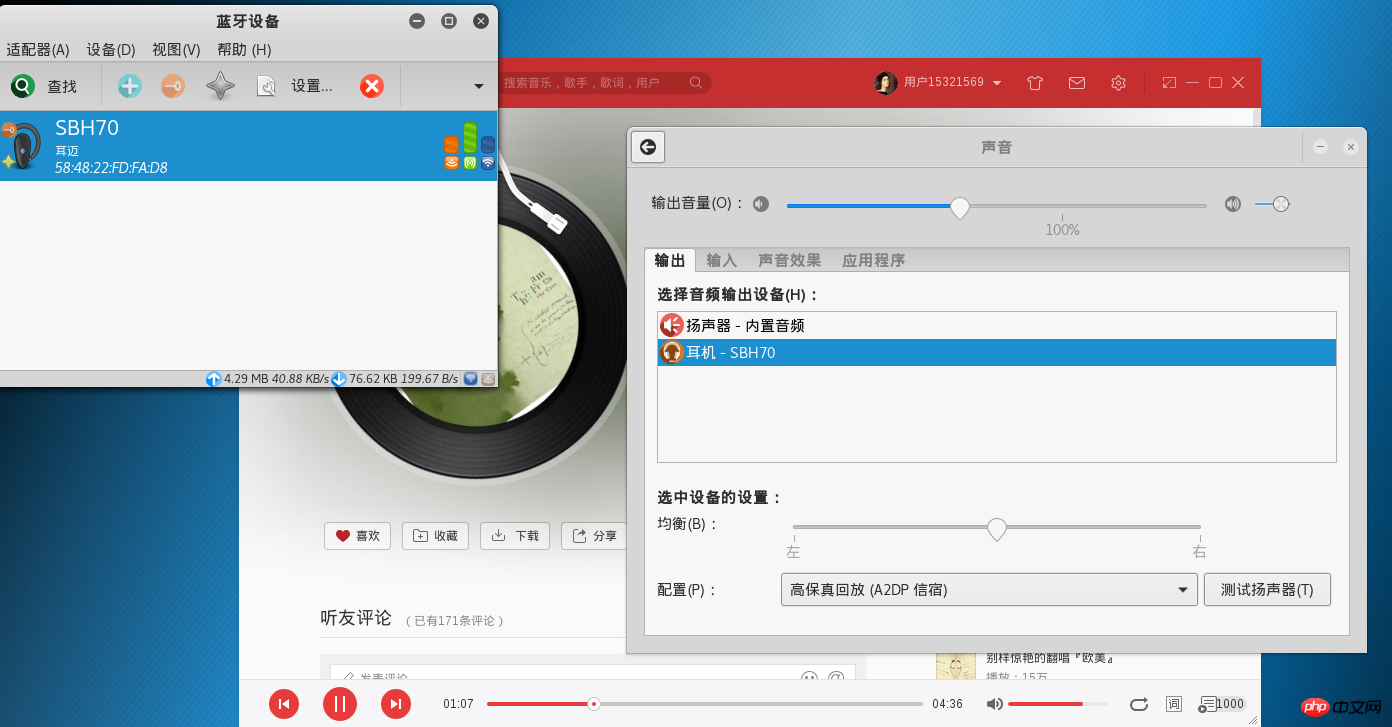
At this time, you can select A2DP in the audio configuration , the sound quality instantly improved a lot.
The above is the detailed content of Kali-Linux driver installation, using Blueman to connect Bluetooth headsets. For more information, please follow other related articles on the PHP Chinese website!