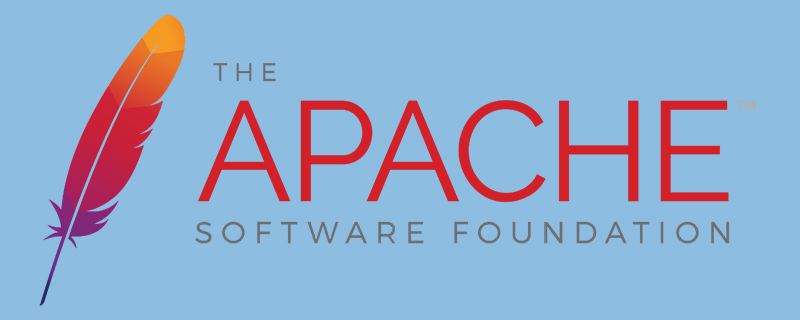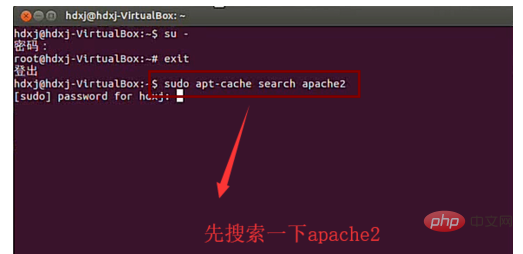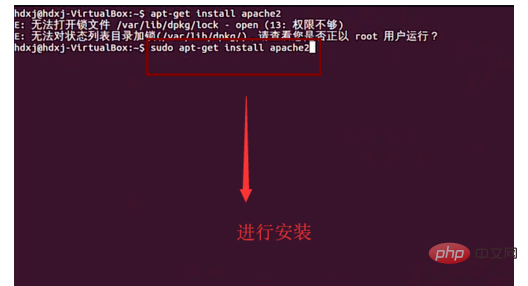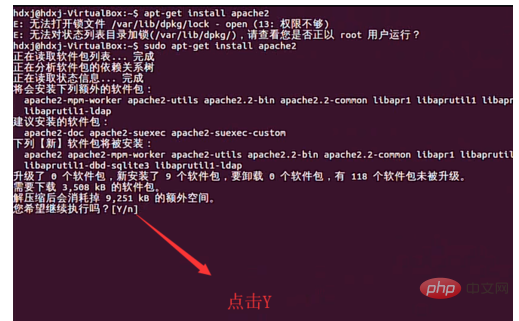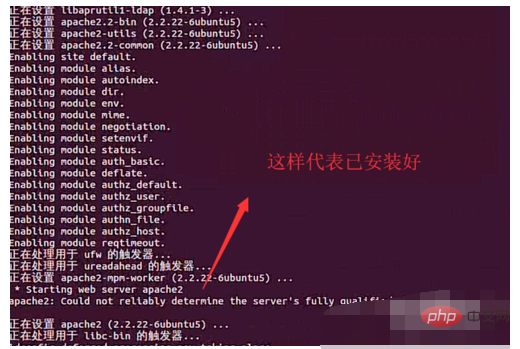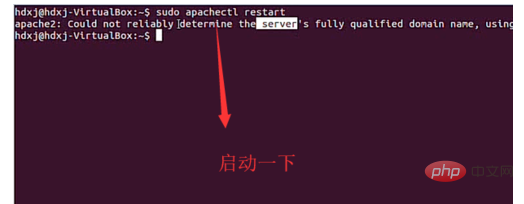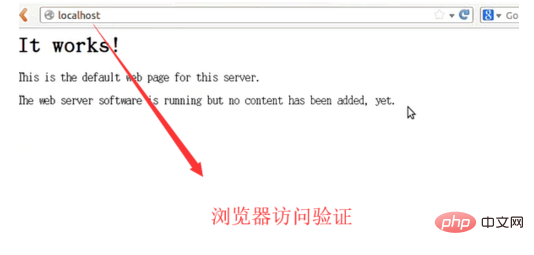ubuntu に Apache サーバーをインストールするにはどうすればよいですか?
Ubuntu のコマンド ラインを使用して Apache サーバーをインストールする
まず、次に示すように、apt-cache search コマンドを使用して Apache パッケージを検索し、ダウンロードします。下の図

次に、下の図に示すように、apt-get install コマンドを使用して Apache パッケージをインストールします。

##インストール プロセス中に、Apache をインストールするためにスペースを消費してもよいかどうかを尋ねるプロンプトが表示されます。下の図に示すように、[Y] をクリックします。

以下の図に示すように、「Web サーバーを開始しています。apache」がインストールされていることを意味します。

次に、コマンド ラインで apachectl resart コマンドを実行します。以下の図に示すように、Apache サーバーを起動します

次に、ブラウザを開いてローカルホスト ポートを実行します。以下に示す内容が表示されれば、インストールは成功です

要約すると、Ubuntu に Apache をインストールするには、主に最初に検索してからインストールする必要がありますが、それでも非常に簡単です。
Apache の使い方チュートリアル
コラム!
以上がubuntuにApacheサーバーをインストールする方法の詳細内容です。詳細については、PHP 中国語 Web サイトの他の関連記事を参照してください。