Home > Article > Web Front-end > Adaptation problem of H5 page display on iPhoneX
This time I will bring you the adaptation problem of H5 page display on iPhoneX. What are the precautions for adapting H5 page display on iPhoneX? Here is a practical case, let’s take a look.
1. Introduction to iPhoneX
Screen size
The outline of the development dimensions of the iPhone series that we are familiar with is as follows:
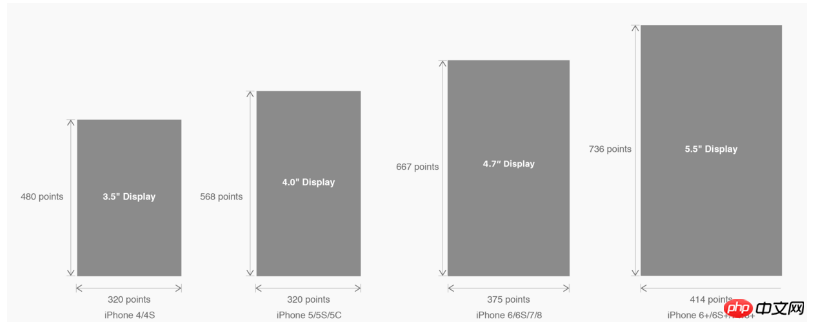
△ The development size of each iPhone model
is converted into the well-known pixel size:
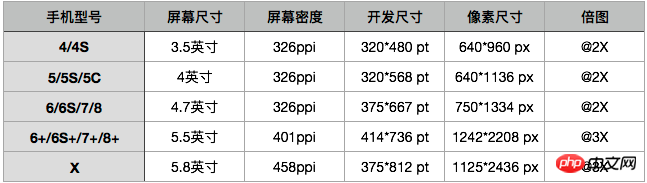
△ The multi-dimensional size of each model
The magnification chart is actually the magnification relationship between the pixel size and the development size, but this is only an external manifestation. The core influencing factor of magnification is PPI (DPI). Understanding the relationship between screen density and various sizes will help us deeply understand the concept of magnification: "Learn the basics! DPI Guide Tailored for Designers"
In this upgrade, the screen size and resolution of iPhone8 have inherited the fine traditions of iPhone6 and later;
However, iPhone The size, resolution, and even shape have all undergone major changes. Let’s take the iPhone 8 as a reference to see how we should consider the adaptation of the iPhone X.
Let’s take a look at the changes in the size of iPhone X:
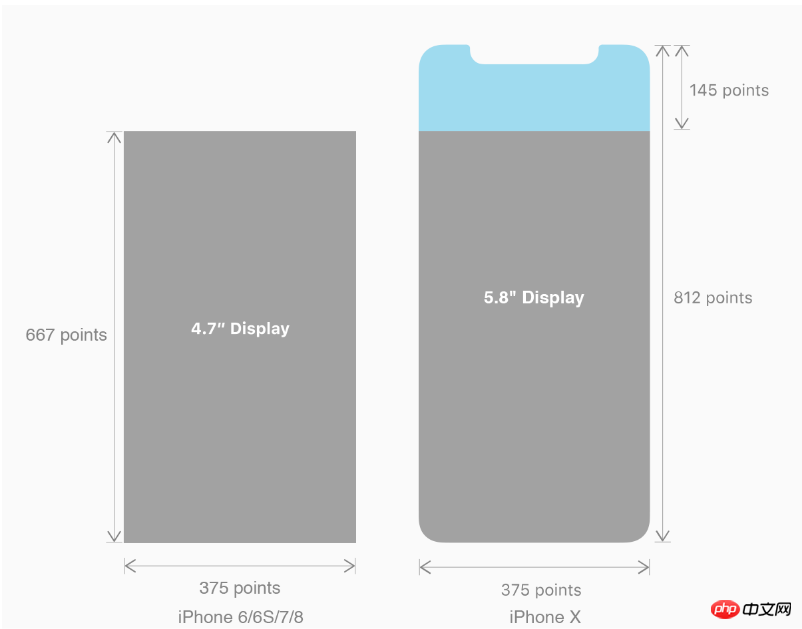
2. iPhoneX adaptation---safe area (safe area)
Apple’s opinion on the design layout of iPhone X is as follows:
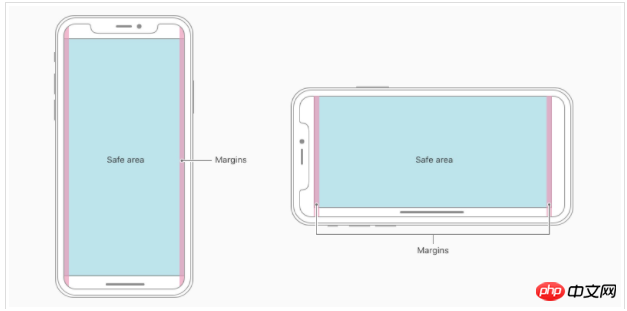
The core content should be in Safe The area ensures that it will not be obscured by the device's rounded corners (corners), sensor housing (sensor housing, full bangs), and the Home Indicator at the bottom. That is to say, the content we design to display should be within the safe area as much as possible;
3. iPhoneX adaptation---Adaptation scheme viewport-fit 3.1 PhoneX adaptation uses the meta tag of viewport-fit as the adaptation solution in iOS 11; the default value of viewport-fit is auto.
The value of viewport-fit is as follows:
The above is the detailed content of Adaptation problem of H5 page display on iPhoneX. For more information, please follow other related articles on the PHP Chinese website!