Steps to set the validation rule to non-null in Access: Select the field for which you want to set the rule, open the "Field Properties" box, switch to the "Validation Rules" tab, and enter the validation expression: NOT IsNull([Field Name]) Enter validation text, for example: "This field cannot be empty" Click "OK" to save changes
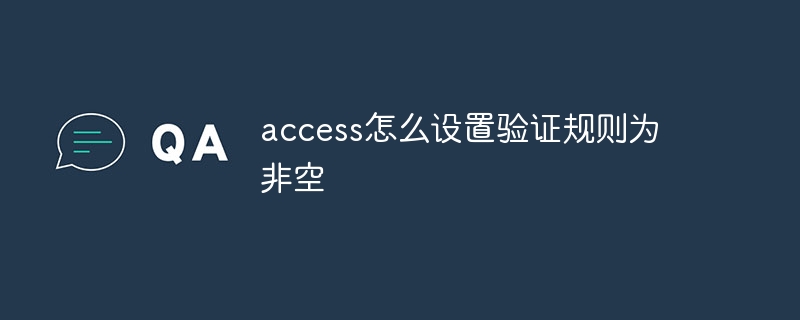
Steps to set validation rules to non-empty in Access
In Access, you can set validation rules to ensure that data input is not empty and prevent user input from empty values. Here's how to set up the rule:
1. Select the field for which you want to set the validation rule
Select the field for which you want to set the rule in Table View or Design View.
2. Open the Field Properties box
Right-click the selected field and select Properties from the menu.
3. Switch to the "Validation Rules" tab
In the "Field Properties" box, switch to the "Validation Rules" tab.
4. Enter the validation expression
In the "Validation Rule" box, enter the following expression:
<code>NOT IsNull([Field Name])</code>
Replace "[Field Name] ” with the name of the field for which you want to set the rule.
5. Enter validation text
In the Validation Text box, enter a message to be displayed to the user if they enter a null value. For example:
<code>此字段不能为空。</code>
6. Click "OK" to save the changes
Click the "OK" button to save the validation rules.
Effect
Now, when the user attempts to enter a null value into the field, Access will display the error message you entered in the Validation Text box. This will ensure that the user always enters a non-null value.
The above is the detailed content of How to set the verification rule to non-empty in access. For more information, please follow other related articles on the PHP Chinese website!