Home > Article > Software Tutorial > How to restore driver with drivergenius_Tutorial on restoring driver with drivergenius
php editor Xiaoxin is going to introduce to you the principle of Driver Genius and the Driver Genius driver restoration tutorial. As an all-in-one driver management tool, Driver Genius is highly practical and convenient in computer maintenance and driver updates. However, some users may not yet understand the principles of Driver Genius and how to use Driver Genius to restore drivers. Next, we will introduce the principle of Driver Genius in detail, and help you better master the method of restoring the driver through a concise and clear tutorial.
1. First open the driver wizard and click on the treasure box below.
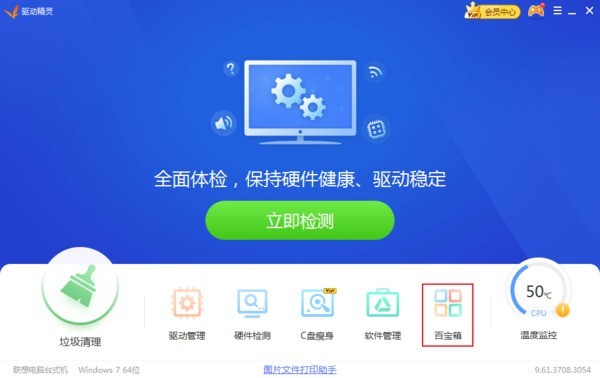
2. Then find the driver restore in the treasure box and click it.
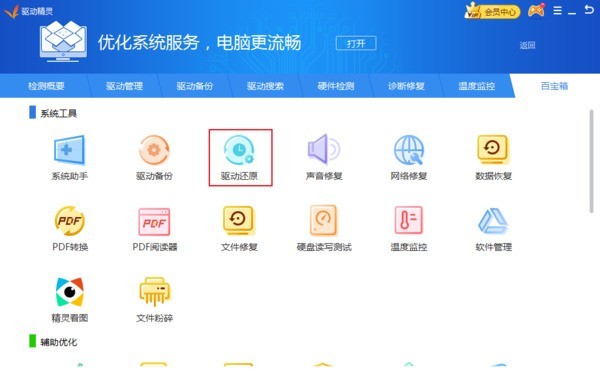
3. Find the driver that needs to be restored on the driver restoration interface and select it. Click the one-click restore above.
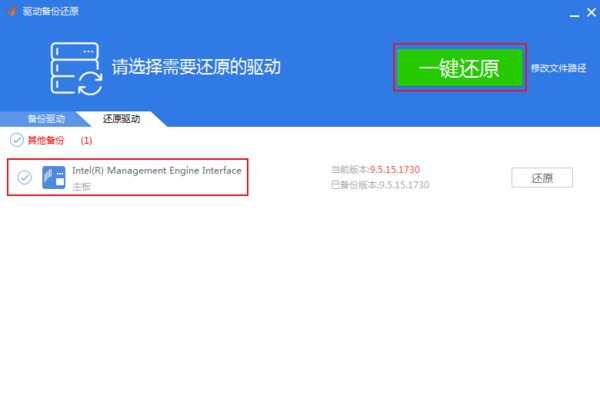
4. After completing the driver restoration, click Restart Now.
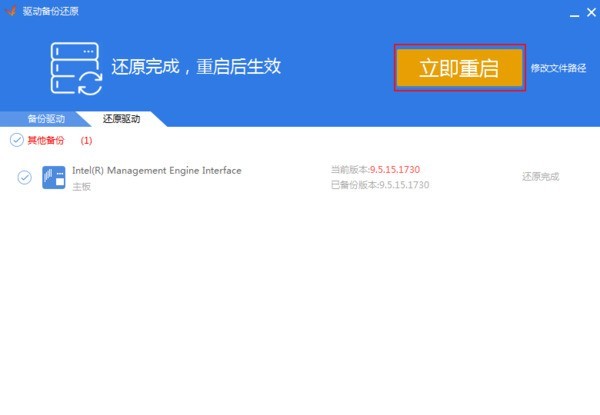
The above is the detailed content of How to restore driver with drivergenius_Tutorial on restoring driver with drivergenius. For more information, please follow other related articles on the PHP Chinese website!