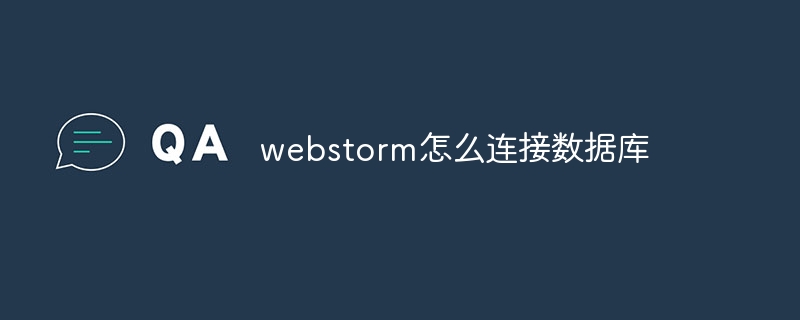You can use WebStorm to connect to the database through the following steps: 1. Open the database tool window; 2. Create a data source; 3. Connect to the data source; 4. Query the database; 5. Browse tables and data; 6. Edit Database objects; 7. Manage users and permissions.
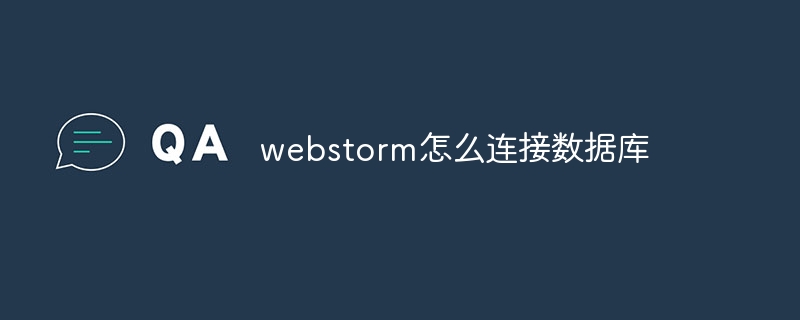
How to use WebStorm to connect to the database
WebStorm is a powerful IDE that provides out-of-the-box The database connection function can easily connect to various types of databases. Here's how to connect to the database using WebStorm:
1. Open the database tool window
- Click "View" > "Tool Windows" on the menu bar > "Database".
2. Create a data source
- In the "Database" tool window, click the " " button to create a new data source.
- In the "Create Data Source" dialog box, select the database type (such as MySQL, PostgreSQL, etc.).
- Enter database connection parameters, including host name, port, user name and password.
- Click the "Test Connection" button to test the connection.
3. Connect to the data source
- After creating the data source, double-click it in the "Database" tool window to connect.
- WebStorm will display the schema and data of the database.
4. Query the database
- Enter the SQL query at the top of the tool window.
- Click the "Execute" button to execute the query.
- The results will be displayed at the bottom of the tool window.
5. Browse tables and data
- Double-click the table name to browse its structure and data.
- Right-click the table or data and select "Edit" to edit them manually.
6. Edit database objects
- Right-click the database object (such as table, view, stored procedure) and select "Edit" to open its editor.
- You can edit object definitions, add constraints, and create indexes.
7. Manage users and permissions
- Right-click the database name and select "Manage Users" to manage database users and permissions.
By following these steps, you can use WebStorm to easily connect to your database, query data, and edit database objects.
The above is the detailed content of How to connect to the database in webstorm. For more information, please follow other related articles on the PHP Chinese website!
Statement:The content of this article is voluntarily contributed by netizens, and the copyright belongs to the original author. This site does not assume corresponding legal responsibility. If you find any content suspected of plagiarism or infringement, please contact admin@php.cn