Home >Development Tools >webstorm >How to make the background black in webstorm
To set the background of WebStorm to black, follow these steps: Open the "Settings/Preferences" dialog box. Go to the "Appearance and Behavior" option. Select the "Theme" tab. Select a theme with the word "Dark" in the "Theme" list. Click the "Apply" button to apply the changes. When you close and reopen WebStorm, the background will turn black.
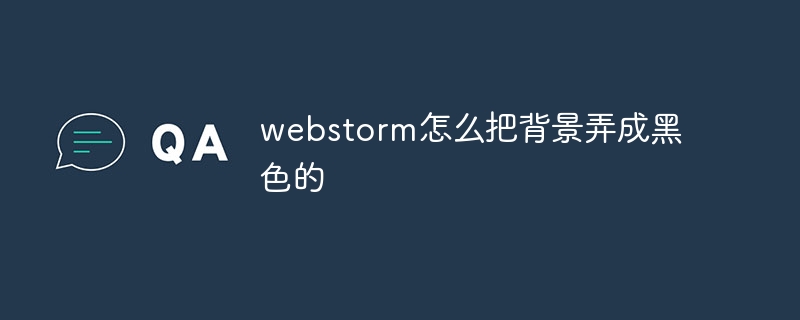
How to set the background of WebStorm to black?
WebStorm is a popular JavaScript IDE. To set its background to black, follow these steps:
Step 1: Open "Settings/Preferences"
Step 2: Go to “Appearance and Behavior”
Step 3: Select “Theme”
Step 4: Select a dark theme
In the "Theme" list, select a theme with the word "Dark" , for example:
Steps 5: Apply changes
Step 6: Close and reopen WebStorm
The background of WebStorm has now changed to black.
The above is the detailed content of How to make the background black in webstorm. For more information, please follow other related articles on the PHP Chinese website!