Home >Development Tools >webstorm >How to change the font in webstorm
Fonts in WebStorm can be changed by following these steps: Open the Settings dialog box (Windows/Linux: File > Settings; macOS: WebStorm > Preferences). Navigate to Appearance & Behavior >Fonts. Choose a font, size and style. Adjust additional settings such as anti-aliasing, line spacing, character set, etc. as needed. Click Apply to save changes.
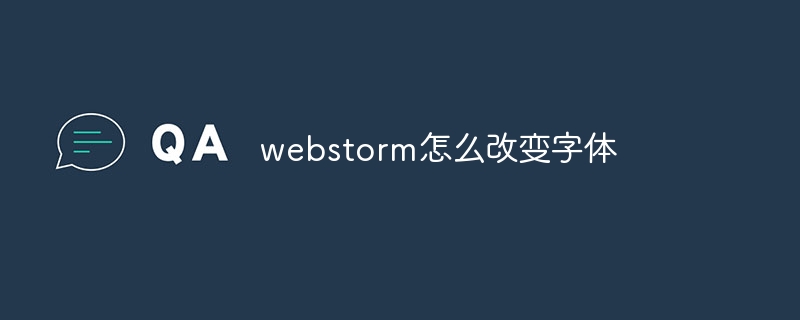
How to change the WebStorm font
WebStorm is a popular Java development integrated environment (IDE). The default font may not suit all users' preferences. The following steps explain how to change the WebStorm font:
Step 1: Open the Settings dialog box
Step 2: Navigate to the Appearance and Behavior page
In the left pane, expand the Appearance and Behavior section and click Fonts ".
Step 3: Select a font
In the Font section, you can change the font using the following options:
Step 4: Adjust additional settings (optional)
In addition to changing the font, you can also adjust the following additional settings:
Step 5: Apply changes
Click the Apply button to apply the changes. WebStorm will update the IDE's font settings.
The above is the detailed content of How to change the font in webstorm. For more information, please follow other related articles on the PHP Chinese website!