Home >Computer Tutorials >Browser >How to take scrolling screenshots on 360 browser
php editor Xiaoxin will introduce to you how to operate the 360 browser to take scrolling screenshots. The scrolling screenshot function can help us capture the entire web page content, including long pages that cannot be displayed on the screen at one time. The operation is simple and convenient and can be completed in just a few steps. Let’s take a look at the specific steps!

After opening 360 Browser on your computer, click the management icon on the upper right toolbar and select "Add ” Tool Options. After jumping to the 360 App Market, search for the word "Screenshot". In the search results that appear, select the tool you want to install and click the "Install" button to complete (as shown in the picture).
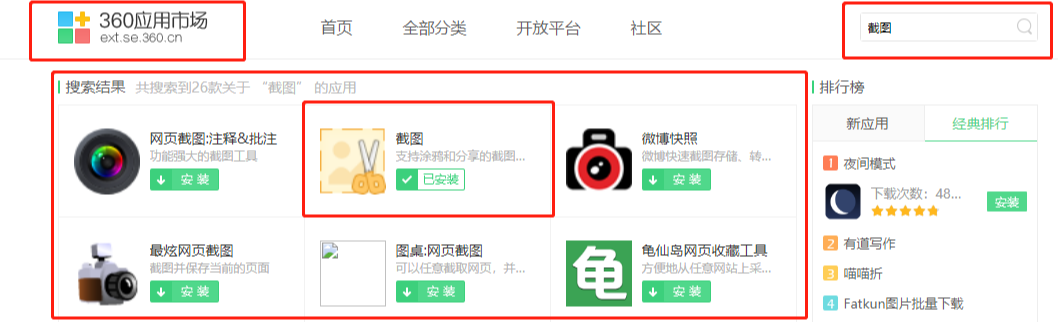
#2. After downloading and installing the screenshot tool, find and open the web page or other software window you want to screenshot, and then click the scissors icon in the upper right corner of the 360 browser page. After the mouse style changes to color, you can select the desired screenshot area and take a screenshot (as shown in the picture).

#3. If the content you want to capture is very long and cannot be displayed completely on the screen at the same time, you can also use the long screenshot function. Also in the upper right corner of the 360 browser, click the down arrow to the right of the scissors icon and select the "Save complete web page as screenshot" button. In the pop-up window, select the location to save the screenshot, and then click "Save" to capture the long picture (as shown in the picture).
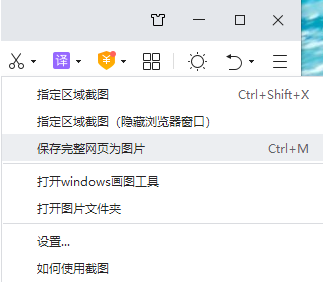
The above is the detailed content of How to take scrolling screenshots on 360 browser. For more information, please follow other related articles on the PHP Chinese website!