Home >System Tutorial >Windows Series >Steps to shut down the defender service in Windows 10 system
1. Open the Defender service operation interface, click [Virus and Threat Protection], and then click the [Virus and Threat Protection Settings] option to enter the next step; as shown in the figure:
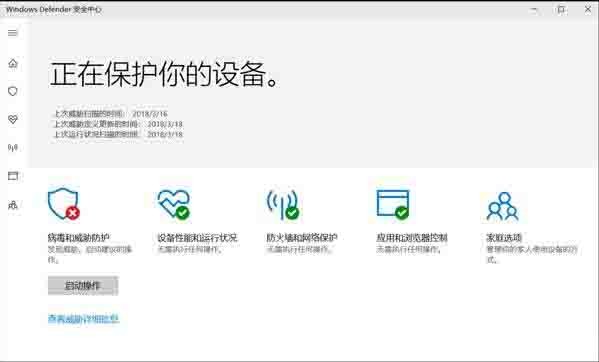
2. In the [Virus and Threat Protection] interface, turn off the switches in front of [Real-time Protection], [Protection provided by the cloud], and [Automatic Sample Submission]. as the picture shows:
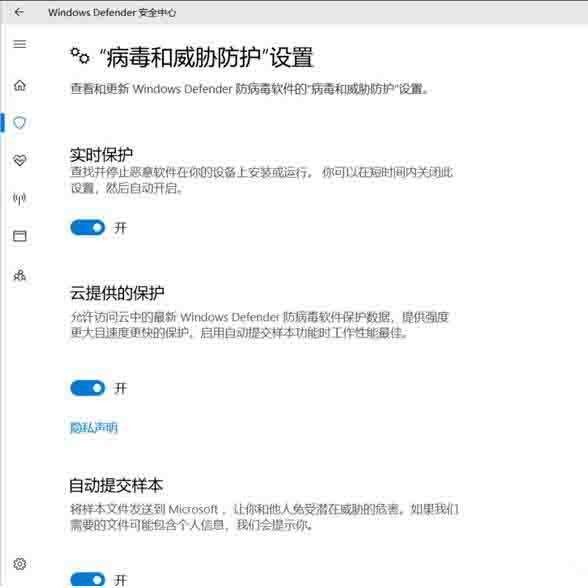
The above is the detailed content of Steps to shut down the defender service in Windows 10 system. For more information, please follow other related articles on the PHP Chinese website!