Home >System Tutorial >Windows Series >How to change the default font in win10 system
php editor Xiaoxin today will introduce to you how to change the default font in win10 system. In the daily use of computers, sometimes we want to adjust the style or size of system fonts to meet personalized needs. Through simple operations, you can easily modify the default font. Next, let’s learn about the specific steps.
1. Open the device and bring up the registry editor; as shown in the figure:
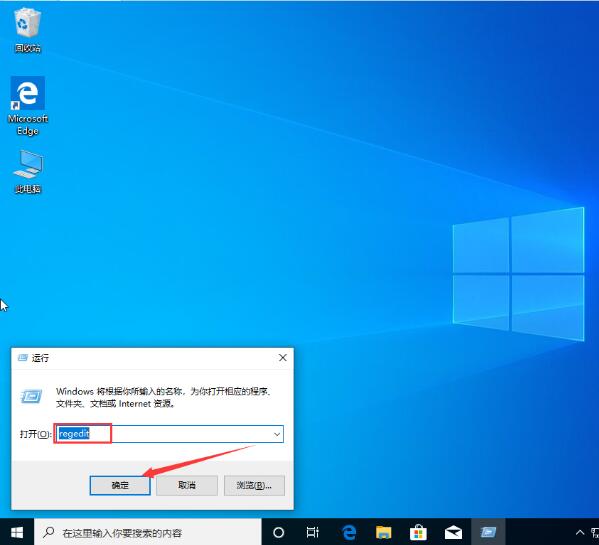
2. After the registry editor pops up, navigate to [ComputerHKEY_LOCAL_MACHINESOFTWAREMicrosoftWindows NTCurrentVersionFonts 】; As shown in the picture:
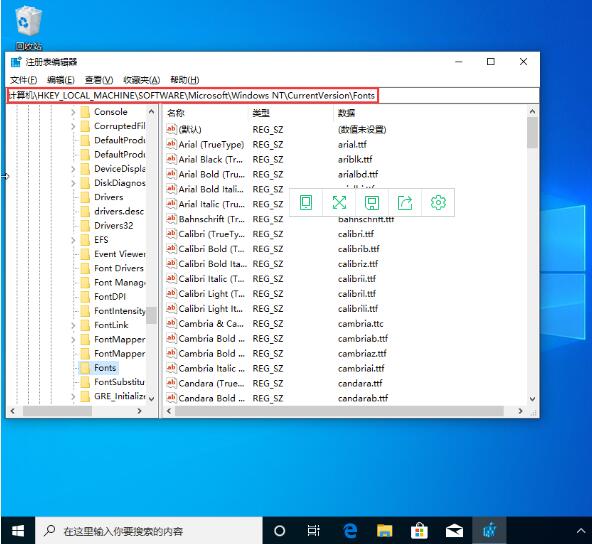
3. Find Microsoft YaHei & Microsoft YaHei UI (TrueType) on the right, which is the system default font; as shown in the picture:
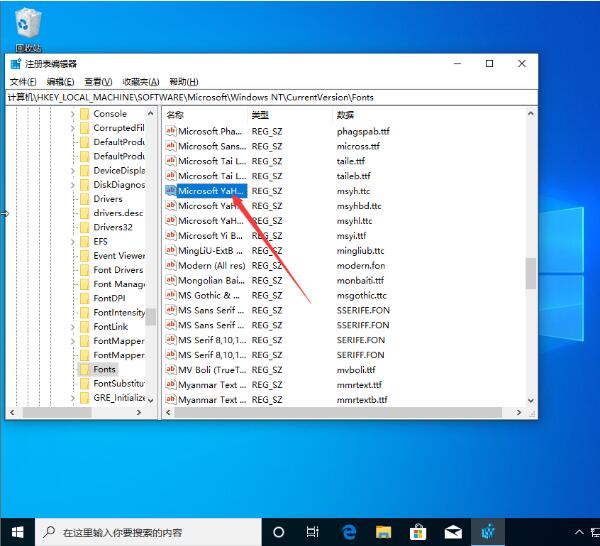
4. Next, you only need to change the default font name to the font name you need. The specific operation is: change the following msyh.ttc to the font you want ( Right-click the font name you want to replace, properties, copy the name above); as shown in the picture:
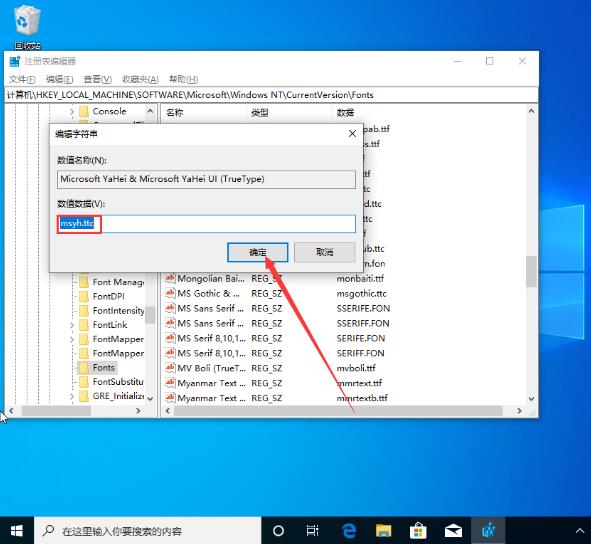
The above is the detailed content of How to change the default font in win10 system. For more information, please follow other related articles on the PHP Chinese website!