Home >Software Tutorial >Office Software >How to implement excel summary
php editor Zimo will introduce to you today how to implement data summary in Excel. Excel is a powerful table processing tool, and summarizing data is one of its common applications. By using the pivot table function of Excel, we can quickly and easily classify, summarize and analyze large amounts of data, providing strong support for our work and decision-making. Next, let’s learn how to use Excel to summarize data!
First we select the columns that need to be classified and summarized: select "Data" in the menu and click Sort in ascending order.

After that, select "Data" in the menu and click "Classification and Summary".

Select the corresponding item in the classification and summary dialog box: select the column name to be classified and summarized in the classification field, here select "Class"; select the summary item and check "Number of Languages" "English" three columns. as the picture shows.
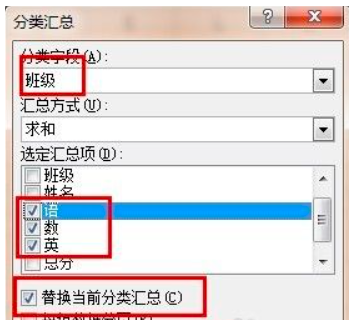
Overview of the classification and summary diagram: Follow the above steps to get the interface diagram after classification and summary, as shown in the figure below. Click 1, 2, and 3 on the left to display the summarized items respectively.
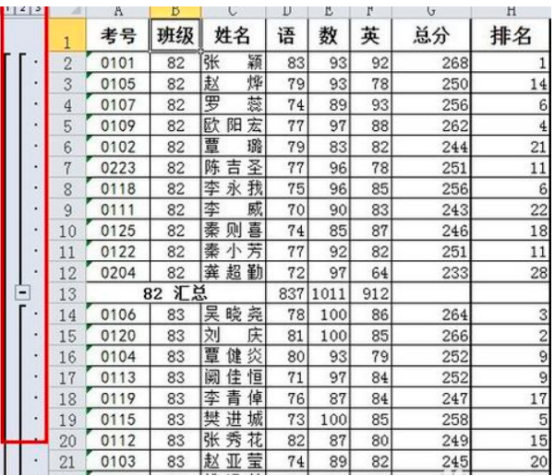
View example: Select 2, the display is as follows, indicating: the summary scores of all classes classified by language, mathematics, and English.
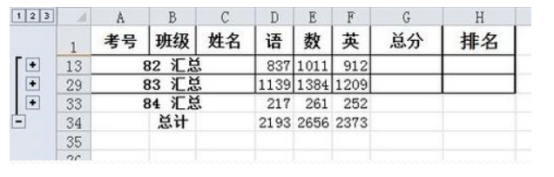
The above is the detailed content of How to implement excel summary. For more information, please follow other related articles on the PHP Chinese website!