Home >System Tutorial >Windows Series >What should I do if the Windows 11 disk is allocated incorrectly? How to redistribute the computer in Win11
php editor Xigua will introduce to you what to do if the Win11 disk is assigned incorrectly? How to redistribute the computer in Win11. When using the Win11 system, accidentally partitioning the disk is a common problem, but don't worry, we can re-partition the disk through simple operations. This article will introduce you to the method of redistribution in Win11 in detail, allowing you to easily solve the trouble caused by disk allocation errors. Next, let’s learn the specific steps!
How to redistribute the computer in Win11
1. First, right-click the Windows icon and open "Run".
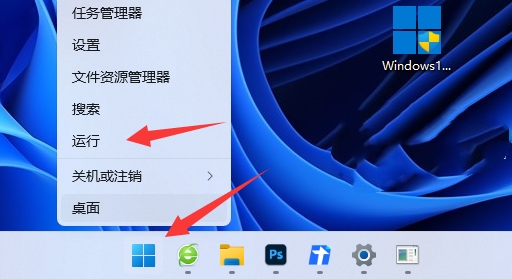
#2. Then enter “diskpart” and press Enter to open the disk partition tool.
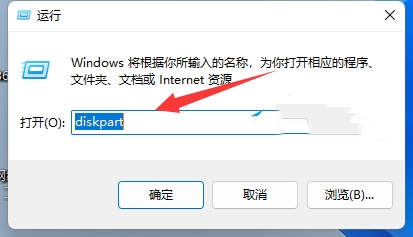
#3. Then enter "list volume" and press Enter to view your own disk.
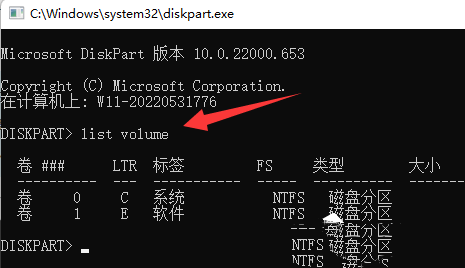
4. Then enter "select volume c" to select the c drive.
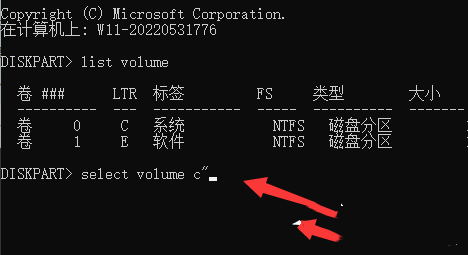
#5. Finally, enter “extend [size=n]” and press Enter to redistribute the disks. (n here is the capacity you want to expand)
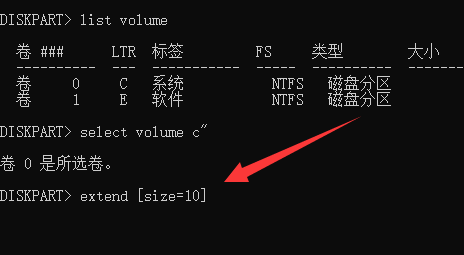
The above is the detailed content of What should I do if the Windows 11 disk is allocated incorrectly? How to redistribute the computer in Win11. For more information, please follow other related articles on the PHP Chinese website!