Home >Software Tutorial >Computer Software >How to set startup items in 360 Security Guard - How to set startup items in 360 Security Guard
When we use computers on a daily basis, we often encounter situations where too many startup items cause the system to slow down. For 360 Security Guard users, setting startup items appropriately is an effective way to improve system performance. In this article, PHP editor Apple will introduce to you how 360 Security Guard sets the startup items to help you solve the problem of too many startup items and make the computer startup faster and smoother.
1. First open 360 Security Guard on your computer (as shown in the picture).

2. Then click the menu graphic button in the upper right corner (as shown in the picture).
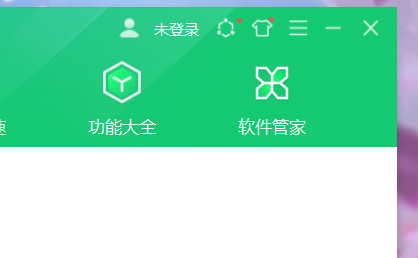
3. Then click the Settings option in the expanded options (as shown in the picture).
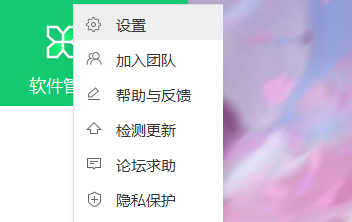
4. Next, click the startup item settings column in the left option bar of the Settings Center (as shown in the picture).

5. Finally, check the option to automatically start at boot (as shown in the picture).

The above is the detailed content of How to set startup items in 360 Security Guard - How to set startup items in 360 Security Guard. For more information, please follow other related articles on the PHP Chinese website!