Home >Software Tutorial >Computer Software >How to set the picture and sound for Douyin Live Companion - How to set the picture and sound for Douyin Live Companion
php editor Strawberry brings you how to set the picture and sound of Douyin Live Companion. In Douyin live broadcast, the picture and sound settings are very important, which directly affect the live broadcast effect. By setting appropriate pictures and sounds, you can improve the quality of live broadcast and increase the audience experience. Next, we will introduce in detail how to set the picture and sound of Douyin Live Companion to make your live broadcast more vivid and attractive.
First, click the "gear" icon in the upper right corner to enter the settings options. Next, the editor will introduce "Image Quality Settings" and "Advanced Settings" one by one. Please see the diagram below.
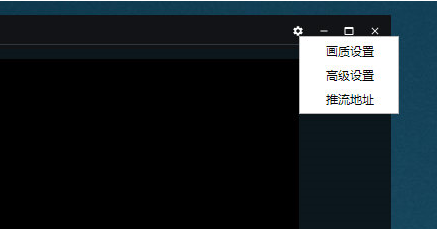
2. The image quality setting function can help users adjust the image quality, bit rate, frame rate and resolution during live broadcast. The software has already adjusted the settings according to the user's own computer configuration, and in most cases there is no need to change it. ,As shown below:
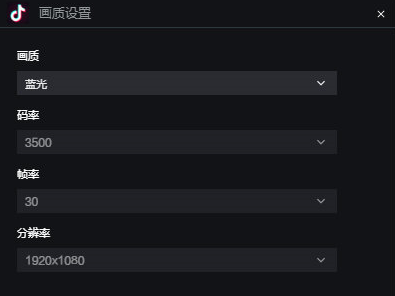
3. The advanced settings function has relatively more content that can be changed, including sound effect settings, video and audio bitrates, encoders and recording settings, etc., as shown in the figure below:
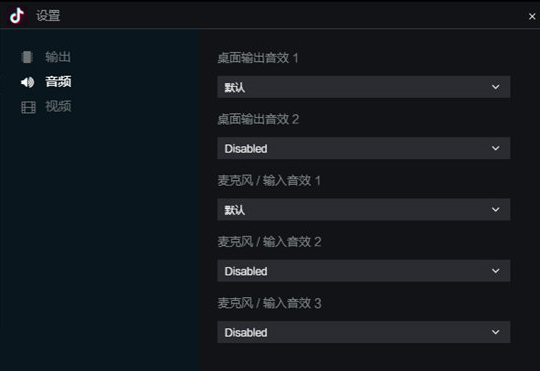
4. In addition to directly adjusting the volume of speakers and microphones below, if you also want to change the specific content of each audio device, you can also click the "Audio Settings" option below to customize the volume of the audio device and whether it is mono. Channels, audio tracks, etc., thus completing all the settings, as shown in the figure below:
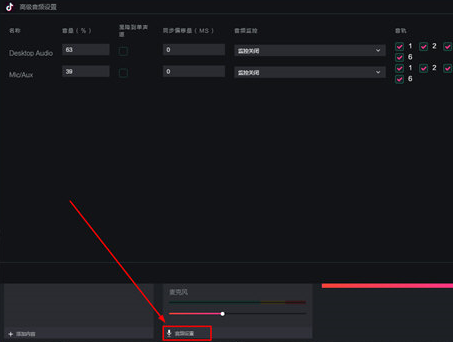
The above is the detailed content of How to set the picture and sound for Douyin Live Companion - How to set the picture and sound for Douyin Live Companion. For more information, please follow other related articles on the PHP Chinese website!