Home > Article > Software Tutorial > How to create a new team calendar on DingTalk
php editor Baicao introduces you to how to create a new DingTalk team calendar. In the DingTalk application, the team calendar is a scheduling tool shared by team members to facilitate team collaboration and management. To create a new team calendar, first select the "Schedule" module in the DingTalk app, then click the " " sign in the upper right corner, select "Team Calendar" and fill in the relevant information. Through the team calendar, team members can view their schedules in real time and improve work efficiency. It is one of the important tools for team collaboration.
1. First click to open the DingTalk software on your mobile phone and enter, then click the "Collaboration" item in the option bar at the bottom of the page to switch.
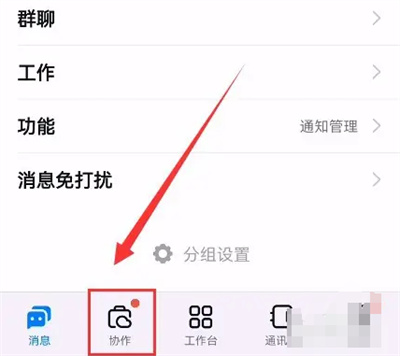
2. After coming to the collaboration interface, find the "Calendar" item above and click on it to open it.
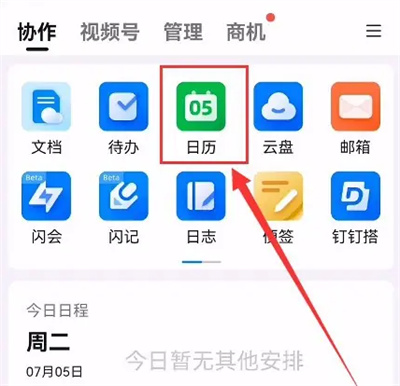
3. Next, click the three horizontal lines icon in the upper right corner of the calendar interface.
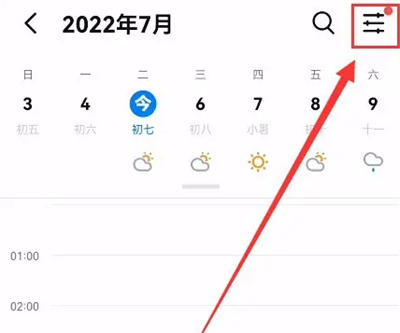
4. When a menu page pops up under the icon, you will see an icon with a " " sign in front of "Subscribe Calendar" above , click on it.
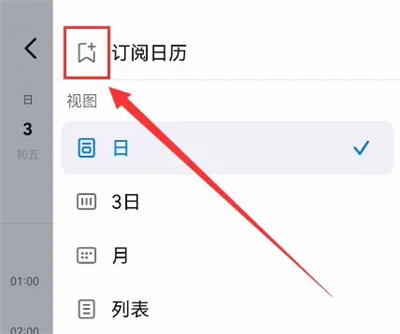
5. Click "Team Calendar" above in the subscription calendar interface to switch.
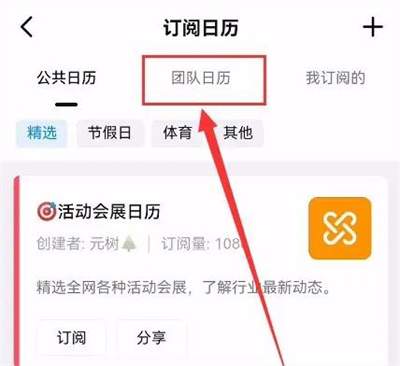
6. Click the "I want to create a new" button at the bottom of the team calendar interface.
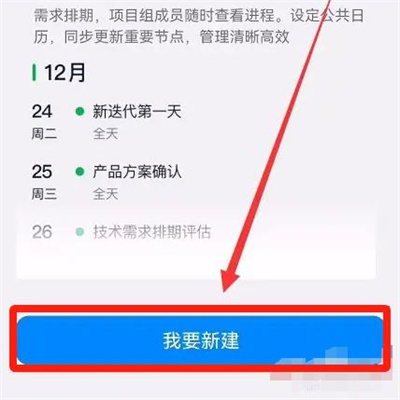
7. Finally enter the calendar title, calendar description and other content according to the page prompts and click the "Save" button in the upper right corner.
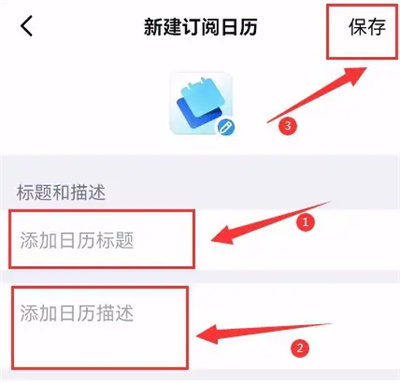
The above is the detailed content of How to create a new team calendar on DingTalk. For more information, please follow other related articles on the PHP Chinese website!