How to boot HP desktop computer from USB disk
php editor Xiaoxin will introduce to you how to boot from a USB disk on an HP desktop computer. USB booting is a common operation method that can help users quickly restore or install the operating system when they encounter a system failure or need to reinstall the system. You need to follow certain steps to boot from a USB flash drive on an HP desktop computer. We will introduce it to you in detail next. With simple operations, you can easily boot your HP desktop computer from a USB flash drive and solve various system problems quickly and easily. Let’s take a look at the specific methods!

大白菜 USB disk installation tool
How to reinstall the system on HP desktop computers
1. Make a USB boot disk
First, prepare an 8G U disk and download the latest version of the Dabaicai U disk boot disk creation tool. At the same time, make sure you have obtained the image system of Win7 and know the USB boot shortcut keys for the computer model.

Use the Chinese cabbage making tool, click one-click to make, and make the U disk into a boot disk. Then, copy the mirror system to the USB boot disk or other partitions.

2. Set up HP Zhan 99 U disk startup
Insert the U disk into the computer and restart, press the U disk startup shortcut key to enter the boot preference interface. Select the U disk as the first startup item and press Enter to enter the Chinese cabbage interface.
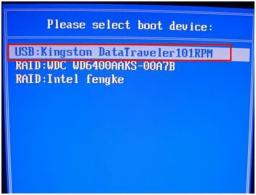
2. Select [1] Win10X64PE (more than 2G memory) and press Enter to enter the Chinese PE desktop.
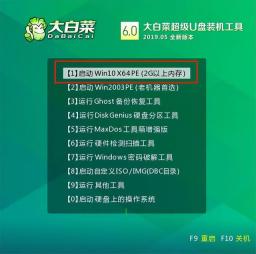
3. Reinstall the HP War 99 from the Chinese cabbage USB boot disk
1. Find and open the Chinese cabbage one-click reinstallation on the desktop. After entering the reinstallation interface, select "Install system", select the downloaded win7 image system as the "image file", check the installation path as "C drive", and finally click "Execute".
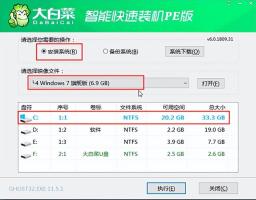
2. A restore settings window will pop up later. It is recommended to check the "Network Card Driver" and "USB Driver" checkboxes, and click "Yes" to proceed to the next step.

3. After restarting according to the prompts, pull out the U disk. No operation is required, and wait for the computer to proceed to the system deployment stage. This may take a long time until the win7 desktop is successfully entered, which means the reinstallation is complete. .

The above operations can complete the system reinstallation of our HP computer. Generally speaking, when a computer starts, it starts from the hard disk by default, so if you want to use a USB boot disk, you must let the computer boot into a USB disk. This article mainly talks about reinstalling the system from a USB boot disk, and setting up a USB boot can be difficult, so if you are stuck at this step when reinstalling the system, you can seek help from the technical customer service on the official website.
The above is the detailed content of How to boot HP desktop computer from USB disk. For more information, please follow other related articles on the PHP Chinese website!
 Fixed: Windows Update May Have Automatically Replaced AMD - MiniToolApr 18, 2025 am 12:51 AM
Fixed: Windows Update May Have Automatically Replaced AMD - MiniToolApr 18, 2025 am 12:51 AMIf your PC runs on an AMD chipset, you may receive the “Windows Update may have automatically replaced AMD” error message when using it. Don’t worry! This post from php.cn provides some solutions for you.
 Microsoft Sway vs PowerPoint - Which One to Choose?Apr 18, 2025 am 12:50 AM
Microsoft Sway vs PowerPoint - Which One to Choose?Apr 18, 2025 am 12:50 AMWhat is Microsoft Sway and what is PowerPoint? These two are different presentation tools to facilitate people’s working and studying. So, what’s the difference between them and how choose between them. This post on php.cn Website will give you some
![[Must-Know] Win 10 Offline Installer: Install Win 10 22H2 Offline](http://m.sbmmt.com/img/upload/article/001/242/473/174490855357657.png?x-oss-process=image/resize,p_40) [Must-Know] Win 10 Offline Installer: Install Win 10 22H2 OfflineApr 18, 2025 am 12:49 AM
[Must-Know] Win 10 Offline Installer: Install Win 10 22H2 OfflineApr 18, 2025 am 12:49 AMIs there any Windows 10 offline installer for you to install the latest Windows 10 offline or without the internet? Of course, yes. php.cn Software shows you how to get a Windows 10 offline installer in this post.
 Guide - How to Stop Expired Windows Server Auto-Shutdown?Apr 18, 2025 am 12:48 AM
Guide - How to Stop Expired Windows Server Auto-Shutdown?Apr 18, 2025 am 12:48 AMSome users report that they meet the Windows Server auto-shutdown issue after the license expires. This post from php.cn teaches you how to stop expired Windows Server auto-shutdown. Now, keep on your reading.
 The File Can't Be Displayed in OneDrive - How to Resolve It?Apr 18, 2025 am 12:47 AM
The File Can't Be Displayed in OneDrive - How to Resolve It?Apr 18, 2025 am 12:47 AMAre you struggling with the “the file can’t be displayed” error when accessing the specific folder? Some users are complaining about this trouble and looking for useful measures. This article about the file can’t be displayed OneDrive from php.cn wil
 Street Fighter 6 System Requirements – Are You Ready for It? - MiniToolApr 18, 2025 am 12:46 AM
Street Fighter 6 System Requirements – Are You Ready for It? - MiniToolApr 18, 2025 am 12:46 AMStreet Fighter 6 is a fighting game published by Capcom and belongs to the Street Fighter franchise that has attracted a bunch of game fans. Some people hope to play this game on PCs. To do that, you need to meet some Street Fighter 6 system requirem
 How to Show Drive Letter Before Drive Name Windows 10/11 - MiniToolApr 18, 2025 am 12:45 AM
How to Show Drive Letter Before Drive Name Windows 10/11 - MiniToolApr 18, 2025 am 12:45 AMDrive names (volume labels) are displayed before the drive letters by default in Windows. Do you know how to show drive letters before drive names? This post from php.cn tells you how to show drive letters first in File Explorer.
 Exact Steps to Turn Off/On the Language Bar in Windows 10/11Apr 18, 2025 am 12:44 AM
Exact Steps to Turn Off/On the Language Bar in Windows 10/11Apr 18, 2025 am 12:44 AMThe language bar is useful for a multilanguage Windows user. You can change the language by simply clicking. Some people want to turn off/on the language bar on the taskbar. Do you know how to do it? If you don’t know, read this php.cn post to find p


Hot AI Tools

Undresser.AI Undress
AI-powered app for creating realistic nude photos

AI Clothes Remover
Online AI tool for removing clothes from photos.

Undress AI Tool
Undress images for free

Clothoff.io
AI clothes remover

AI Hentai Generator
Generate AI Hentai for free.

Hot Article

Hot Tools

PhpStorm Mac version
The latest (2018.2.1) professional PHP integrated development tool

SAP NetWeaver Server Adapter for Eclipse
Integrate Eclipse with SAP NetWeaver application server.

SublimeText3 English version
Recommended: Win version, supports code prompts!

Atom editor mac version download
The most popular open source editor

Dreamweaver Mac version
Visual web development tools






