Home > Article > System Tutorial > What should I do if the graphics card driver is incompatible with the Windows version? The graphics card driver is incompatible with the Windows version
When php editor Xinyi uses a computer, he may sometimes encounter the problem of incompatibility between the graphics card driver and the Windows version. In this case, the computer may have blurry or flickering images, or may not be able to run certain applications properly. To solve this problem, first we need to confirm that there is indeed a compatibility issue between the graphics card driver and the Windows version. Once the problem is confirmed, we can take some measures to solve the problem, including updating the graphics card driver, updating the Windows system, downgrading the graphics card driver, or seeking professional technical support. Through these methods, we can well solve the problem of incompatibility between the graphics card driver and the Windows version, thereby ensuring the normal operation of the computer.
What should I do if the graphics card driver is not compatible with the Windows version?
Method 1:
1. You can try to solve the problem by disabling driver signature.
2. Open system settings and enter "Update and Security".
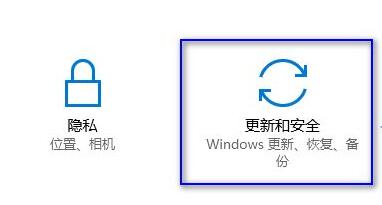
#3. Then click the "Recover" option in the left column.
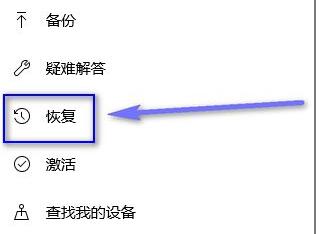
#4. Find Advanced Startup on the right and click "Restart Now" (it will automatically restart after clicking, remember to save important files).
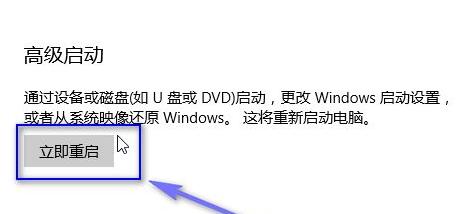
#5. After restarting, you will enter the winre interface and select "Troubleshooting".
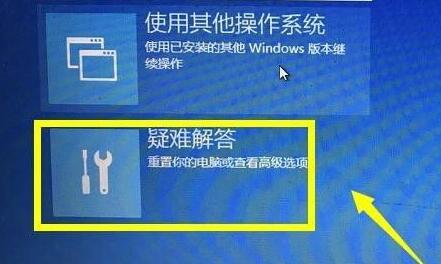
6. Then click "Advanced Options" to enter.
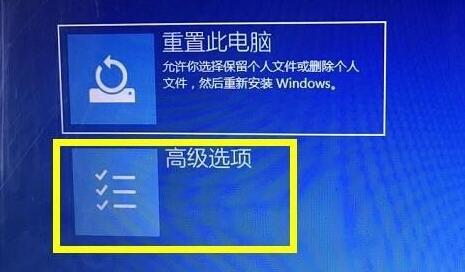
#7. Then find and enter "Startup Settings".

#8. Press "F7" on the keyboard to disable driver signature enforcement.
9. After the disabling is completed, restart the computer and try to install the driver again.

Method 2:
1. Enter the official website of the graphics card device, search for your graphics card device and download the corresponding driver.

The above is the detailed content of What should I do if the graphics card driver is incompatible with the Windows version? The graphics card driver is incompatible with the Windows version. For more information, please follow other related articles on the PHP Chinese website!