Home >System Tutorial >Windows Series >What should I do if the bottom menu bar of Windows 7 is missing? Solution to the missing menu bar at the bottom of Win7
php editor Banana will introduce to you how to solve the problem of missing menu bar at the bottom of Windows 7. The disappearance of the menu bar may cause confusion to users and affect operation and user experience. There are many solutions. You can restore the display of the menu bar through simple settings or using shortcut keys. In this article, we will provide you with some common solutions to help you quickly solve this problem and restore normal desktop use. If you have also encountered the situation where the bottom menu bar is missing, you may wish to continue reading to see if there is a solution that suits you.
What should I do if the bottom menu bar of Windows 7 is missing?
1. First, right-click a blank space on the desktop and open "Personalize".
2. Then open the "Taskbar and Start Menu" settings in the lower left corner.
3. Then uncheck "Auto-hide taskbar".
4. Then click "OK" at the bottom.
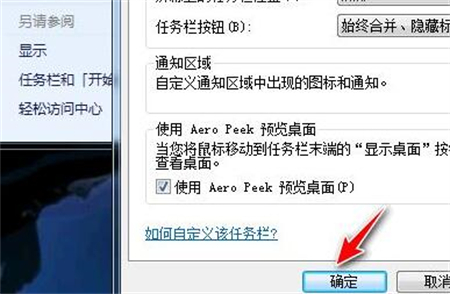
#5. After confirmation, you can see the bottom menu bar.

#6. If it still doesn’t work, just restart the computer.
The above is the detailed content of What should I do if the bottom menu bar of Windows 7 is missing? Solution to the missing menu bar at the bottom of Win7. For more information, please follow other related articles on the PHP Chinese website!