Home >System Tutorial >Windows Series >How to solve the problem when ejecting USB mass storage device in win11?
php editor Xiaoxin will introduce to you how to solve the problem that occurs when Win11 ejects a USB mass storage device. When Win11 system recognizes mass storage devices, some problems may occur, such as being unable to read or write data normally, or being unable to recognize the device. Solutions to these problems include checking device drivers, changing USB ports, updating system patches, etc. Through the following methods, you can quickly solve the problem that occurs when Win11 ejects a USB mass storage device and ensures the normal transmission and use of data.
Solution to the problem when ejecting USB mass storage device in win11
Method 1:
1. If your mobile hard disk can be used normally, but it cannot be ejected.
2. Then you can try right-clicking the start menu and opening "Task Manager".
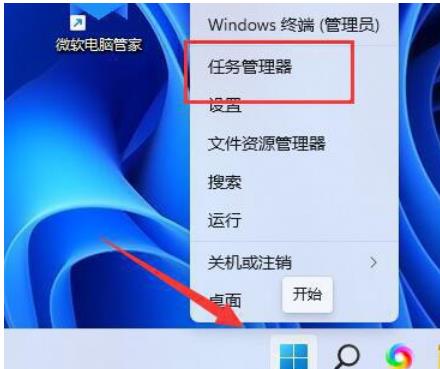
#3. Find and right-click "Windows Explorer" and select "Restart".
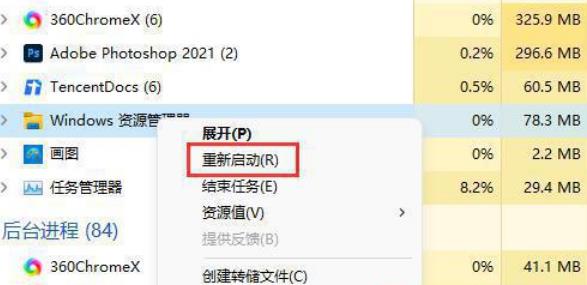
Method 2:
1. Search cmd in the search box and run it as administrator.
2. Execute the following commands in sequence
diskpart
list disk Find the number X of the mobile hard disk, usually the last one
select disk X
offline disk
online disk
Eject the mobile hard disk again
Method 3:
1. If restarting the resource manager does not work, you can right-click the start menu , open "Run".
2. After opening, enter "MSConfig" and press Enter to run.
3. After opening the system configuration, enter the "Service" tab.
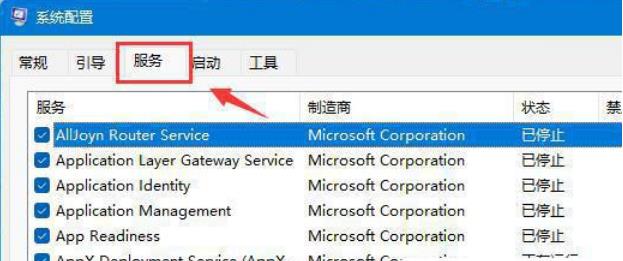
4. Then check "Hide all Microsoft services" and click "Disable all".
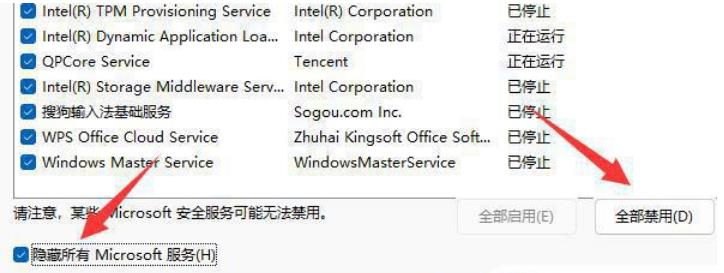
#5. After disabling it, restart the computer and you should be able to safely eject the mobile hard drive. (After popping up, you can go back to the previous step and re-enable the required services)
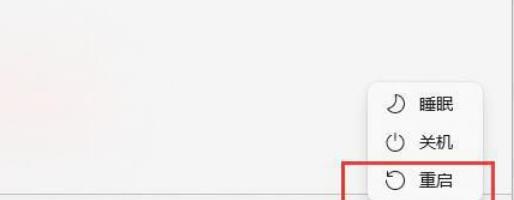
The above is the detailed content of How to solve the problem when ejecting USB mass storage device in win11?. For more information, please follow other related articles on the PHP Chinese website!