Home >System Tutorial >Windows Series >How to add restore point in win7 system? How to create a restore point in Windows 7
php editor Strawberry will introduce to you how to add a restore point in win7 system today. When using win7 system, we often encounter some problems, such as system crash, software installation failure, etc. At this time, it would be very convenient if there is a restore point to restore to the previous state. The win7 system provides the function of creating restore points. It only takes a few simple steps to add restore points. Let us take a look at the specific operation methods.
Win7 restore point creation operation method
1. First, right-click the computer icon, select [Properties], and click the [System Protection] option in the upper right corner of the opened interface.
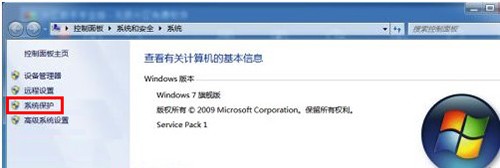
#2. Select [Local Disk (C:)] in the system protection interface that opens, and then click the [Create] button in the lower right corner.
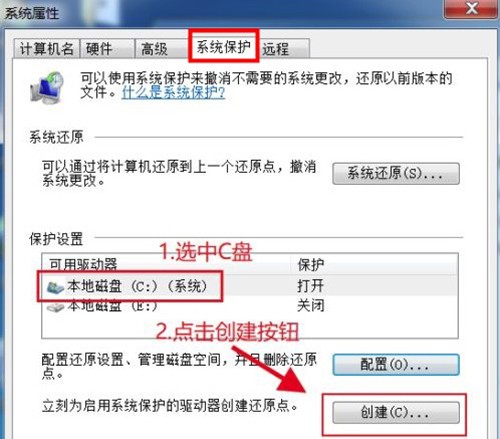
#3. Then enter the restore point name in the opened interface, and then click [Create].
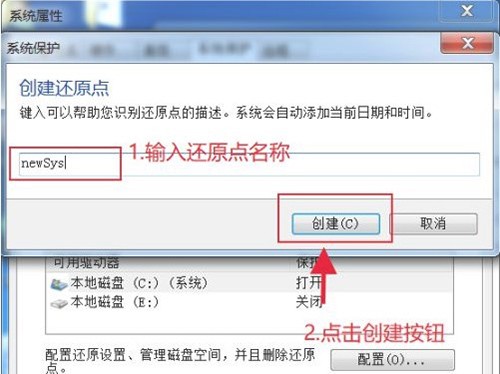
#4. Finally, wait for the restore point to be created. After the creation is successful, the system will prompt you, just click [Close].
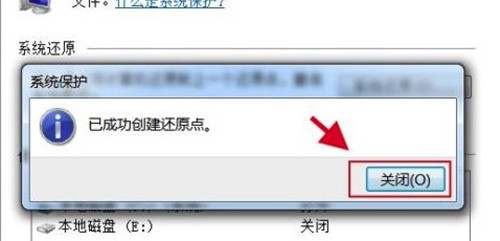
The above is the detailed content of How to add restore point in win7 system? How to create a restore point in Windows 7. For more information, please follow other related articles on the PHP Chinese website!