Home >System Tutorial >Windows Series >What should I do if the Win10 input method icon is missing? How to restore the Win10 input method icon if it disappears?
php editor Zimo will share with you how to solve the problem of the Win10 input method icon disappearing. When using the Win10 system, sometimes the input method icon may disappear, which brings inconvenience to our daily use. But don’t worry, here are two simple solutions to help you restore the Win10 input method icon, allowing you to easily switch input methods and improve work efficiency.
How to restore the Win10 input method icon if it disappears?
Method 1:
Press "Windows logo key i" to start settings, select "Time and Language" > "Language" > "Preferred Language China (People's Republic of China)" > "Options" > "Microsoft Pinyin" > "Options" > "General", restore the input method default settings to see if this problem can be solved.
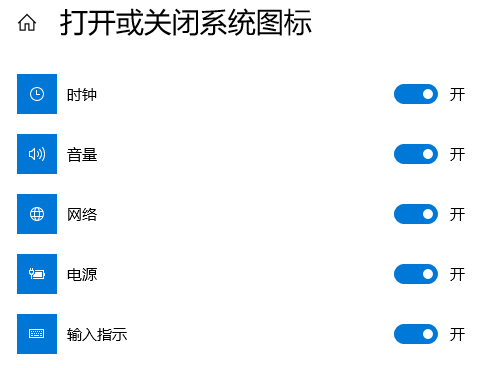
Method 2:
1. First, open "All Settings" from the Start menu and select "System".
2. Select "Notifications and Actions" → "Turn system icons on or off".
3. Change "Off" after "Input Prompt" to "On" (if it is originally on, please skip the first 3 steps).
4. Open the "Control Panel", change the viewing mode to "Category", and select "Change Input Method" in "Time, Language and Region".
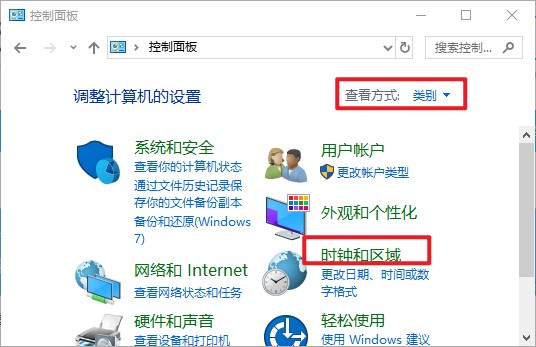
#5. If the location is blank and there are no columns, please click "Add Language".
6. In the pop-up window, double-click to select "China (Simplified Chinese)" (at the bottom), select "China (Simplified Chinese)" again, and click Add.
7. Return to the "Change Input Method" item, click Advanced Settings, and check "Use the desktop language bar (when available)"
8. Then click the "Options" button behind it and check Select "Dock to taskbar" and click "Apply", "OK", and "Save".
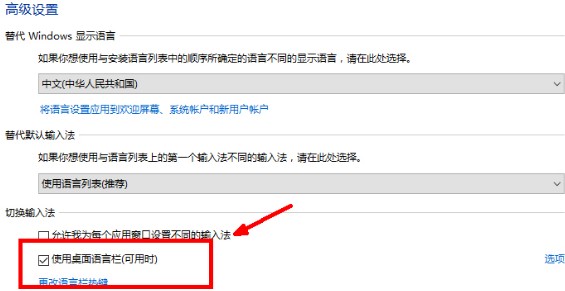
9. At this time, the general problem is solved. If the taskbar If there is still no language bar, please open "Run", enter "ctfmon" and press Enter.
10. Right-click the taskbar and check "Language Bar" in the pop-up toolbar.
11. After the computer is restarted, if the language bar is lost again or appears blank, please do the following to add the language bar to the computer during startup. Open Run, enter "regedit" and open the registry.
12. Find the following location HKEY_LOCAL_MACHINE\SOFTWARE\Microsoft\Windows\CurrentVersion\Run in the registry, right-click "Run" to create a new string type key value.
13. Right-click the newly created key value and select "Modify". Change the numerical name to ctfmon.exe and the numerical data to C:\windows\system32\ctfmon.exe (if you cannot modify the name directly, you can click Rename first, change the name, and then click Modify to modify the numerical data).
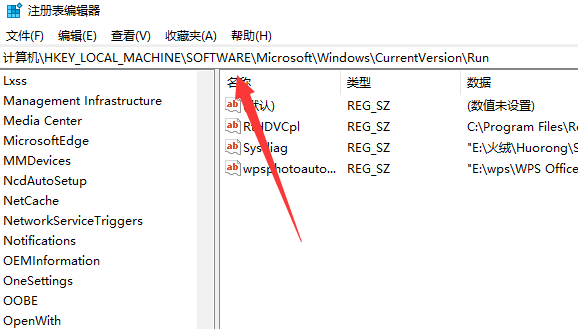
The above is the detailed content of What should I do if the Win10 input method icon is missing? How to restore the Win10 input method icon if it disappears?. For more information, please follow other related articles on the PHP Chinese website!