Home >Computer Tutorials >Browser >How to set label color in 360 Secure Browser
php editor Xigua brings you 360 Safe Browser settings label color according to the brief description of the title: 360 Secure Browser can customize the color of tabs according to the title of the web page, allowing you to easily distinguish different tab pages and improve browsing efficiency. With simple settings, you can assign different colors to different websites to make tabs clear at a glance. After you enable customizing the tab color based on the title, the tab will automatically match the corresponding color based on the web page title, allowing you to quickly find the page you want.
1. Click the "three horizontal lines" icon in the upper right corner of the browser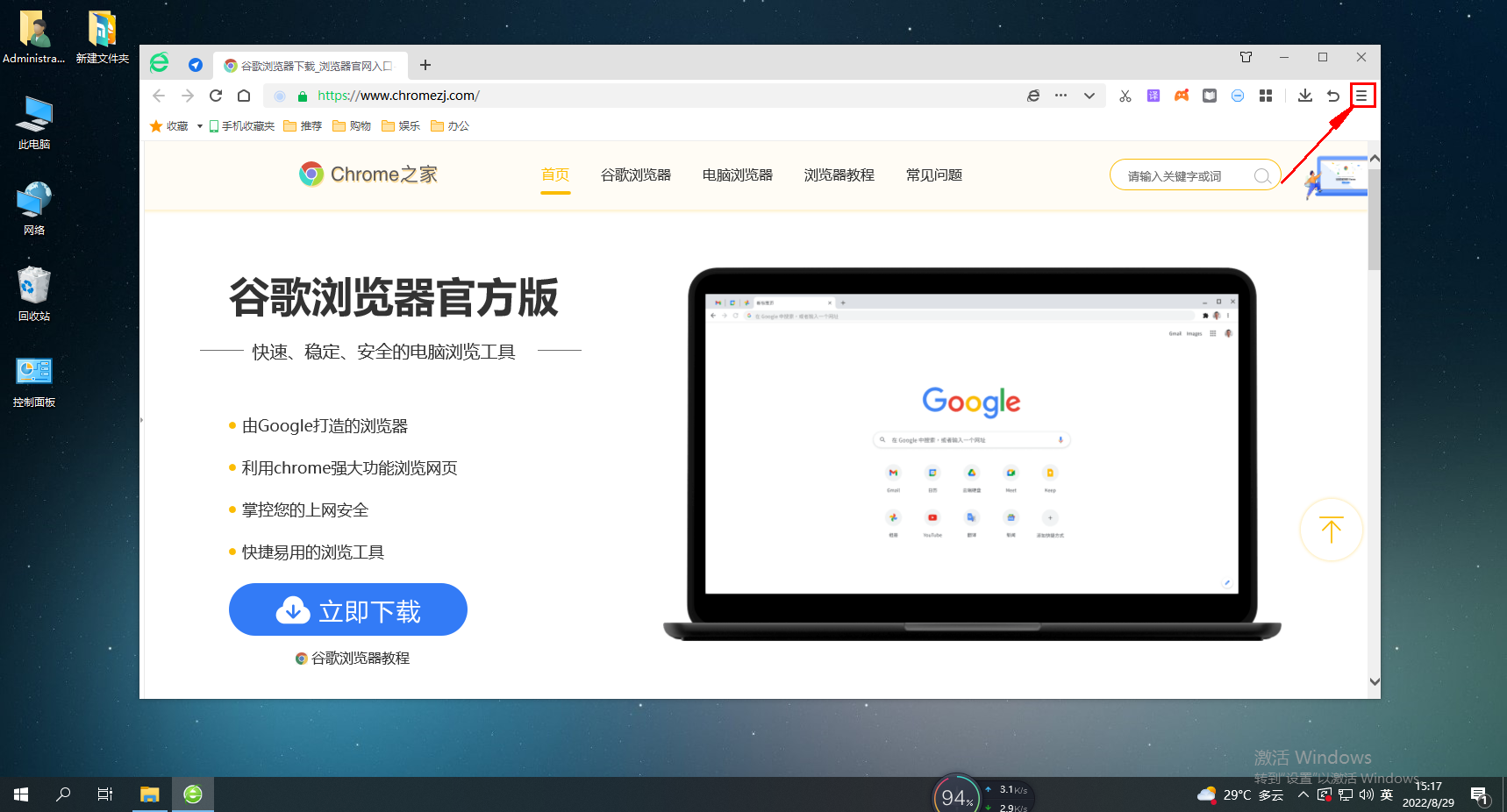
2. Click the "Settings" icon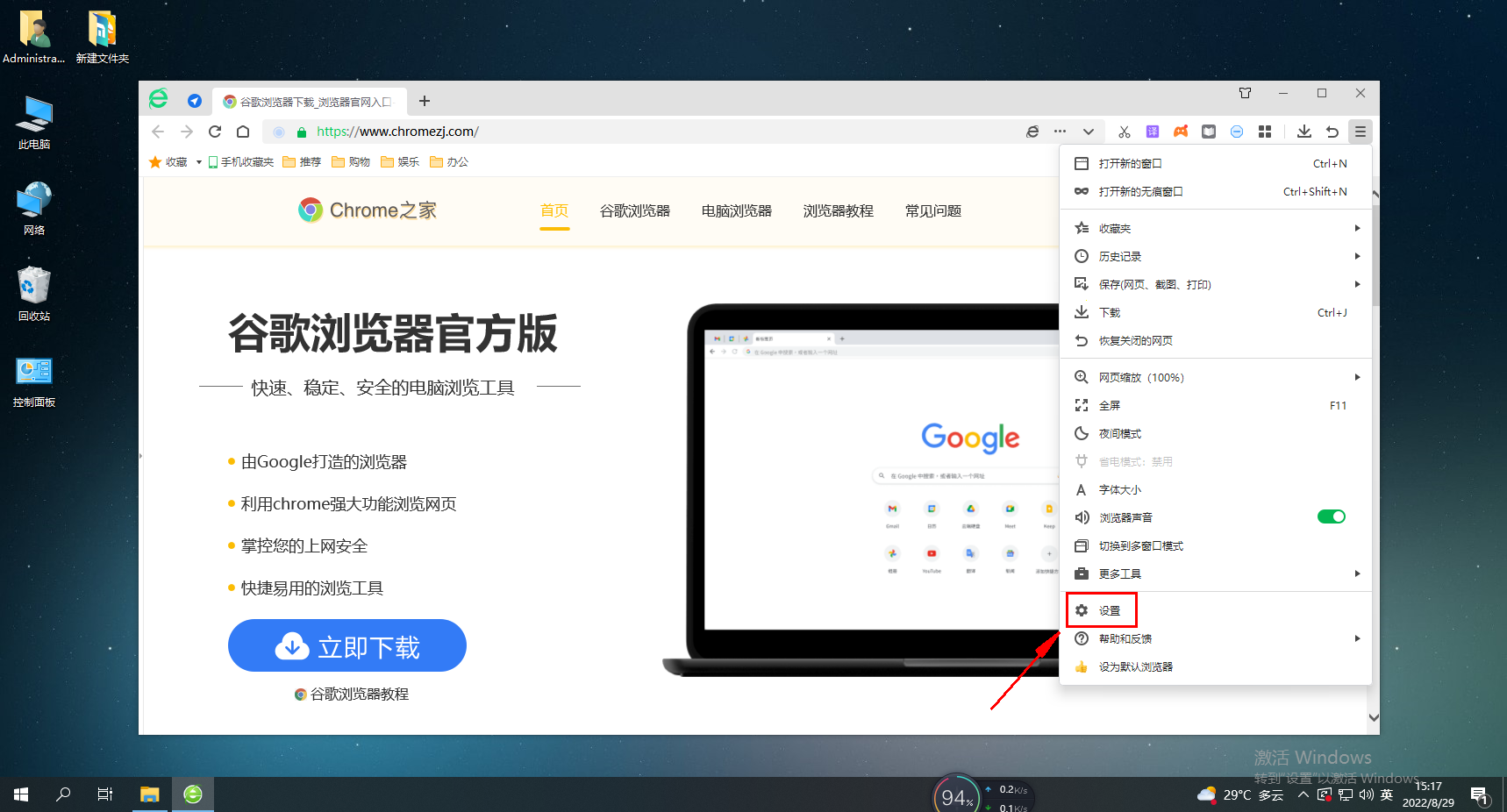
3. Select label settings
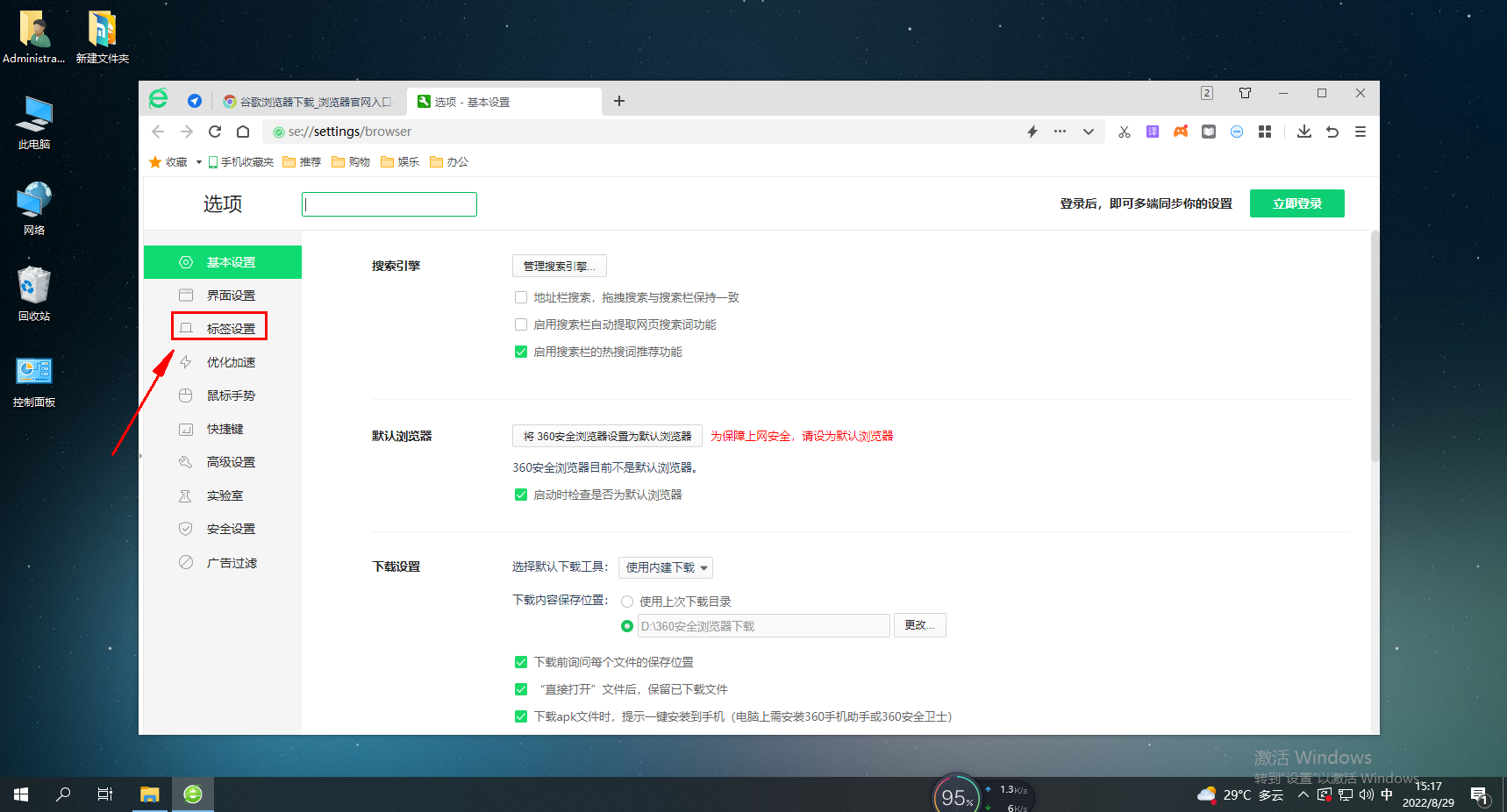 4. Find the label effect display and select color change
4. Find the label effect display and select color change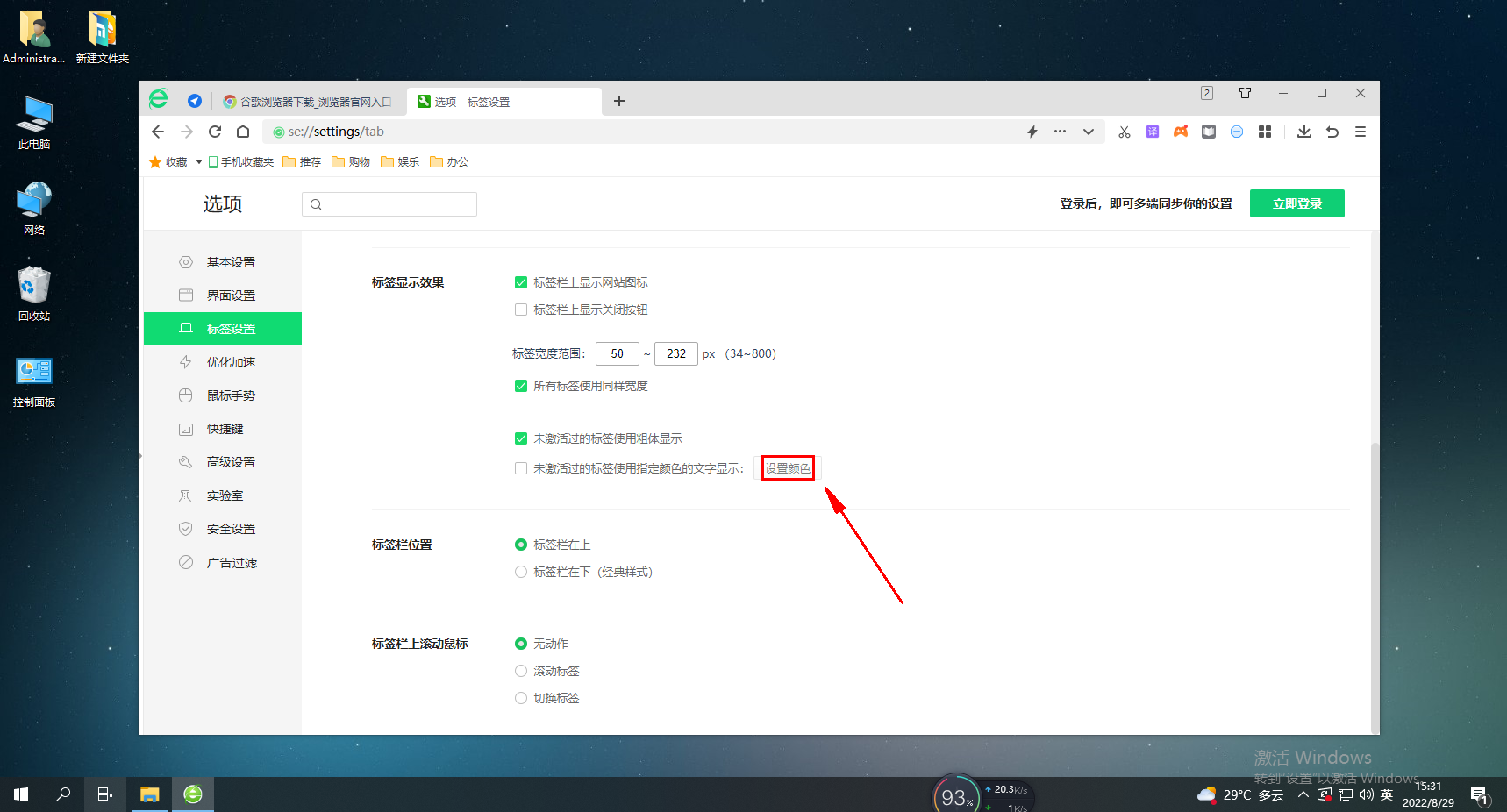
The above is the detailed content of How to set label color in 360 Secure Browser. For more information, please follow other related articles on the PHP Chinese website!