Home >Computer Tutorials >Browser >How to turn on the security protection of Sogou Browser
#How to turn on the security protection of Sogou Browser? When we use Sogou Browser, we can turn on security protection to block harmful websites. When we use Sogou Browser, we sometimes encounter harmful websites. If we encounter harmful websites, it will cause danger to the computer. In this case, we can protect online security by turning on security protection. The editor below has compiled a security protection tutorial for opening Sogou Browser. If you are interested, take a look below!
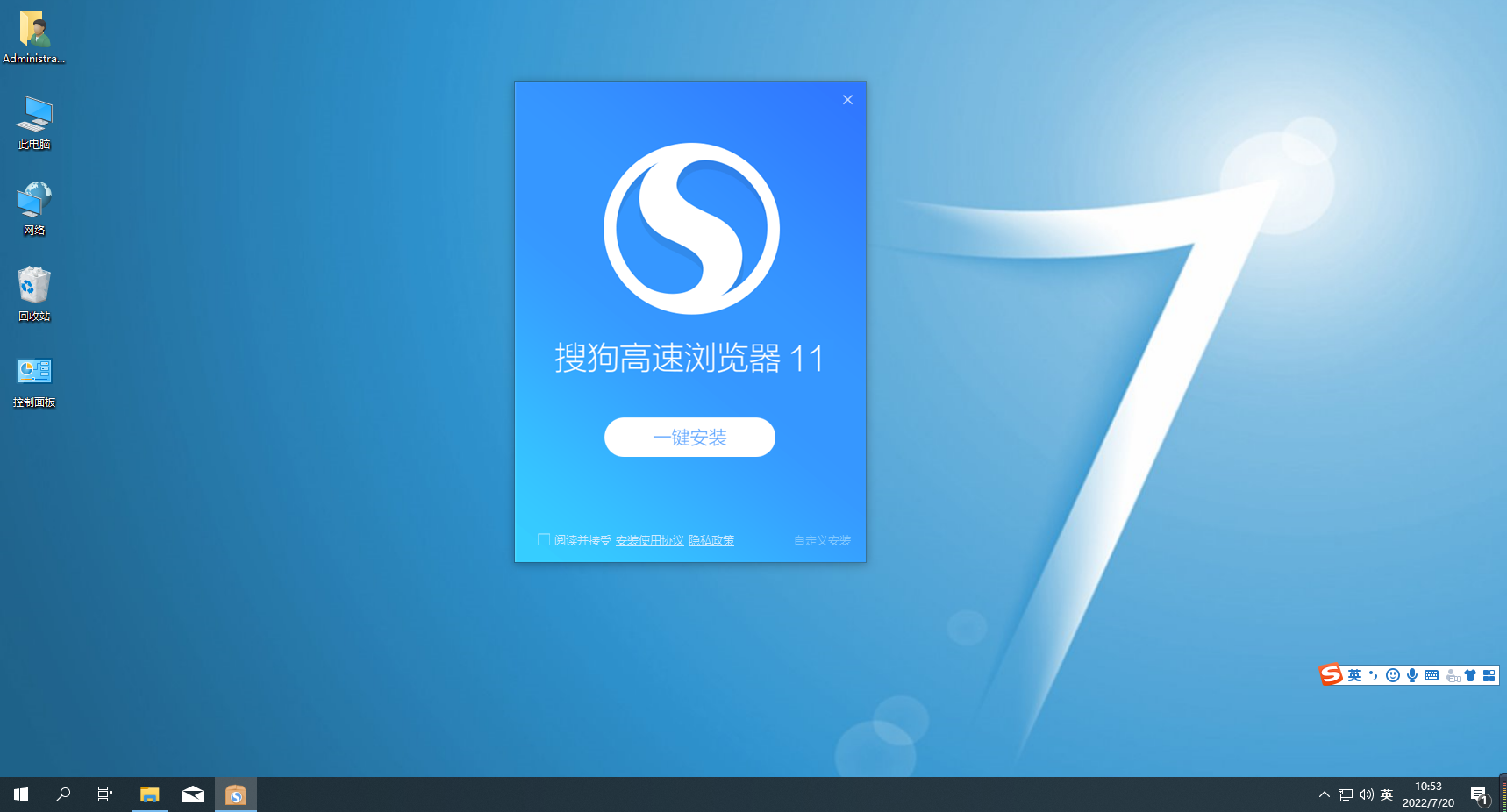
1. First open Sogou High-speed Browser, which can be seen in the upper right corner of the browser Use the mouse to click the "Show Menu" icon composed of three horizontal lines, as shown in the figure.
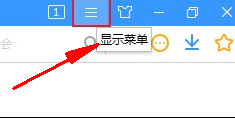
2. After clicking, the menu window of Sogou's latest browser will pop up below. Click "Options" at the bottom of the window. "Open the browser settings page, as shown in the figure.
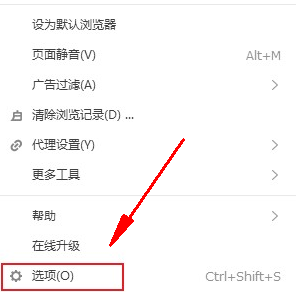
3. At this time, you will enter the basic settings page of Sogou Browser. Click on the navigation menu on the left side of the page to switch to the "Security Settings" page. as the picture shows.
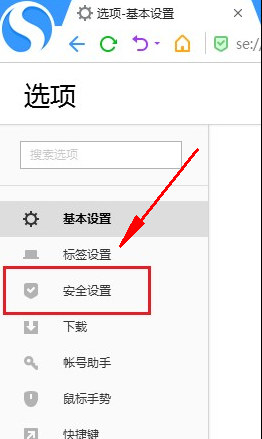
4. After entering the security settings page, check "Basic Protection", "Active Defense", and "Cloud Security Service Protection" on the right side of the page. Just get it up, as shown in the picture.
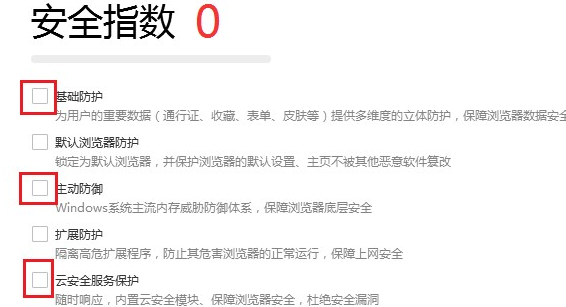
The above is the detailed content of How to turn on the security protection of Sogou Browser. For more information, please follow other related articles on the PHP Chinese website!