Home >Computer Tutorials >Computer Knowledge >How to set the lock screen time in win11? Where to set win11 lock screen time
How to set the lock screen time in win11? When we use a win11 computer, we sometimes need to leave it for a while, but the computer has some important information that we don’t want others to see. So how do we set the lock screen time? Next, let this site carefully introduce to users where to set the win11 lock screen time.
How to set the lock screen time in win11? Where is the win11 lock screen time setting?
Method 1:
Open settings: click the notification icon in the lower right corner of the screen, and then click all settings icons in the pop-up notification menu to enter Windows 11 settings window.
2. Open the Personalization tab: In the settings window, click the Personalization tab in the left navigation bar.
Open the lock screen settings: In the Personalization tab, click Lock screen options and find the screen timeout option.
Setting the lock screen time is easy. Just select the appropriate option in the screen timeout drop-down list. You can choose anywhere from 30 seconds to 5 minutes, or choose to never lock the screen. Once your selection is complete, Windows 11 automatically saves your changes.
Method 2:
1. Open the system settings, open the settings interface, and click System Settings on the left.
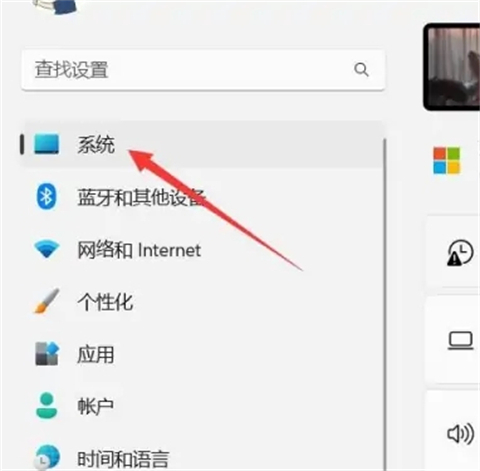
2. Select Power and Battery, find the Power and Battery option, and click to open it.

3. Turn on Screen and Hibernation, find the Screen and Hibernation option, and click to open it.
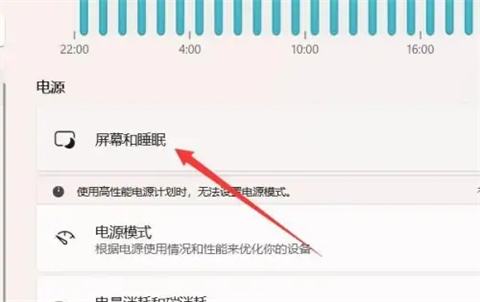
4. Set the lock screen time, find the lock screen time option, and set the subsequent time.
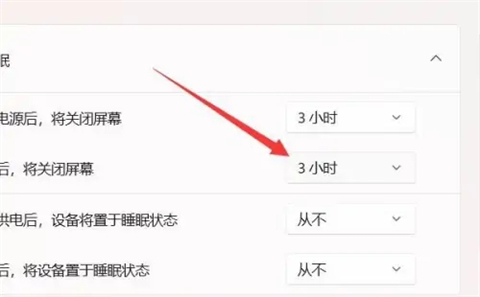
It should be noted that if you are using a laptop, it is recommended to set the lock screen time appropriately according to your usage habits to protect your computer security and extend battery life. Also, make sure your computer has the latest Windows 11 updates installed to ensure functionality is working properly.
The above is the detailed content of How to set the lock screen time in win11? Where to set win11 lock screen time. For more information, please follow other related articles on the PHP Chinese website!