Home >Computer Tutorials >Browser >Steps to restore the default settings of IE browser
php editor Xiaoxin will share with you how to restore the default settings of IE browser. When we use IE browser, we sometimes encounter some problems, such as slow page loading, inability to open certain web pages, etc. At this point, restoring the default settings of IE is a common solution. By restoring default settings, you can clear the browser's cache, reset security settings, delete plug-ins, etc., helping us solve some common browser problems. Next, let’s learn about the specific steps.
Open IE browser, click "Tools" on the toolbar, pop up the tab and click "Internet Options" at the bottom.
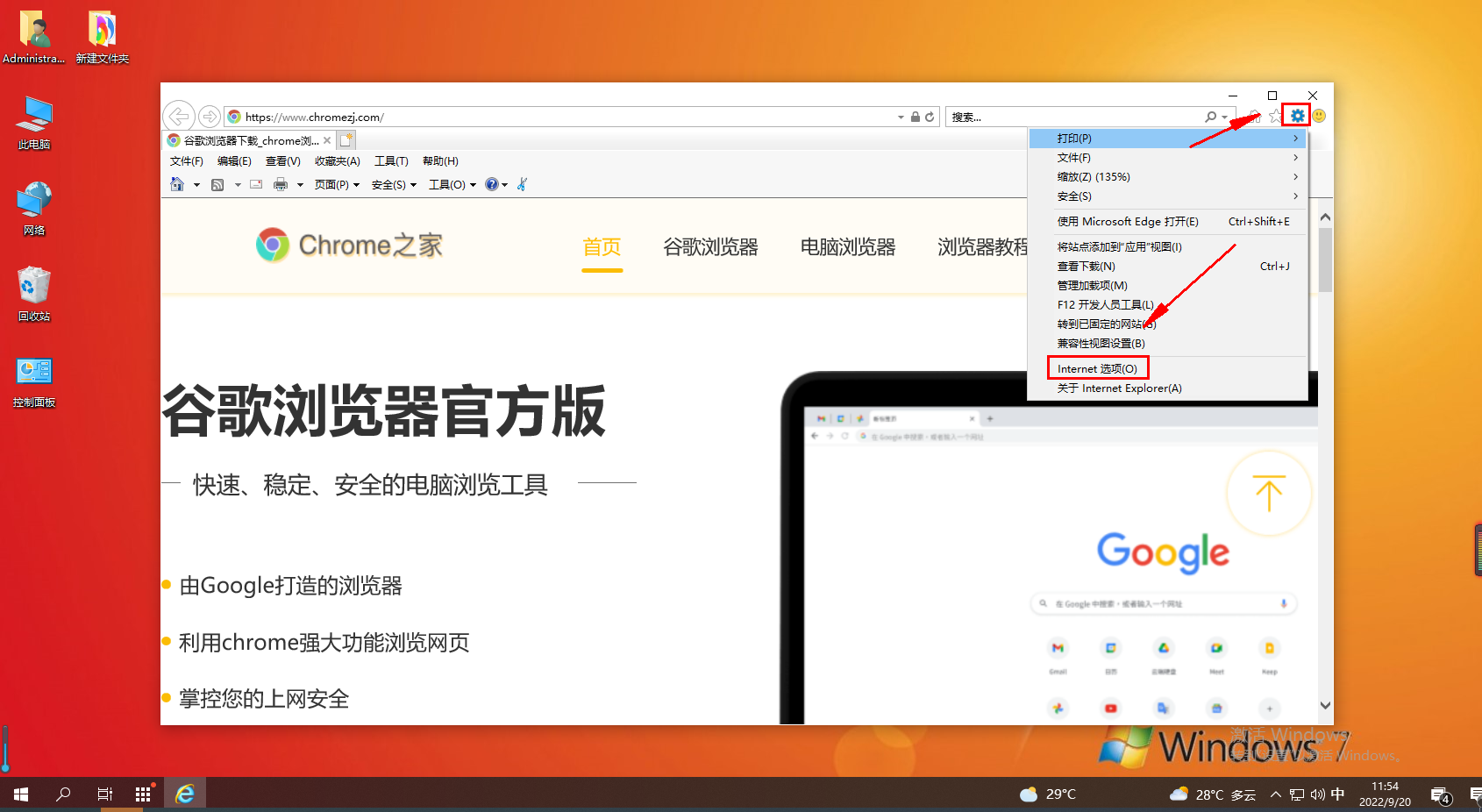
2. After entering the Internet Options window, we switch to the "Advanced" tab. We can find the "Reset Internet Explorer Settings" option in the Advanced tab. , click the "Reset" button below
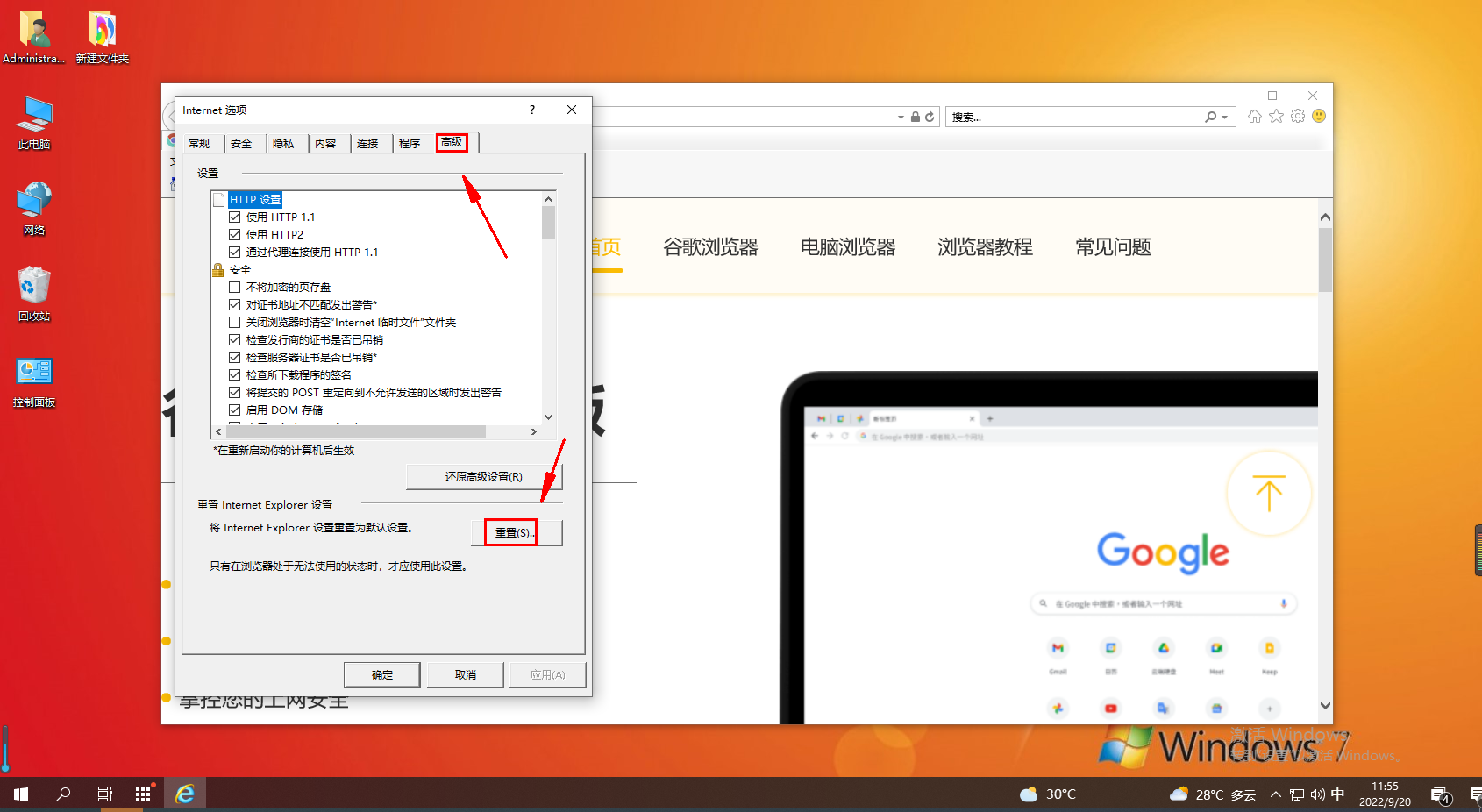
3. At this time, a window will pop up again asking us whether to reset and whether to retain the history after resetting the IE browser. Wait for the information, and then we click the "Reset" button
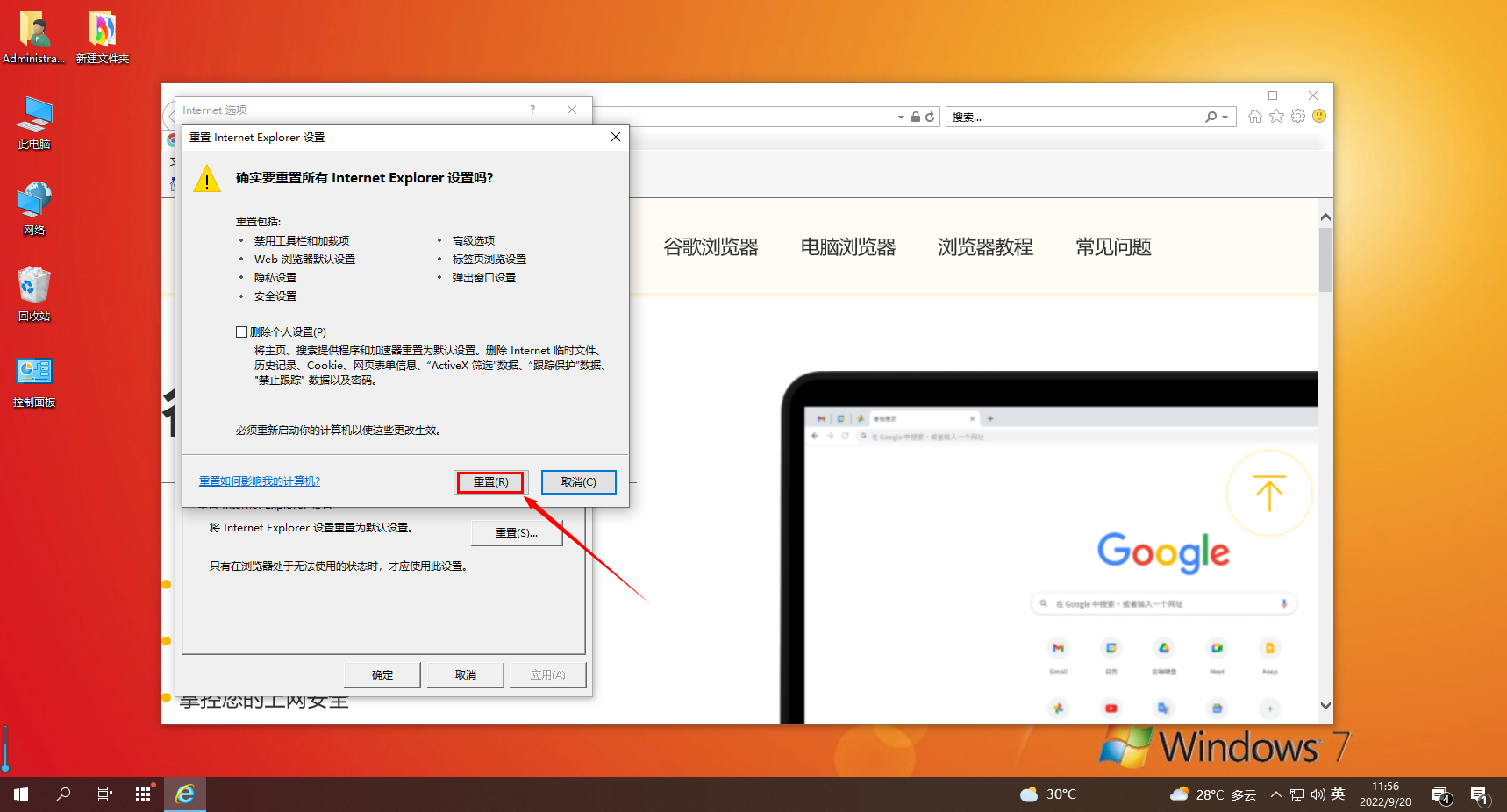
4. At this time, the IE browser will start to reset. We just need to wait patiently for it to complete the reset. When all the reset options below are displayed, it means that the IE browser has been reset successfully 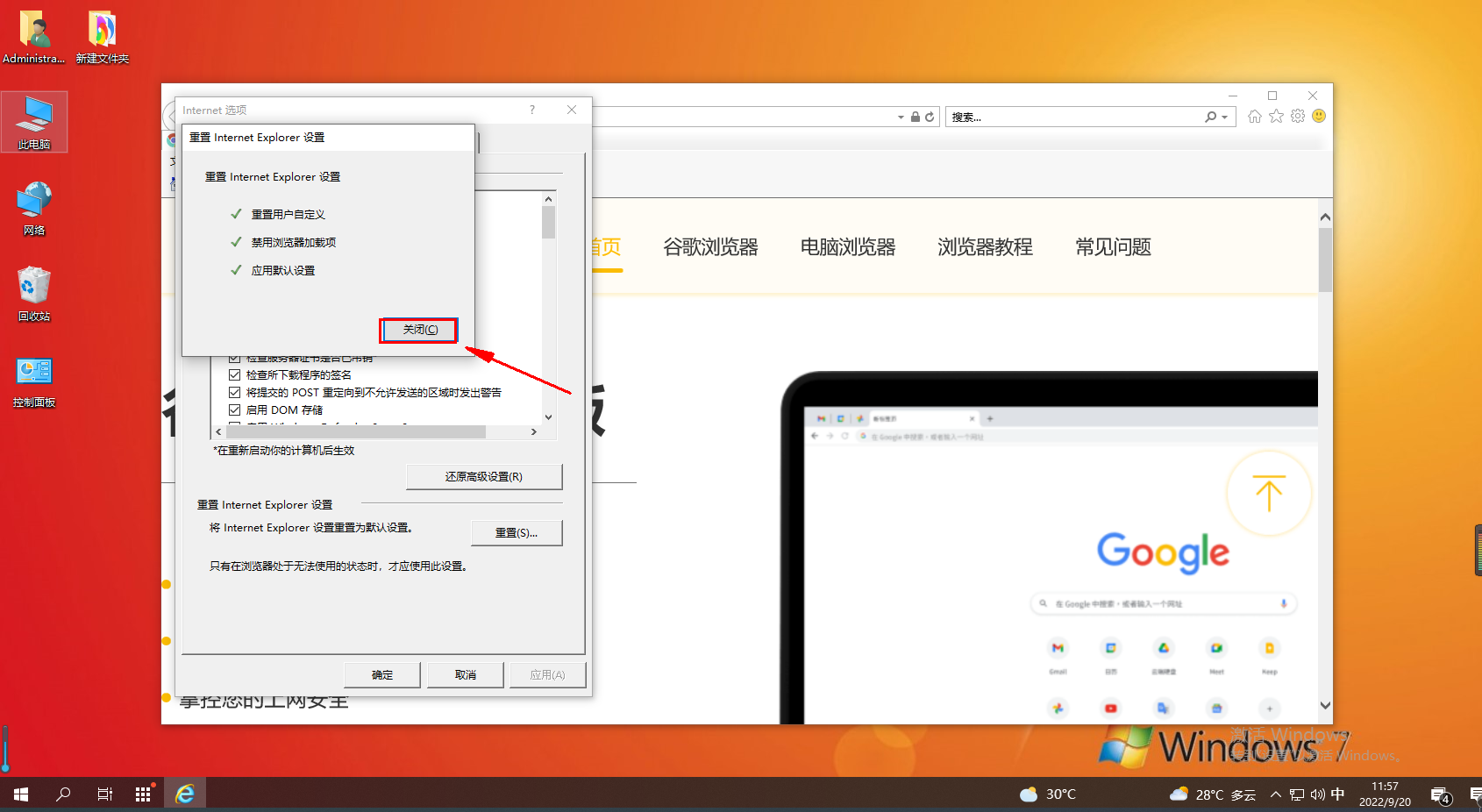
5. Finally, we click the "Close" button to close all windows and restart the IE browser. Our IE browser has been restored to its default state
The above is the detailed content of Steps to restore the default settings of IE browser. For more information, please follow other related articles on the PHP Chinese website!