Home > Article > Computer Tutorials > How to enable the Quick Access Toolbar in Win11?
Win11 Quick Access Toolbar is a convenient and practical feature that allows users to quickly access commonly used files and folders. So, where is the Win11 Quick Access Toolbar? How to call it out? In this article, PHP editor Xigua will introduce in detail the location of the Win11 quick access toolbar and how to call it out, to help you better use the Win11 system. Whether you are a newbie or a veteran of Win11, I believe this article can bring you practical help. Let’s find out together!
How to bring up the Win11 Quick Access Toolbar Method
1. Open any folder in the Win11 system, click the three dots in the menu bar, and select Options.
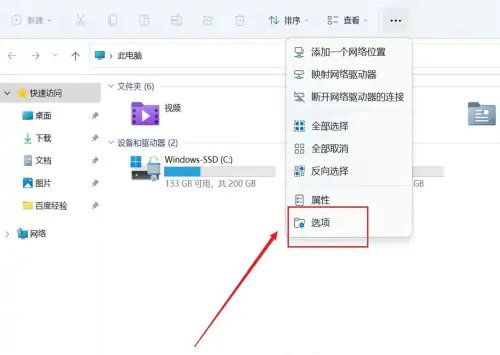
#2. Open the folder options window and find Privacy on the general page.
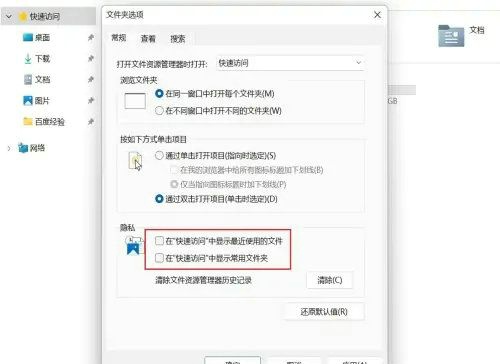
Check "Show recently used files in quick access" and "Show frequently used folders in quick access", click Apply and confirm.
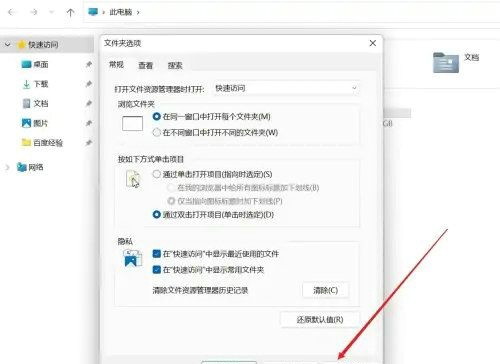
The above is the detailed content of How to enable the Quick Access Toolbar in Win11?. For more information, please follow other related articles on the PHP Chinese website!