Home >Computer Tutorials >Computer Knowledge >How to share files between Win11 and VMware virtual machines?
php editor Zimo brings you how to implement file sharing between VMware virtual machine and host in Win11 system. When using virtual machines, we often need to share files on the host with the virtual machine to facilitate file transfer and management. Through some simple settings and operations, we can easily realize file sharing between virtual machines and hosts and improve work efficiency. Next, we will introduce the specific steps in detail to help you solve this problem.
Virtual machine file sharing?
1. The network of the installed VMware virtual machine is set to bridge mode.
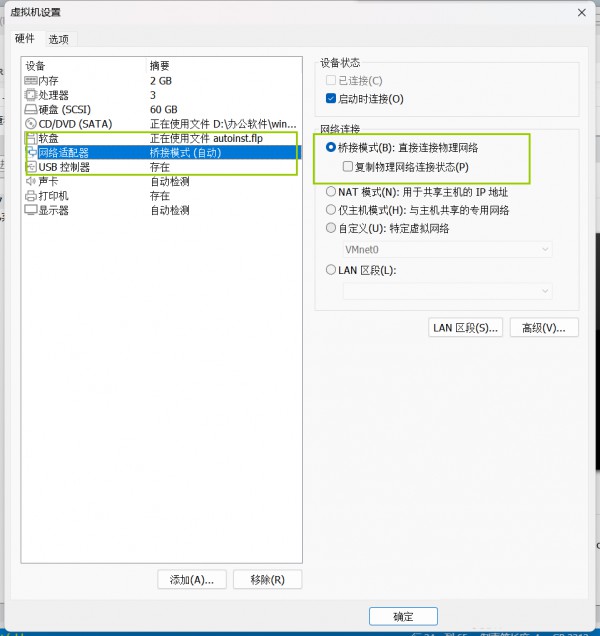
#2. Create a shared folder on the local host and name it like share.

In a VMware virtual machine, you can configure shared folders through the following steps: Click Virtual Machine->Virtual Machine Settings->Options, enable shared folders, and click Add button to set folder path.
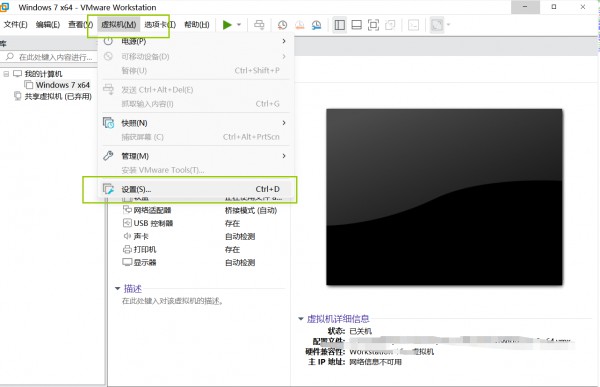
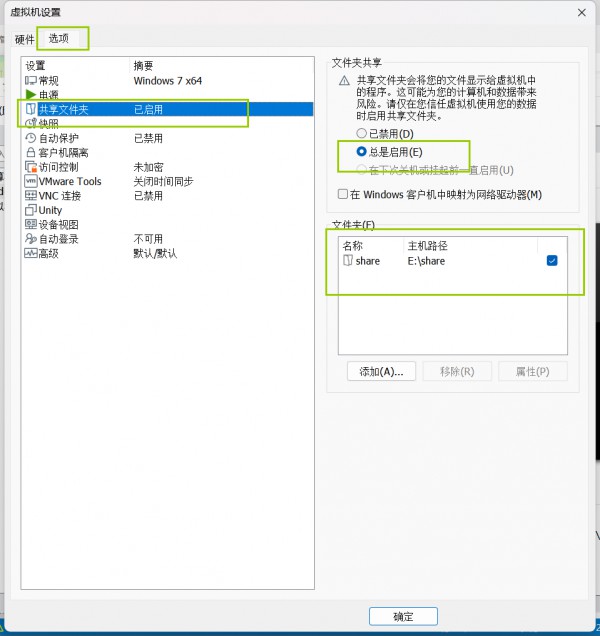
Note: Opening a shared folder needs to be done when the virtual machine is shut down.
4. Name the shared folder, select the share folder you just created on the local host, check the enabled option, confirm and save.
5. Right-click the share folder and select Properties Sharing Settings.
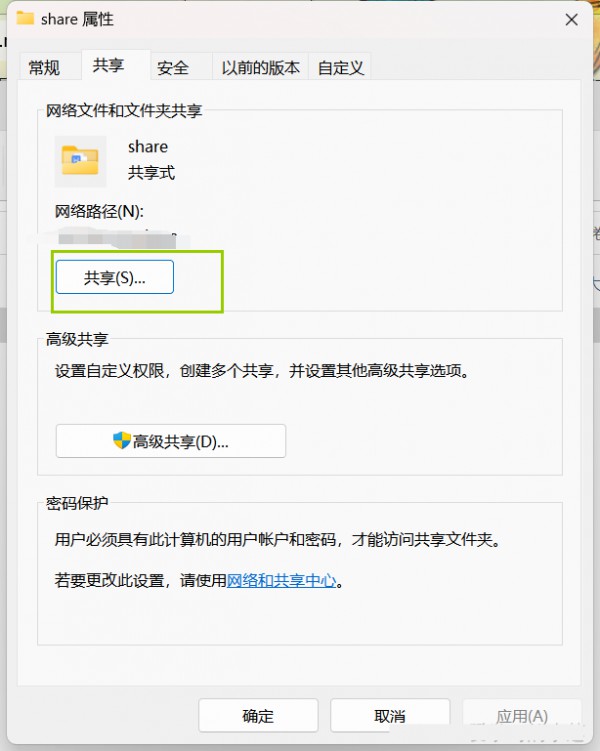
6. Select everyone and click Share.
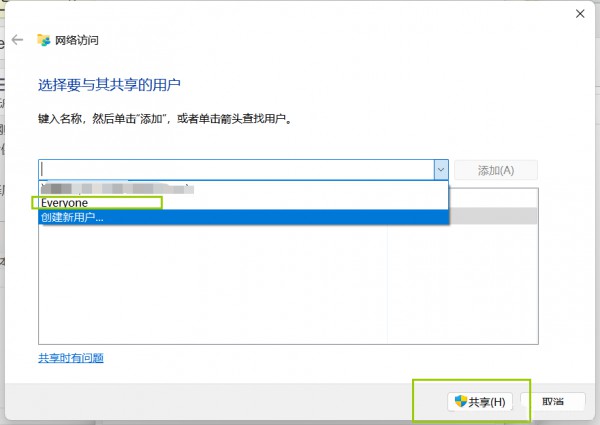
#7. Record the shared path.
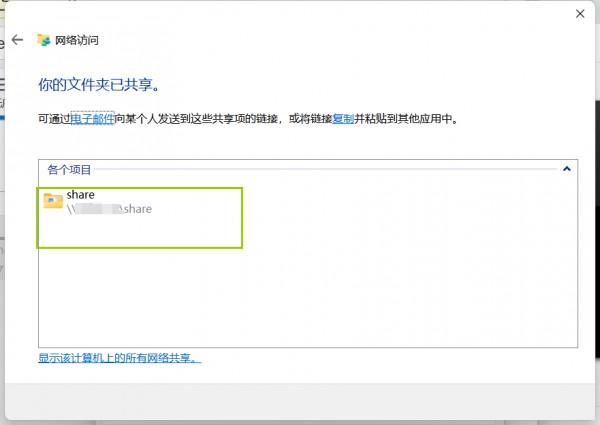
#8. Add a network location; right-click My Computer and select Map Network Drive.
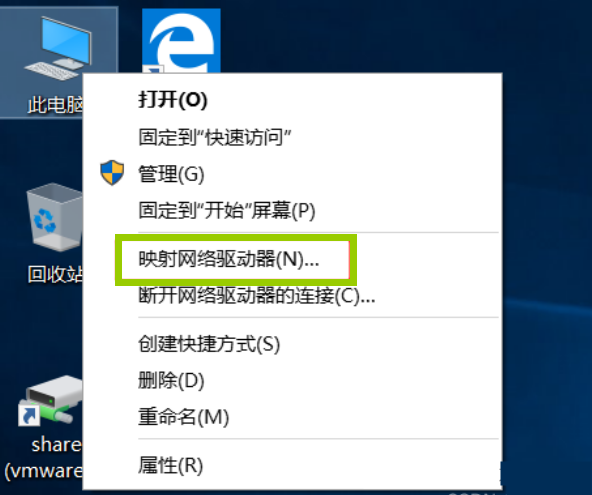
#9. Record the shared file path before filling in.
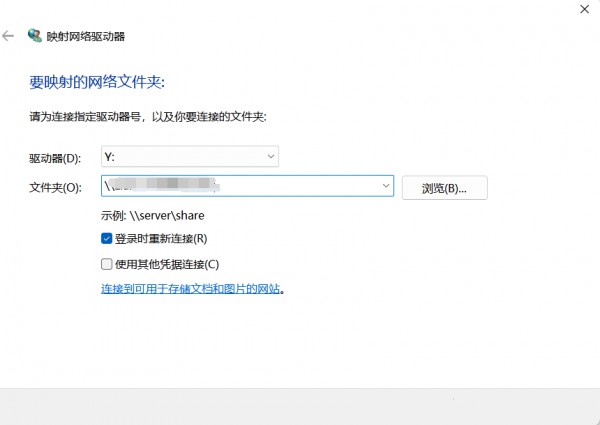
10. Completed.
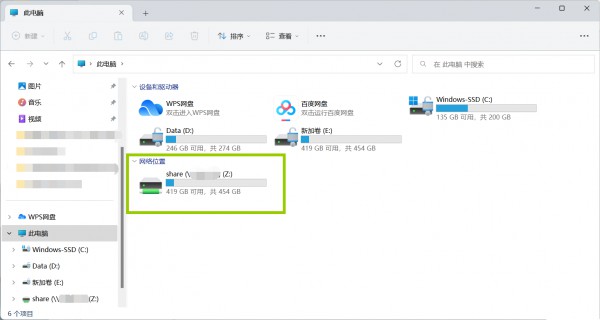
The above is the detailed content of How to share files between Win11 and VMware virtual machines?. For more information, please follow other related articles on the PHP Chinese website!