Home >Computer Tutorials >Browser >Introduction to how to transfer files from mobile phone to computer using QQ Browser
php editor Xinyi brings you the solution on how to transfer files from mobile phone to computer. In modern life, we often need to transfer files between mobile phones and computers. QQ Browser provides a simple method for you to achieve this goal easily. Whether you want to transfer photos, videos, music or documents, QQ Browser can help you do it quickly. Next, let us take a look at the specific steps!

1. Open the QQ browser on your mobile phone and click the menu (menu key) at the bottom of the phone to open the browser In the menu form, click the "Download Management" option under "Common".
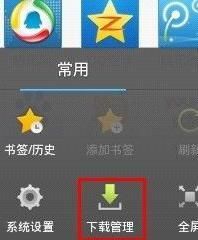
2. Switch to "Download Complete" in the "Download Management" interface to see the files previously downloaded using the browser. Click the "Manage" button in the lower left corner to manage the downloaded files. file to upload files.
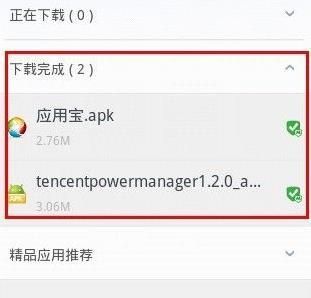
#3. Check the file you want to upload, such as "App Store.apk", and then click the "Save to Network Disk" button at the bottom of the interface.
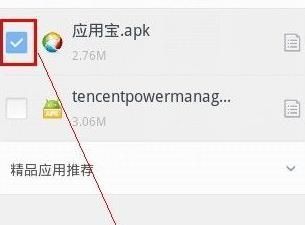
#4. At this time, the browser will quickly open the cloud U disk interface. The user needs to stay connected to the Internet, and then click the "Set Account" button to log in to his or her QQ cloud U disk.
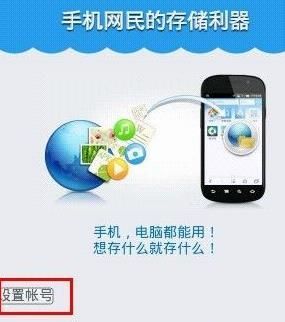
#5. Enter your QQ number and corresponding account password, and click "Submit" to log in to the account. Pay attention to the "warm reminder" in the interface!
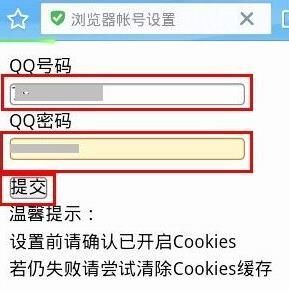
6. There is no need to select the file again at this time. The picture shows the previously selected "App Treasure.apk" file. Directly Click the "Upload" button to upload. As shown in the figure, the browser address bar displays the upload progress in real time until the file is uploaded.
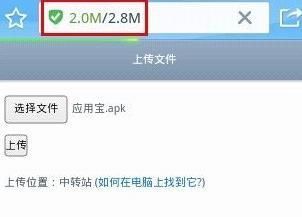
The above is the detailed content of Introduction to how to transfer files from mobile phone to computer using QQ Browser. For more information, please follow other related articles on the PHP Chinese website!