Home >Computer Tutorials >Computer Knowledge >How to solve the resolution mismatch problem in Win11?
php editor Youzi brings you a solution to the mismatch between Win11 resolution and monitor. After you upgrade to Windows 11, you may encounter a resolution mismatch with your monitor, resulting in blurry or incomplete images. There are several ways to resolve this issue, including adjusting display settings, updating graphics card drivers, and using professional resolution repair tools. Next, we will introduce these solutions to you in detail to help you solve the problem of Win11 resolution and monitor mismatch.
What to do if the resolution of win11 does not match the monitor:
1. Right-click on a blank space on the desktop and open display settings.
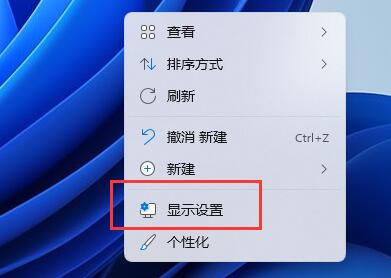
#2. Click on the advanced display below the relevant settings.

#3. If your resolution does not match the monitor, you will see that the desktop mode and the active signal mode are different.

#4. At this time, we click the display button at the top.
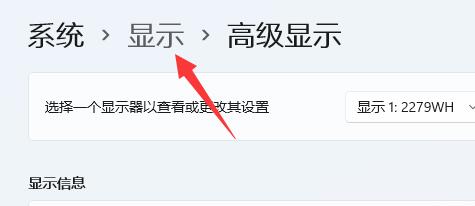
#5. Finally, find the display resolution below and change it to the same as the active signal mode.

The above is the detailed content of How to solve the resolution mismatch problem in Win11?. For more information, please follow other related articles on the PHP Chinese website!