Home >System Tutorial >Windows Series >How to solve the problem of unresponsive screenshot shortcut keys in Win11
Using shortcut keys to take screenshots in Win11 is a very simple and convenient operation. However, there may occasionally be situations where shortcut keys are not used to take screenshots but are not reflected. The following is a detailed introduction to the solution to the problem of shortcut keys not responding to screenshots in Win11. Get up and take a look.
1. "Win R" shortcut key to start running, enter "regedit" and press Enter to open.
2. After entering the registry editor interface, copy and paste "HKEY_CURRENT-USERSoftwareMicrosoftWindowsCurrentVersionExplorerUserShell Folders" into the address bar above, and press Enter to locate it.
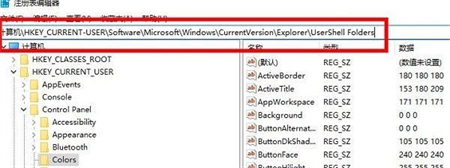
3. Then find "My picture" on the right and double-click to open it. In the window that opens, change "Value Data" to "%USERPROFILE%Pictures". Finally click OK to save and restart the computer.
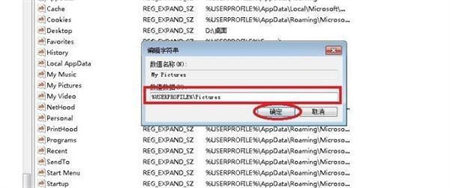
The above is the detailed content of How to solve the problem of unresponsive screenshot shortcut keys in Win11. For more information, please follow other related articles on the PHP Chinese website!