Home >System Tutorial >Windows Series >Win10 desktop only has a mouse and cannot display the interface
The win10 system is a very intelligent and excellent high-performance system. Advanced intelligent technology can ensure that users get a very good experience. However, recently, many friends have reported problems when using the win10 system. When it comes to normal use, there is no way to enter the desktop when booting. Today, the editor has brought you a solution to the black screen with only mouse arrows on win10. Let's take a look.

Operation steps:
1. Boot into the system and long press the power button to shut down. Turn on the computer and repeat about three times;
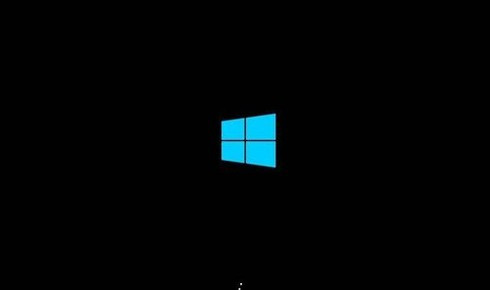
2. Click Advanced Options:
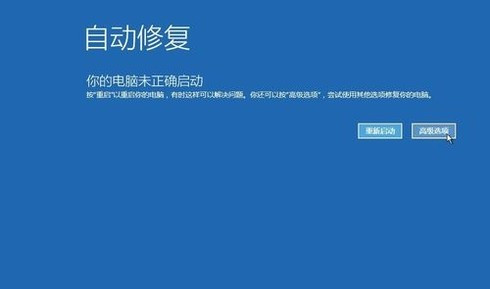
3. Select Troubleshooting;
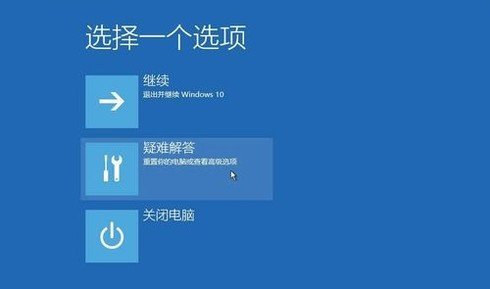
4. Continue to select advanced options to enter the command prompt;
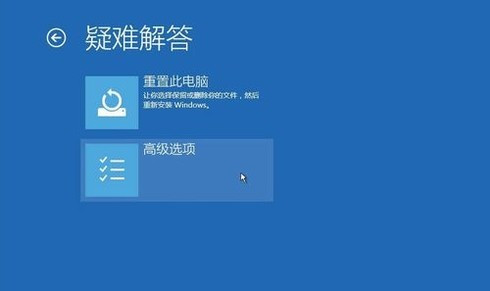
5. C: ※Locate the current disk of the system Symbol (not necessarily C here) cd windows\system32\config, md backup, copy *.* backup.
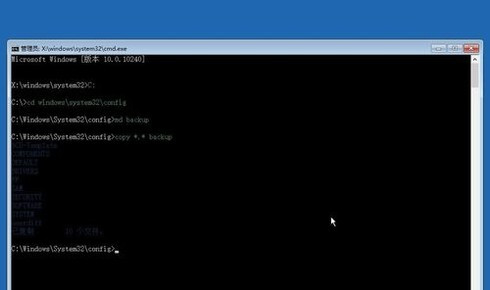
6. cd regback_copy *.* .._a_Exit the command prompt, shut down the computer, and turn it on (if the driver causes a black screen, uninstall the old driver after entering the desktop, and restart the installation Good corresponding driver).
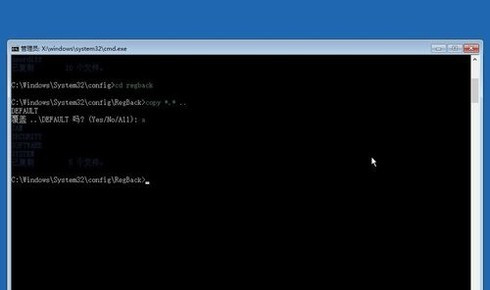
The above is the detailed content of Win10 desktop only has a mouse and cannot display the interface. For more information, please follow other related articles on the PHP Chinese website!