Home >System Tutorial >Windows Series >How to change user account name on Lenovo Xiaoxin win10
Windows 10 system has become one of the most widely used operating systems currently, and its software’s practicality and security are among the industry’s leading. Once a system account is successfully registered, users can experience many different functions, which greatly improves the convenience of use. However, there are still many users who are confused about how to change the Win10 account name. Let’s take a look.
Method 1: Modify in the management center
1. First, find the "This PC" icon on the main desktop, and then Use the right mouse button to click the "Manage" option;
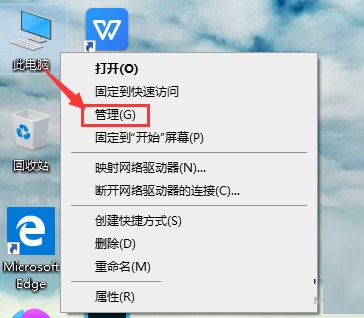
2. In the function bar on the left part of the expanded window, find and click the "Local Users and Groups" option. Then, double-click "User" in its sub-item;
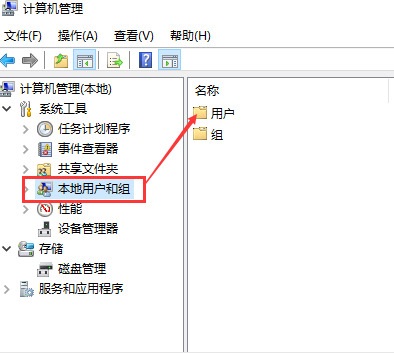
3. At this moment, in the user options, you can view all the account information of the machine;
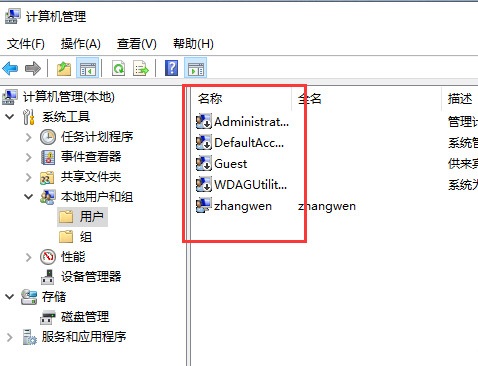
4. Finally, select the account whose account name needs to be modified and click the "Modify Account Name" button.
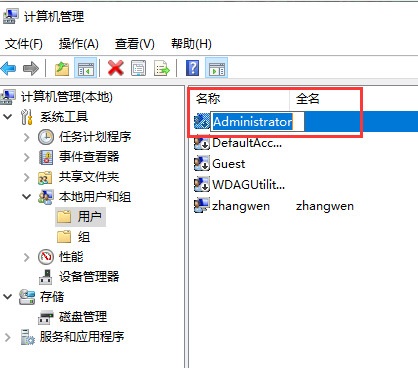
Method 2: Use the "win i" shortcut key to open settings
1. First, press the "win i" shortcut key on the keyboard at the same time to Open the settings window, select and click "Account";
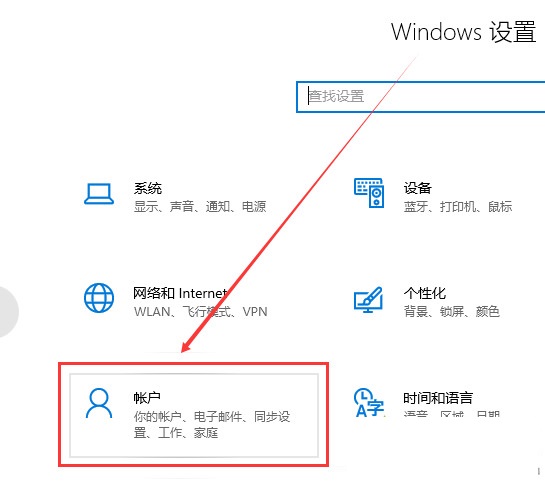
2. After logging in to the Microsoft account on the account information page, you can change the local account information;
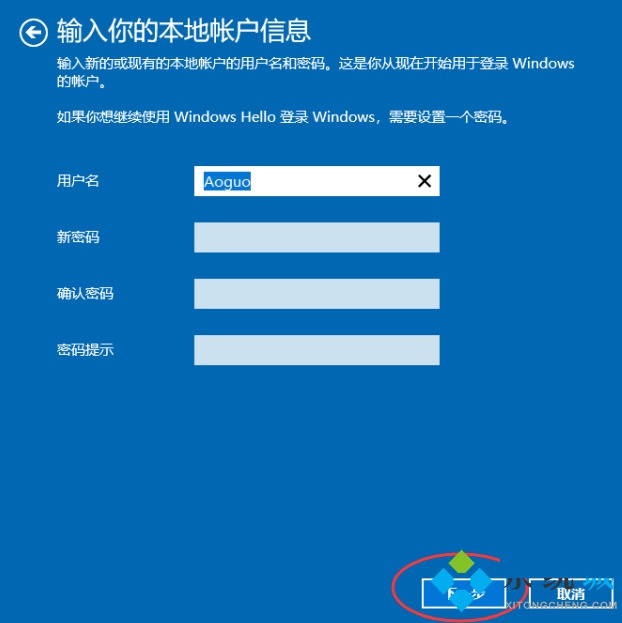
3. Click the "Next" button and select "Logout and Complete" to complete the modification.
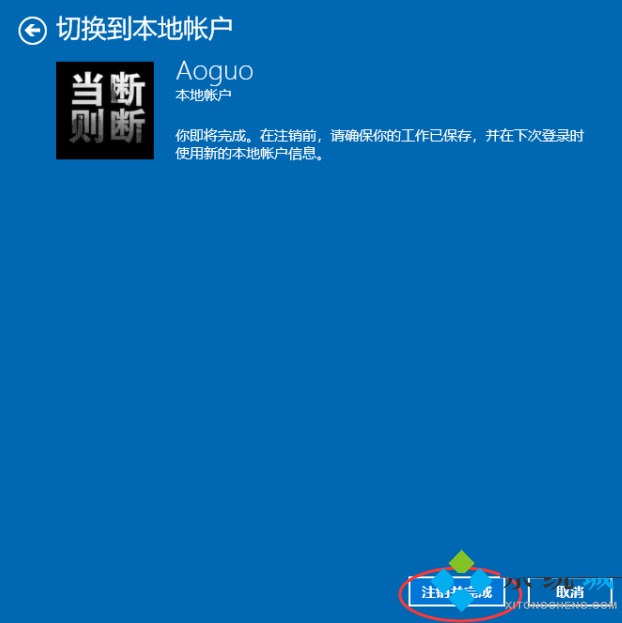
The above is the detailed content of How to change user account name on Lenovo Xiaoxin win10. For more information, please follow other related articles on the PHP Chinese website!