Home >Mobile Tutorial >iPhone >Teach you how to quickly set the default browser on iPhone
If you have multiple browsers installed on your iPhone, you need to use a specified browser to open a web page. You can change the iPhone default browser settings.
Please note:
1. Requires iOS 14, iPadOS 14 or higher device, and the corresponding App has been correctly installed on the device.
#2. Make sure the web browser App supports this feature.
Change default browser settings:
1. Go to Settings and scroll down until you find the Browser App.
#2. Tap the app, then tap Default Browser App or Default Mail App.
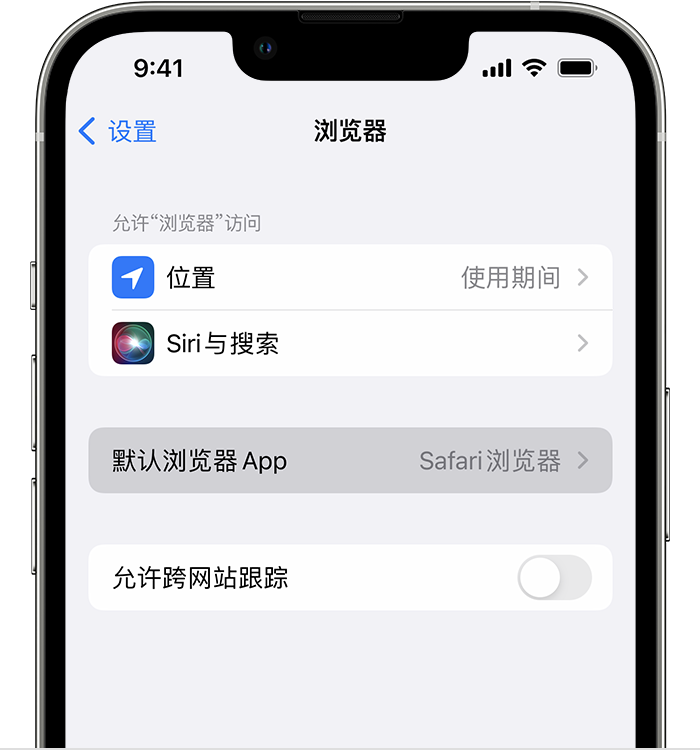
3. Select a web browser to set it as the default app. A checkmark will appear confirming it is the default app.
Tips:
1. If you don’t find the option to set a third-party browser as the default App , it means that the software may not support this function. You can try updating the software or changing to another browser.
#2. If you delete the App that has been set as the default browser, the device will set the Safari browser as the default browser App.
#If you delete the Safari app, your device will set some other web browser app as the default browser. To use the Safari app again, you need to reinstall it on your device.
The above is the detailed content of Teach you how to quickly set the default browser on iPhone. For more information, please follow other related articles on the PHP Chinese website!