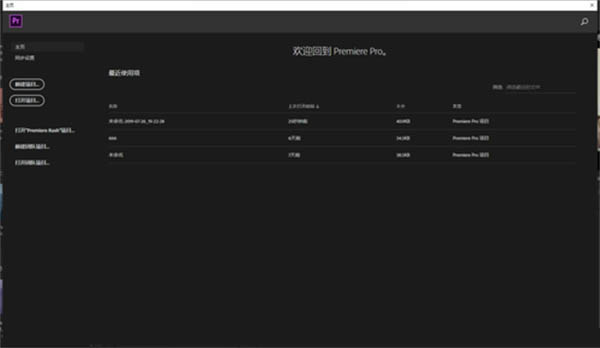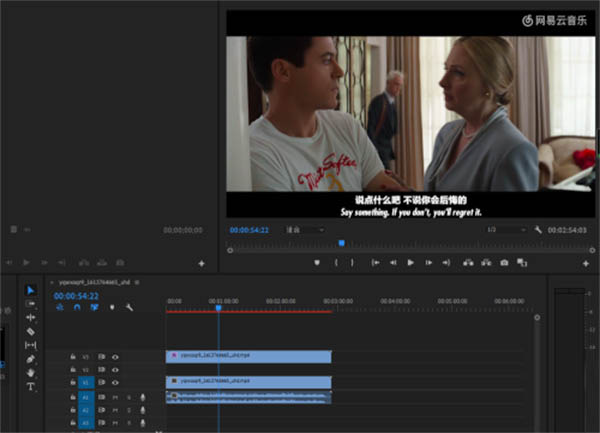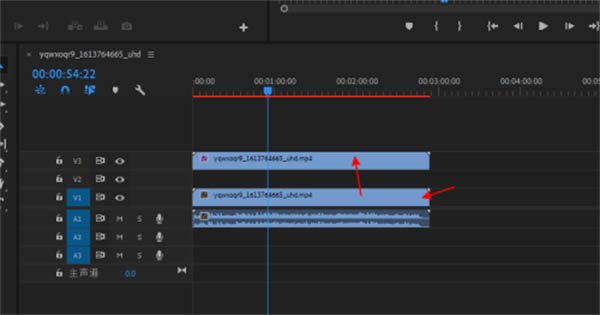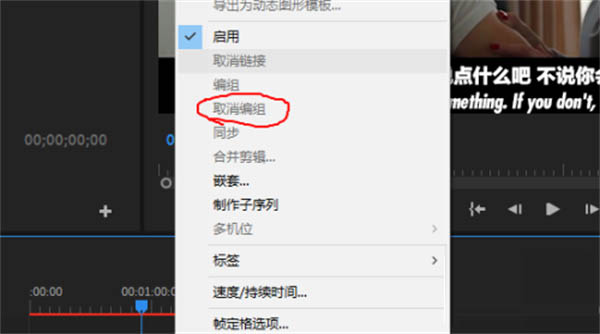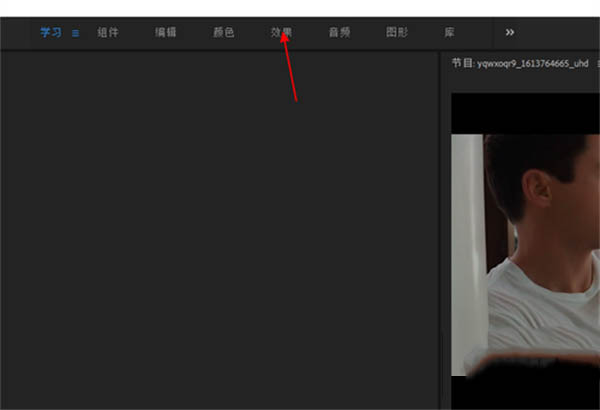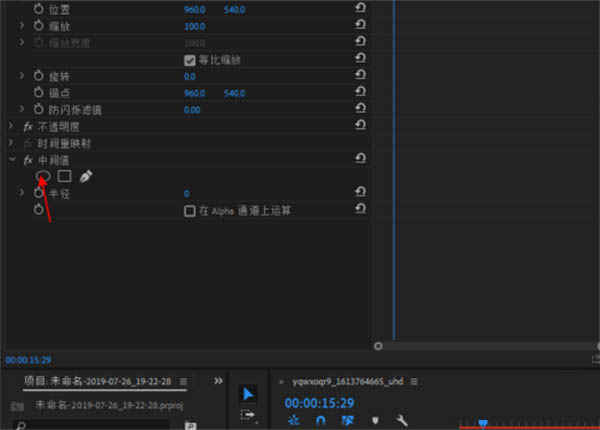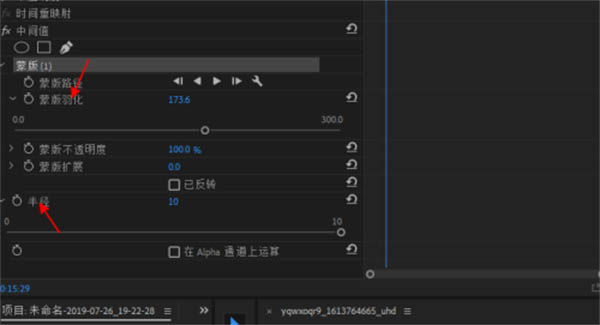Many friends probably use PR software to process videos, so if you want to remove the watermark from the video, how should you do it? Many new friends may not know how to remove watermarks in PR2019. Let’s take a look with the editor today!
How to remove watermark in pr2019
1. The first step is to open the PR software on your computer and enter the homepage.

2. The second step is to import the video you want to remove the watermark into the software.

3. The third step is to hold down the alt key and drag upward.

4. Step 4: Right-click the mouse and select the Ungroup option in the pop-up menu.

5. The fifth step is to click the Effects tab at the top of the page.

6. Step 6: Select the middle value option on the right side of the page.
7. In the seventh step, click under the median value category to select the oval.

8. Step 8: Click and drag the ellipse into the video watermark, and then set the radius and feathering values.

9. The picture below shows the effect after the watermark is removed.

The above is the detailed content of How to remove the watermark in 'pr2019'. For more information, please follow other related articles on the PHP Chinese website!