Home >Software Tutorial >Computer Software >How to set edge browser compatibility mode and how to set win11 edge browser compatibility view
Recently, the editor has received a lot of private messages in the background. Many friends have come to this site to ask me how to set the compatibility mode of the new version of edge browser. In order to help everyone, the editor has collected relevant information online and finally found win11edge. The details of how to set up the compatibility view are summarized in the article below. If you need it, please come to this site to take a look.

The specific steps are as follows:
1. Open the edge browser on your computer, Enter edge and click the three bars in the upper right corner;
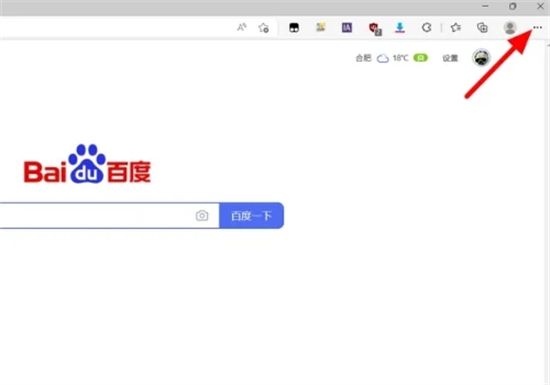
2. A drop-down option appears, click [Settings];
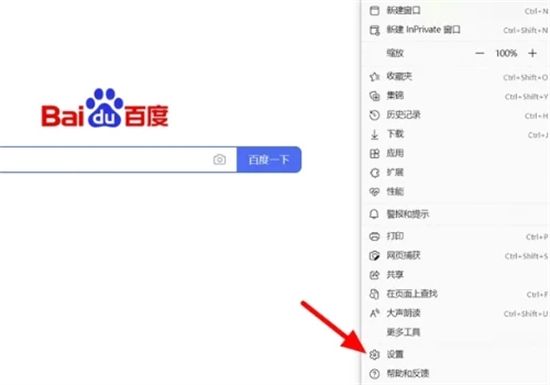
3. On the settings page, click [Default Browser] on the left menu bar;
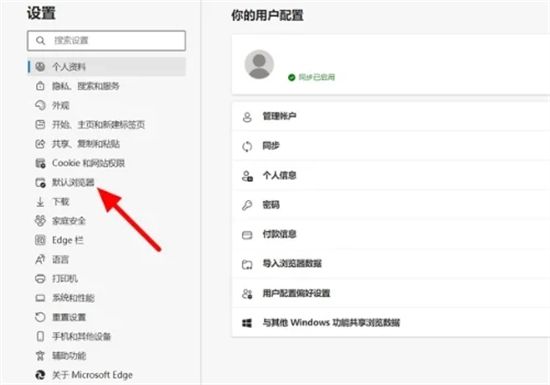
4. On the default browser page, select [Recommended], so The compatibility mode is set successfully;
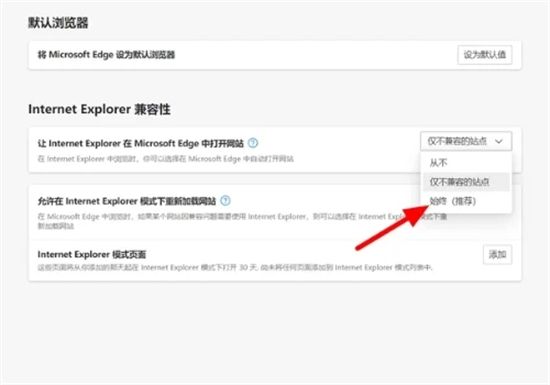
#5. The setting is completed.
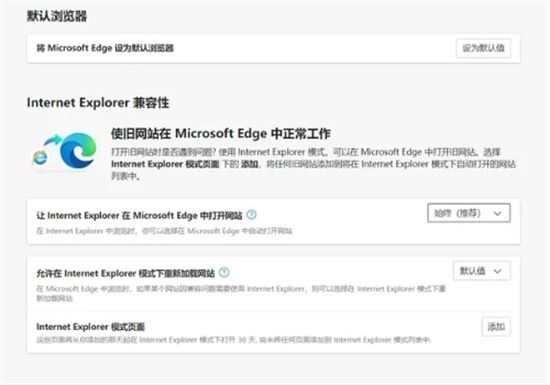
The above is the detailed content of How to set edge browser compatibility mode and how to set win11 edge browser compatibility view. For more information, please follow other related articles on the PHP Chinese website!