Home >Software Tutorial >Computer Software >How to compress a ppt file that is too large? How to compress a ppt file size with one click?
Recently, the editor received a lot of private messages in the background. Many friends came to this site to ask the editor how to compress the ppt that was too large and make it smaller. The editor didn’t know it at first, so he went to the Internet to collect relevant information and finally found it. Learn how to compress ppt file size with one click. The details are listed in the article below. If you are in need, you can come to this site to see the method brought by the editor.

Method 1.
1. Open the PPT file that needs to be compressed in PowerPoint , then click the [File] function in the upper left corner;
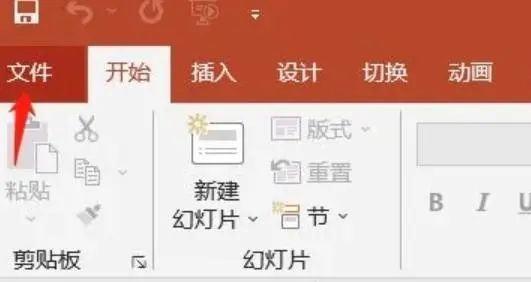
2. In the function page, directly click [Save As] and select the location to save the file;
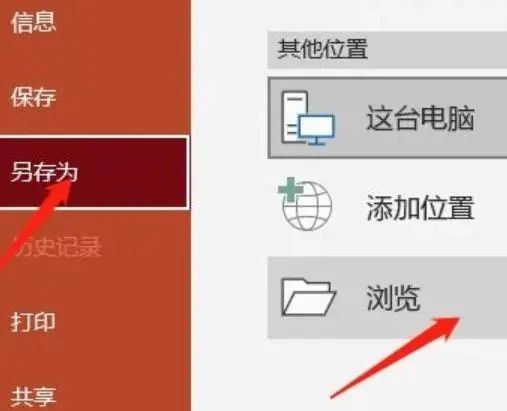
3. After selecting the save location, a file saving pop-up window will pop up. You can see a tool button next to the save location. Move the mouse to the location of the tool, and then click [Compress] Picture】;

#4. You can choose the resolution after compressing the picture. Just choose a resolution that suits you according to the size you need to compress. Select it. Then click [OK] and finally click [Save].
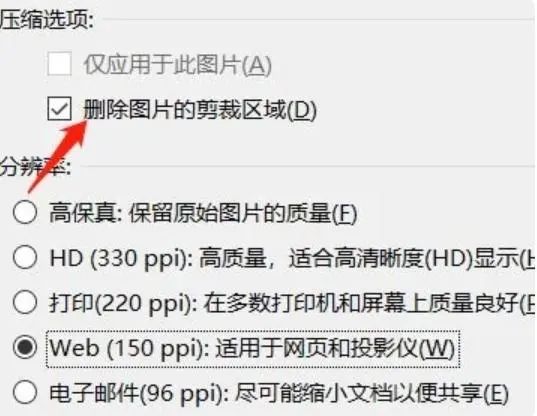
Method 2,
1. Open the computer and download and install the "U-Speed File Compressor" software tool. After opening the software, find and click on the menu on the left [PPT Compression] function in;
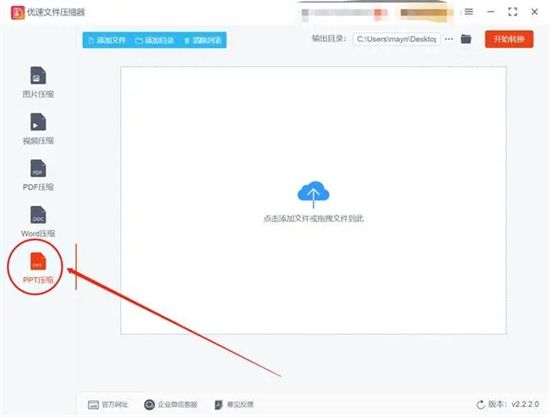
2. Click the [Add File] button to add PPT files that need to be compressed to the software in batches, supporting batch compression to improve efficiency;
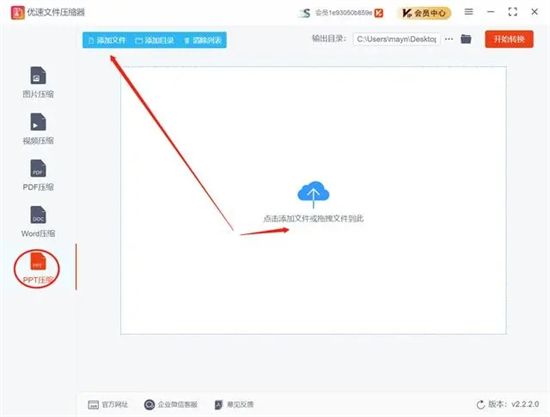
3. Set the compression quality value on the right side of the software. The lower the value, the smaller the PPT file will be compressed. Users can adjust the compression quality according to their needs;
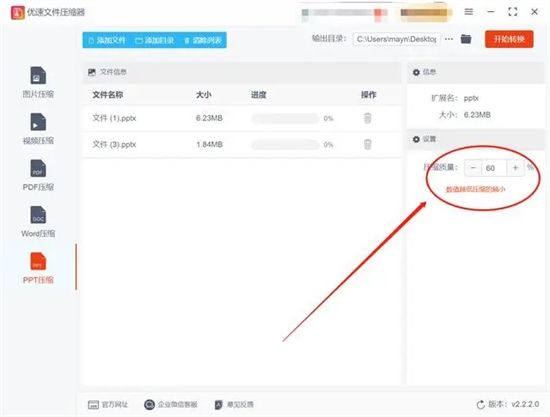
4. After the settings are completed, click the [Start Conversion] button to start the compression program. After waiting for the compression to complete, the software will automatically pop up the output folder, where the user can view the compressed PPT file; comparing the size of the PPT file before and after compression, you can see that the compressed PPT file is much smaller than before compression.
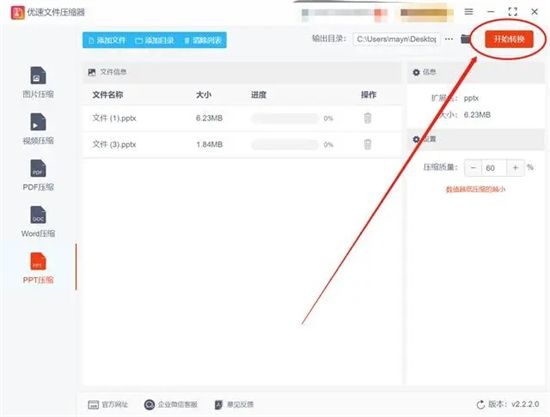
The above is the detailed content of How to compress a ppt file that is too large? How to compress a ppt file size with one click?. For more information, please follow other related articles on the PHP Chinese website!