Home >Computer Tutorials >Browser >How to completely turn off the 360 browser pictorial function
How to completely turn off the 360 browser pictorial function? After downloading 360 Secure Browser, it comes with a lock screen wallpaper function. When the user does not operate the computer for a period of time, it will automatically enter the lock screen wallpaper interface. Many users don't like this feature. How do they want to turn it off? The following is a graphic tutorial for disabling the lock screen function of 360 Illustrated. Users who need to turn off the Illustrated function of 360 Secure Browser can do so through the following method.
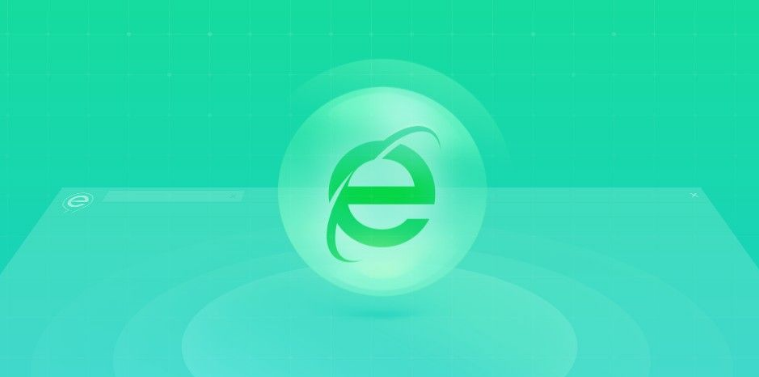
1. We can also open the 360 browser and click on the "three horizontal lines" in the upper right corner (such as as shown in the figure).
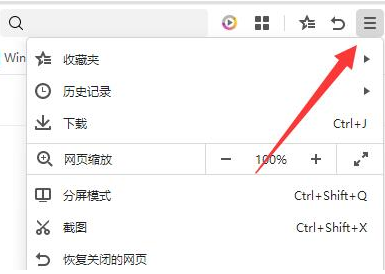
2. Then open the "Settings" in the drop-down menu (as shown in the picture)
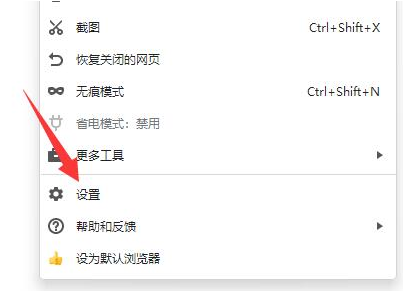
3. Then enter The "laboratory" on the left (shown in the picture).
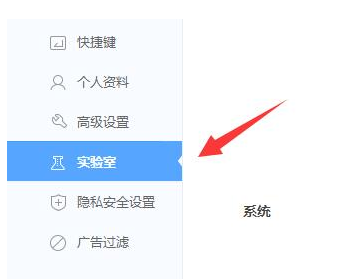
#4. Then cancel the "Enable 360 Pictorial Function" (as shown in the picture).
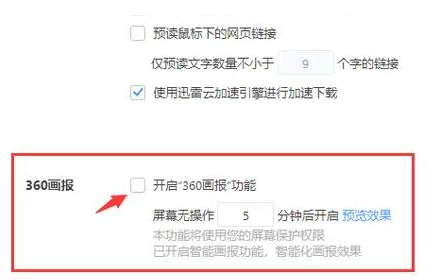
The above is the detailed content of How to completely turn off the 360 browser pictorial function. For more information, please follow other related articles on the PHP Chinese website!