Home >Computer Tutorials >Browser >How to stop Google Chrome from automatically updating
How to disable Google Chrome from automatically updating? Google Chrome comes with an automatic update function. When Google releases a new browser version, the Google Chrome on the user's computer will automatically update to the latest version, allowing users to experience the latest browser features. However, some users don't like this forced update function and want to turn it off. Does anyone know how to do this? In fact, the method is not complicated. The editor has compiled a graphic tutorial on turning off the automatic update function of Google Chrome. Interested users can come and read it together.
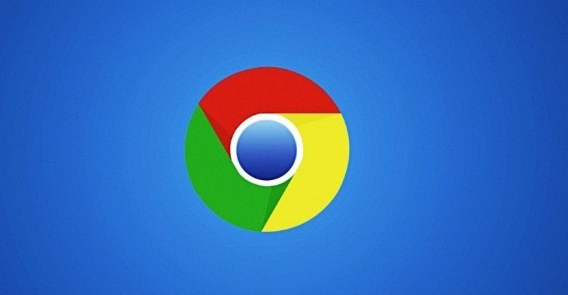
1. Use the Windows logo key R key on the keyboard, enter services.msc, and then confirm (as shown in the figure) shown).
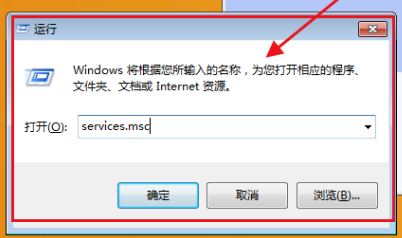
2. Find two Google update services, double-click to open them. In the properties interface that pops up, first click Stop, and then set the startup type to Disabled (as shown in the picture) Show).
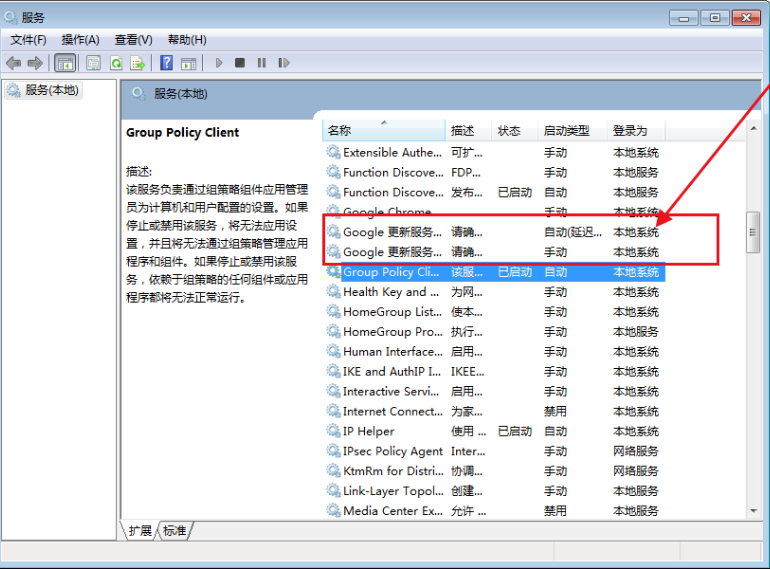
3. Then open the Chrome directory: C:\Program Files (x86)\Google or C:\Program Files\Google (as shown in the picture).
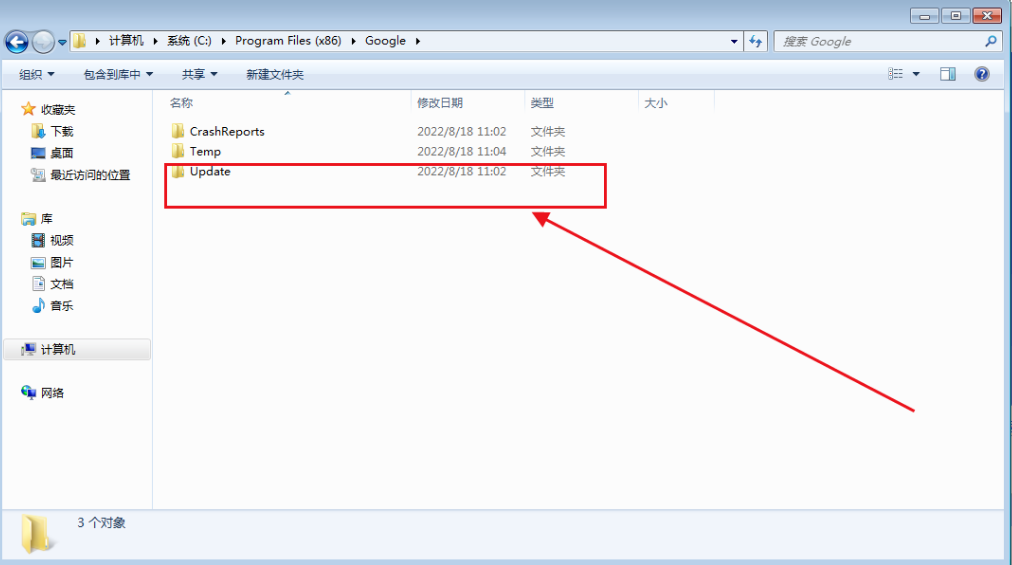
4. Find a folder called "updata" or "setup", set the permissions, and prohibit all (as shown in the picture).
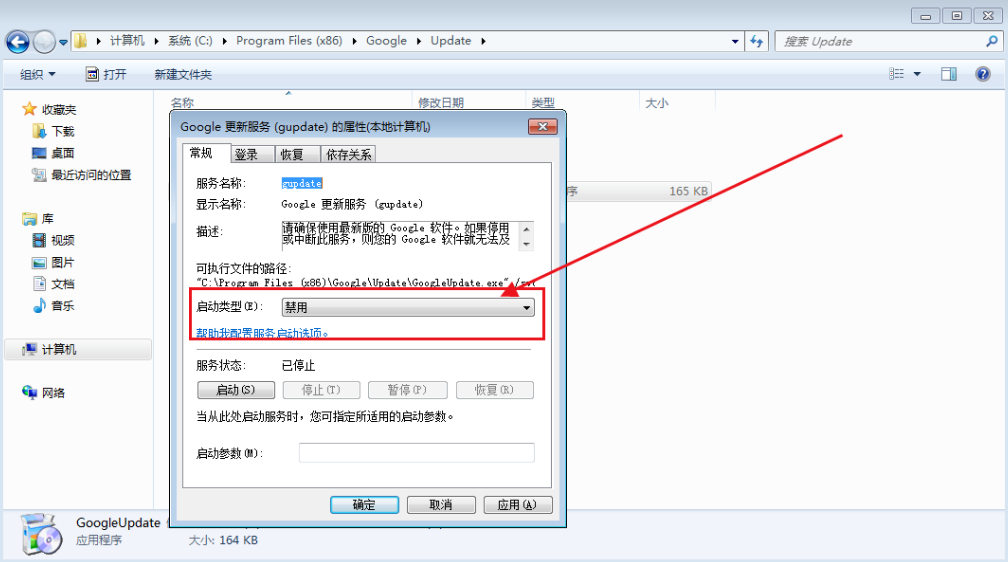
5. Finally, open the browser to check for updates (as shown in the picture).
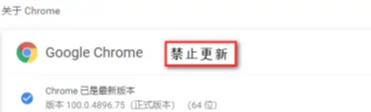
The above is the detailed content of How to stop Google Chrome from automatically updating. For more information, please follow other related articles on the PHP Chinese website!