Home >System Tutorial >Windows Series >Steps to reset Windows 7 computer to original settings
When we use a win7 system computer, if we encounter some computer system failures, the first thing we think of should be to restore the computer's factory settings. So for this problem, we can try to make relevant changes in the system settings to reset the factory settings. Of course, you can also perform related recovery settings by reinstalling the system. Let’s take a look at the specific steps to see how the editor did it~

Method 1:
1. Find and double-click "Computer" on the computer desktop.
2. Open in the computer interface, find and double-click to open the C drive.
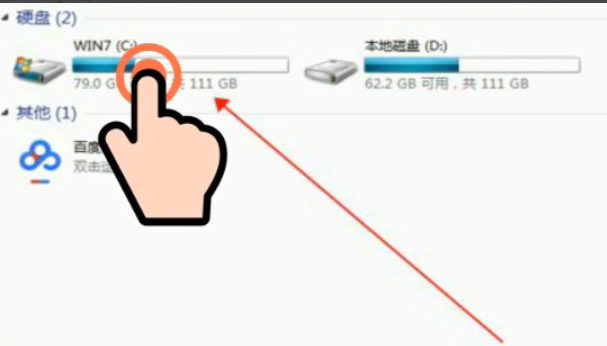
3. The C drive interface opens, find and double-click "Windows" to open the folder.
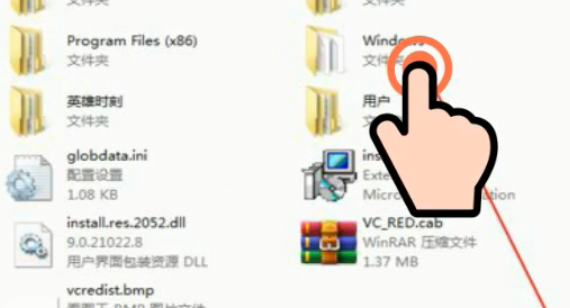
4. Double-click "system". Open the folder and find and double-click "sysprop".
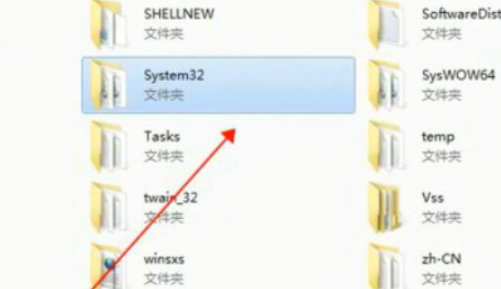
5. Then find and double-click "sysprep"
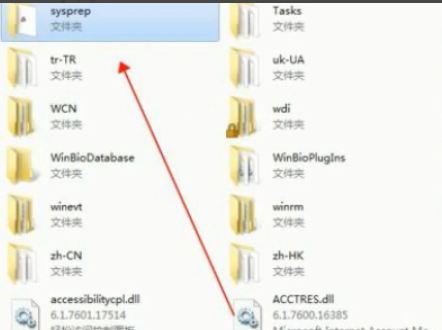
6. When a window pops up, click "OK"
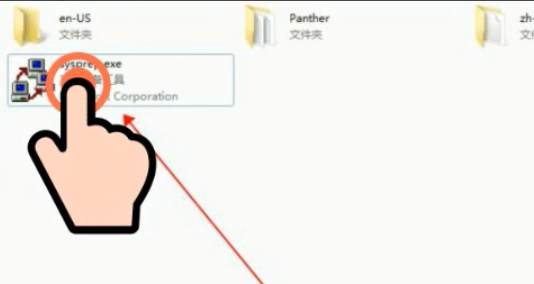
Method 2:
1. First, you can go to System Home to download the Win7 system
>>>win7 2020 latest System 32-bit download
>>>win7 2020 latest system 64-bit download
>>> Win7 system reinstallation tutorial 2. Open the downloaded system image file, right-click and select 3. After decompression is completed, double-click 4. Click 5. Select, Then click 6. After the installation is successful, click 7. Click to select the image file. ps: The extension is .iso. Finally select 8. Select and restart immediately 9. Because the installation is completely automatic , just need to wait for the hard disk to install the windows7 system to complete 10. After restarting, the system will be installed >>>Where to download the latest win7 system in 2020##>>>Microsoft genuine win7 system download address >>>Where to download Dadi System win7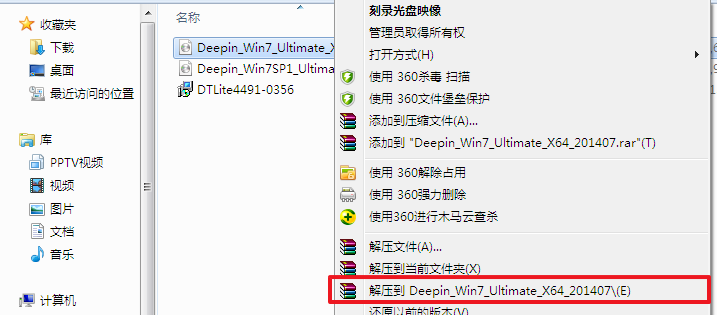
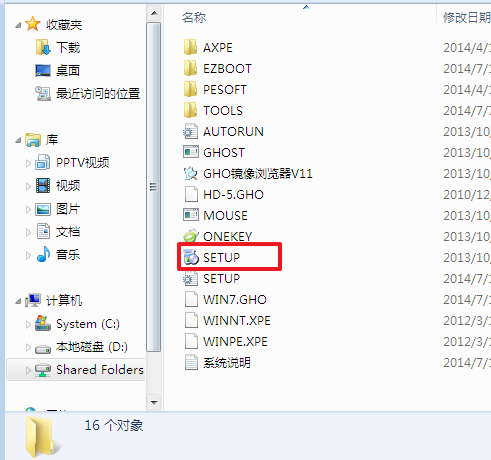
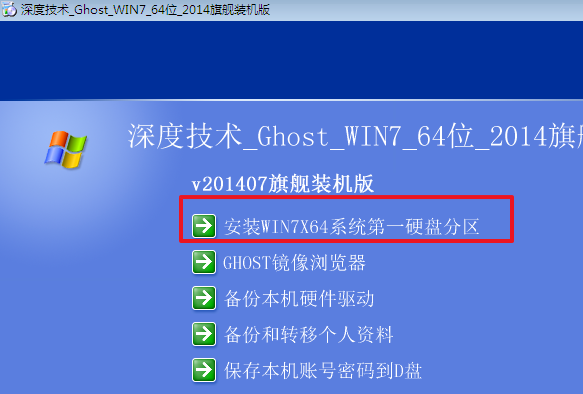
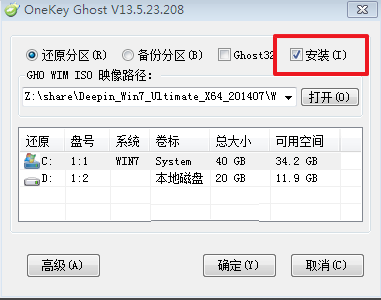
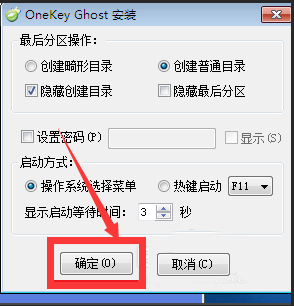
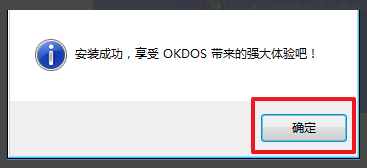
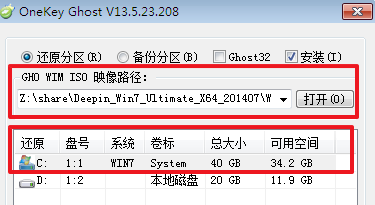
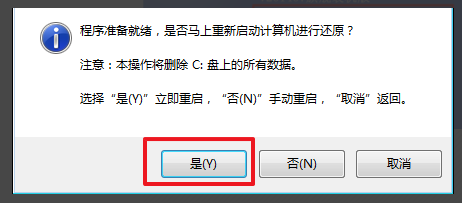
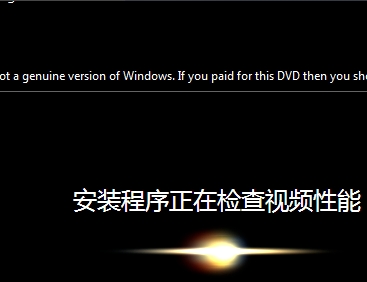
More win7 system related information:
The above is the detailed content of Steps to reset Windows 7 computer to original settings. For more information, please follow other related articles on the PHP Chinese website!