Home >System Tutorial >Windows Series >How to disable monitor sleep in Win7
If you are still troubled by the problem of quick sleep in win7 system, then come and take a look at the screen non-sleep setting method that the editor brought today to solve the problem of screen sleep in win7 system.

1. Click the Start menu in the lower right corner to find the Control Panel and click it.
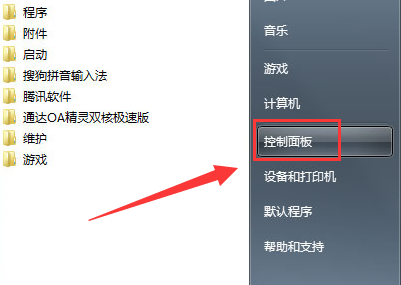
2. Find System and Security in the opened control panel and click to open it.
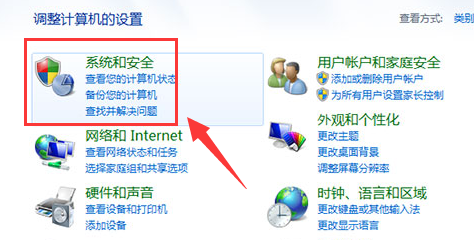
3. Continue to look for the power option and open it.
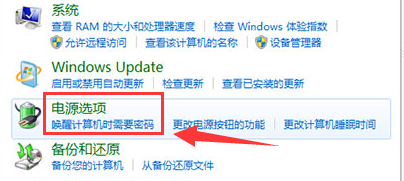
4. After opening the power option, click on the left side of the interface to change the computer sleep time.
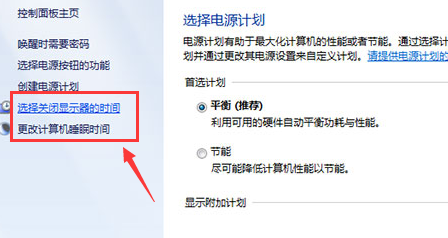
5. Find the Turn off display settings option in the opened interface and change the setting to the bottom one, which is Never.
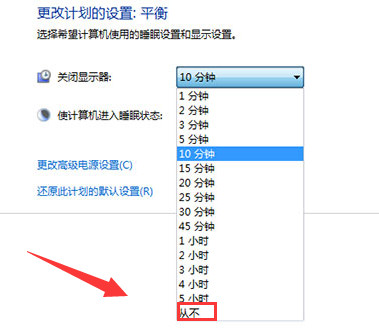
6. After changing the settings of turning off the monitor, you also need to change the option to put the computer into sleep state. Similarly, change the option to Never.
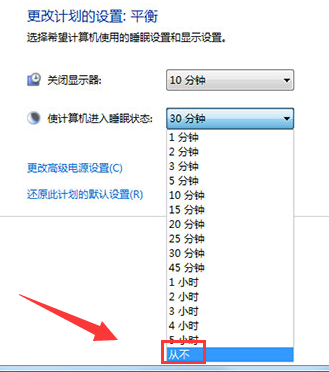
(The above is the win7 screen non-sleep setting method brought to you by the editor. If it helps your problem, please pay attention to this site. We will always produce various A high-quality and useful article.)
The above is the detailed content of How to disable monitor sleep in Win7. For more information, please follow other related articles on the PHP Chinese website!