Home >Software Tutorial >Computer Software >MacBook Air one-click factory reset tutorial: steps to reset your Apple computer
Recently, the editor has received many questions from friends on this site. Everyone asked me about the tutorial on how to restore the factory settings of Apple computers. The editor didn't know it at first, so I collected relevant information online and finally found it. Two ways to format and restore factory settings on MacBook Air with one click. The details are given in the article below. If you need it, please come to this site to take a look.

Method 1,
1. Open Settings-System Preferences in the upper left corner-Erase For everything, just follow the prompts.
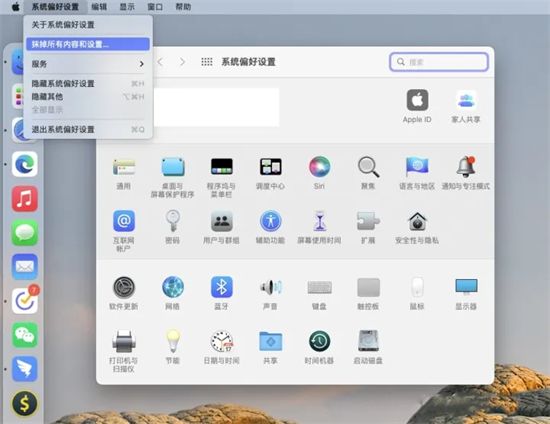
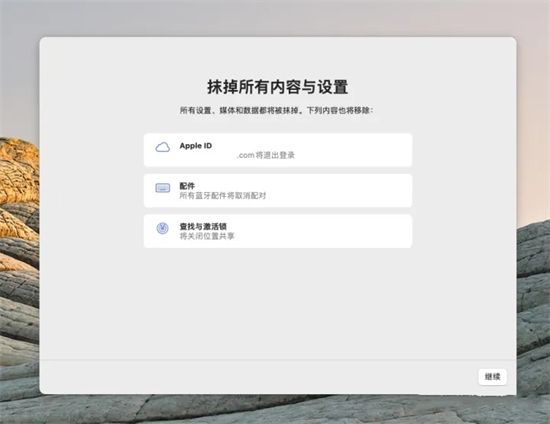
Method 2,
1. Turn off the computer and press the key combination (option command R or command R) , then press the power button to turn on the computer until the Apple logo and progress bar appear, then let go and start the macOS utility;

2. After the macOS utility dialog box appears, select the disk Tools, click the Continue button;
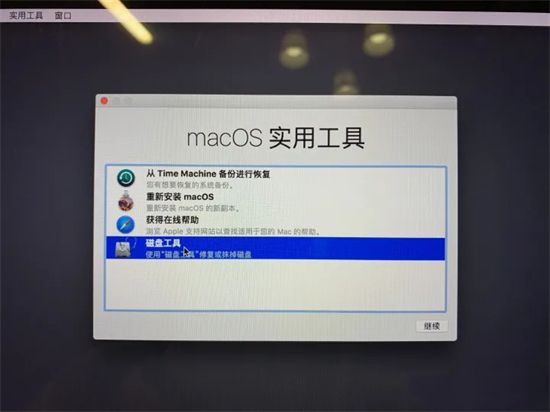
3. Select the built-in main hard drive on the left to erase, you can rename it to Macintosh HD;
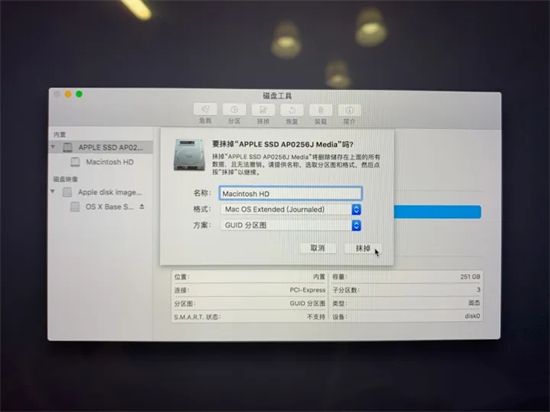
4. Close the dialog box, return to the utility page, and choose to reinstall macOS (if there is a problem, don’t worry, long press the shutdown button to force a shutdown, then press cmd R to re-enter and select installation);

5. When reinstalling, it is recommended to check whether the Wi-Fi in the upper right corner is connected, and then follow the prompts.
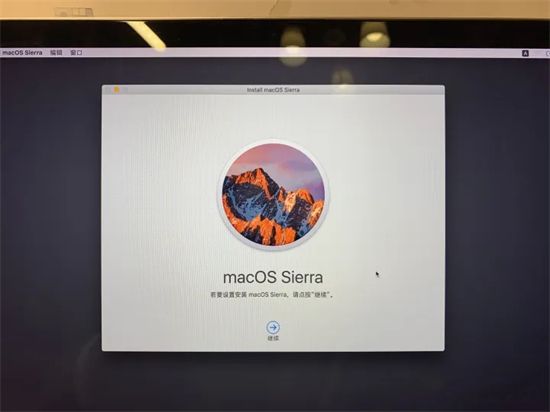
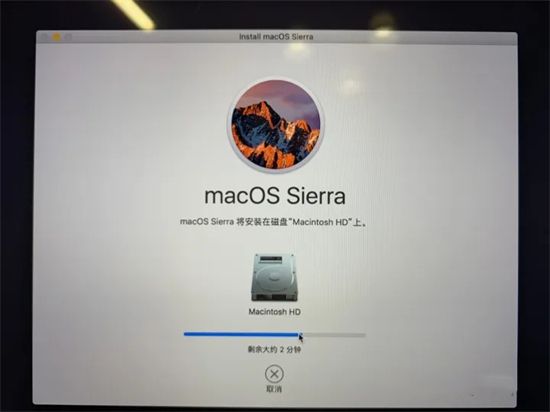
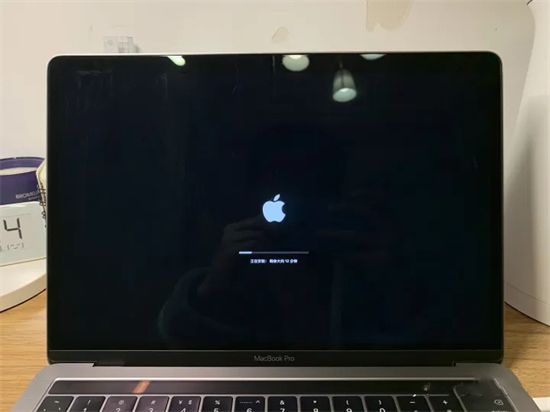
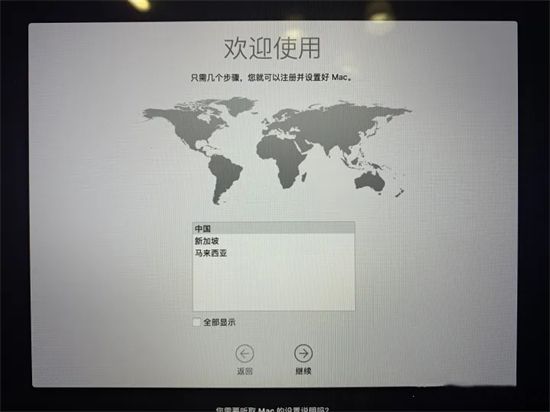 ##
##
The above is the detailed content of MacBook Air one-click factory reset tutorial: steps to reset your Apple computer. For more information, please follow other related articles on the PHP Chinese website!