Home >Computer Tutorials >Computer Knowledge >Guide: How to update win10 drivers
In win10 system, if you need to update the driver, you can do it directly through the device manager. However, many people don’t know much about how to update drivers in win10 system. Therefore, in this article, I will introduce to you the method of driver update in win10 system. If you need to update the driver, you might as well study with me.
First, we need to find the "This PC" icon on the desktop. Just right-click on the icon and select Manage.
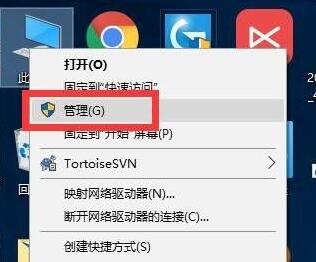
Then, find and click the "Start" button in the taskbar. In the pop-up menu, select the "Control Panel" option. Next, in the Control Panel window, find and click the "Device Manager" icon. This will bring you to the device manager interface.
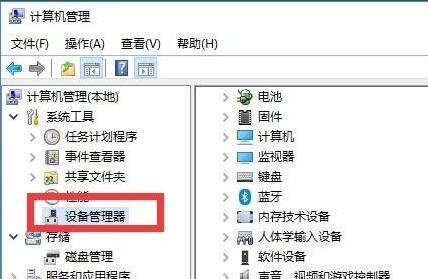
3. Then, you can double-click to open the driver device that needs to be updated.
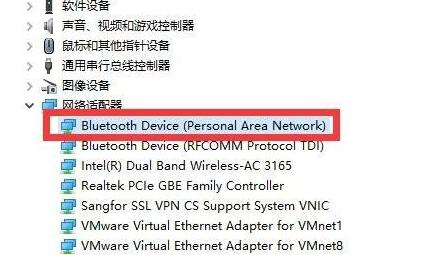
Under the interface of the device driver, you can find an option called "Update Driver". Click this option to update your device drivers, ensuring your device is always running with the latest version. This can improve the performance and stability of the device while fixing some possible problems. So, when you encounter device driver issues, clicking "Update Driver" is a common solution.
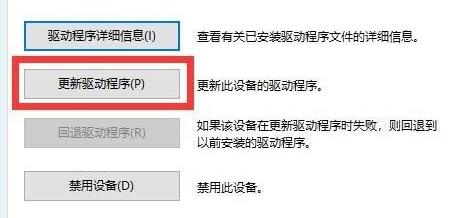
Then, in the pop-up window, you need to select "Search automatically for updated driver software". This option will help you automatically find and download the latest driver software to ensure your device always has the latest functionality and performance. This is a very convenient feature that saves you the trouble of manually searching and downloading drivers. Once you select this option, the system will automatically detect and download the driver software for your device. Please wait patiently until the download and installation process is completed. Once completed, your device will be updated to the latest driver version.
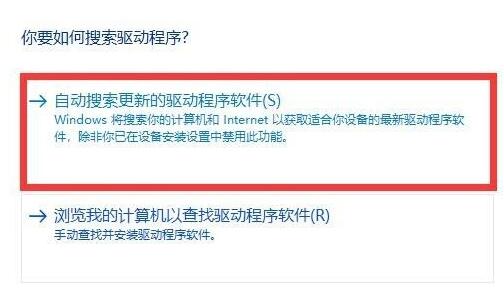
6. At this time, the system will automatically search for the driver for you.
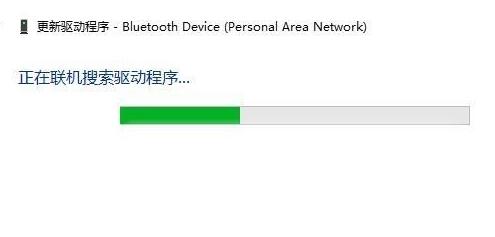
After completing the search, the system will automatically start installing updates. During the update process, please wait patiently until the update is completed. Once the update is complete, you can enjoy the latest features and improvements.
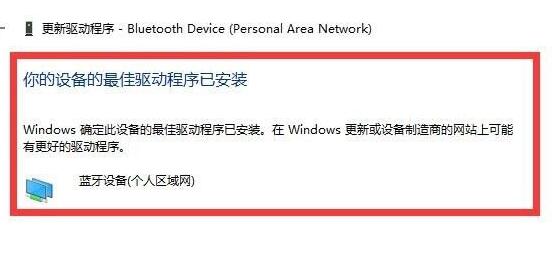
You can use third-party software to update.
The above is the detailed content of Guide: How to update win10 drivers. For more information, please follow other related articles on the PHP Chinese website!