Home >Computer Tutorials >Browser >How to use the translation plug-in for Google Chrome
How to use the translation plug-in for Google Chrome? Google Chrome is a feature-rich web browsing tool that provides users with a variety of practical functions to improve the efficiency of surfing the Internet. Some users need to browse some English webpages for work or study. At this time, the translation function of Google Chrome can play a big role. However, before using the translation function, users need to add a translation plug-in first. Today, the editor has brought a tutorial on how to use the Google Chrome translation plug-in. Come and learn the specific steps together.
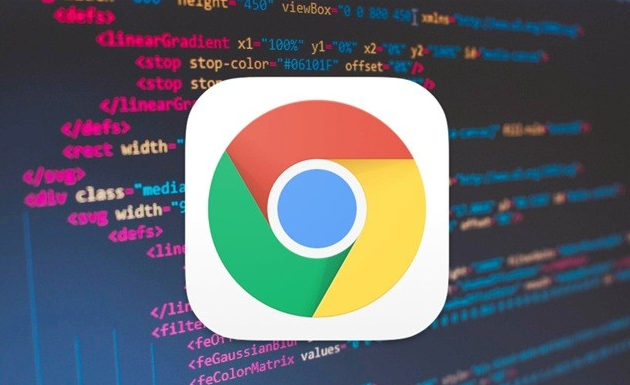
1. Open Google Chrome, find the menu in the upper right corner, and click on More Tools Options (as shown in the picture) shown).
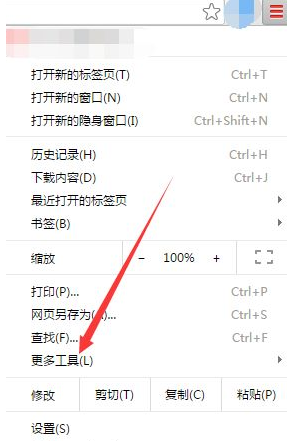
#2. Find the extension menu under the more tool options and click on the extension (as shown in the picture).
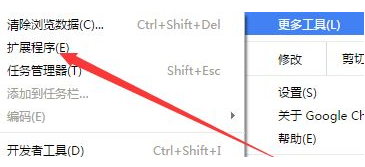
#3. In the extension interface, click to enter the app store (as shown in the picture).
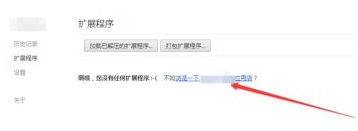
#4. Find the translation plug-in you need in the search box in the upper left corner of the app store (as shown in the picture).
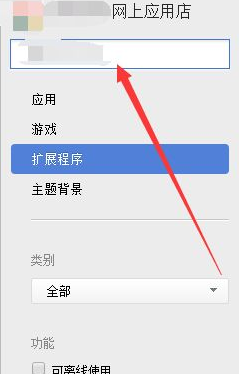
5. Next, you can see a series of search results, select the one you need, and click the Add button (as shown in the picture).
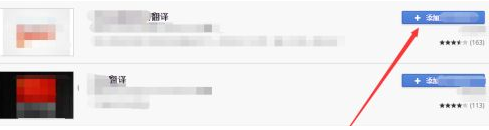
#6. A dialog box will pop up at this time. Select the Add button and confirm to add the application. At this time, adding the translation plug-in to Google Chrome is successfully completed (as shown in the picture) .
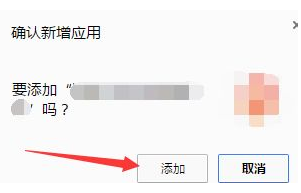
7. When you encounter an unknown word in the Chrome browser, just use the mouse to swipe to select the word and you can quickly use the Google Translate plug-in to translate it ( as the picture shows).
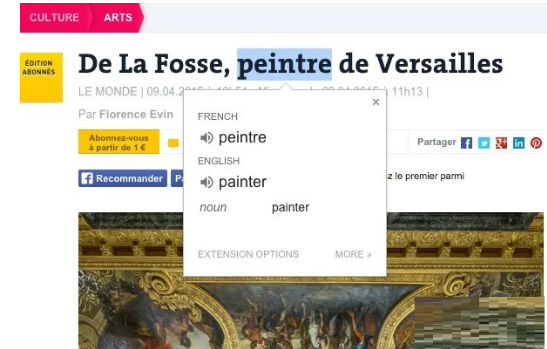
8. Users can also select a large section of web text in the web page, then right-click the menu and choose to use the Google Translate plug-in for translation. If the translation is successful, it will be displayed. The meaning of this large paragraph of text (as shown in the picture).
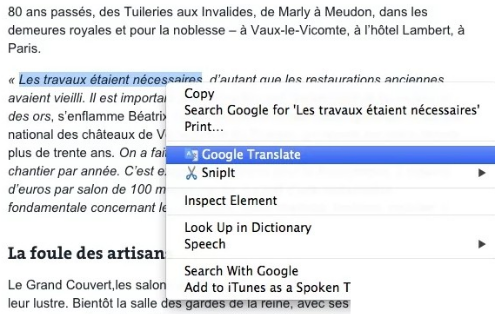
9. If the user wants to translate the words in the entire web page to the specified language, they can directly click the Google Translate plug-in button in the upper right corner of Chrome and click in the pop-up window Click the Translate this page button to quickly start the full-page translation function (as shown in the picture).
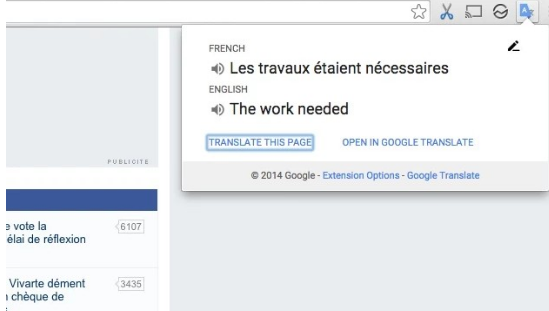
The above is the detailed content of How to use the translation plug-in for Google Chrome. For more information, please follow other related articles on the PHP Chinese website!