Home > Article > System Tutorial > How to enable the Windows 11 Task Manager that was disabled by the administrator
When encountering problems with some programs, users will definitely choose the task manager to check it. However, many people encounter the situation of being disabled when opening it, and do not know how to open it. Here is a tutorial. Let’s take a look at how to open the win11 task manager if it is disabled by the administrator.
1. First, press the shortcut key "win r" to open the run and enter "gpedit.msc".
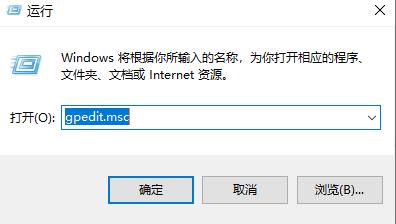
2. Then expand in order:
User Configuration—Administrative Templates—System—Ctrl Alt Del.
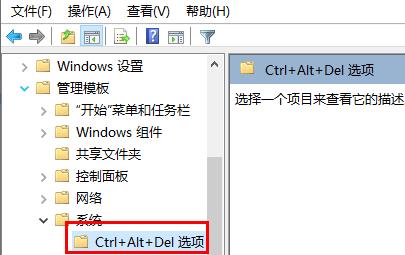
3. Then double-click "Remove Task Manager".
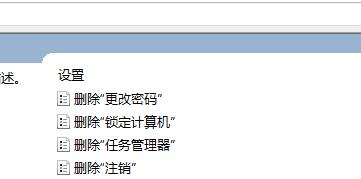
4. Finally, click "Not Configured" on the left.
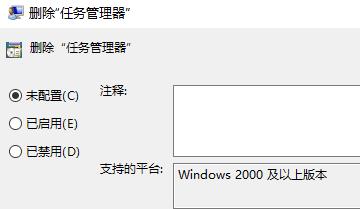
The above is the detailed content of How to enable the Windows 11 Task Manager that was disabled by the administrator. For more information, please follow other related articles on the PHP Chinese website!