Home >Computer Tutorials >Troubleshooting >How to solve the problem that the computer cannot find the gpedit.msc file
When we use computers for work and study, there may be situations where we accidentally delete some system files. So what should I do if the gpeditmsc file cannot be found on the computer? The editor thinks that we can create a notepad ourselves, copy the contents of the system file into the notepad, change the suffix format when storing, and then save it in a suitable folder. . Let’s take a look at what the editor did for details~
1. First, press the WIN R key on the keyboard at the same time to open the run dialog. box, enter notepad to open Notepad.
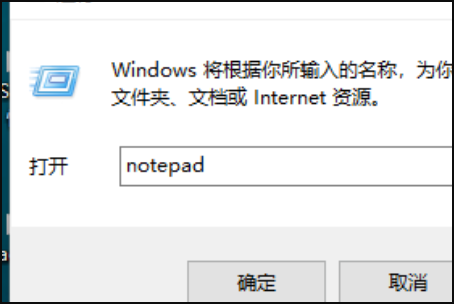
2. Then save the following batch processing content in Notepad.
@echo off
pushd "%~dp0"
dir /b %systemroot%\Windows\servicing\Packages\Microsoft-Windows-GroupPolicy-ClientExtensions-Package~ 3*.mum >gp.txt
dir /b %systemroot%\servicing\Packages\Microsoft-Windows-GroupPolicy-ClientTools-Package~3*.mum >>gp.txt
for /f %%i in ('findstr /i . gp.txt 2^>nul') do dism /online /norestart /add-package:"%systemroot%\servicing\Packages\%%i"
pause
Instructions: Use the dir command to traverse the servicing directory of the system disk to find the configuration package of the group policy.
After finding it, write it to the gp.txt file, and then use dism command to install the group policy package.
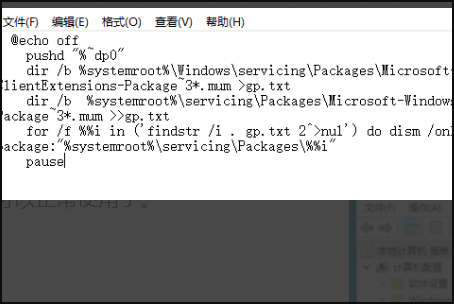
3. Next, click "File" in the upper right corner - "Save As".
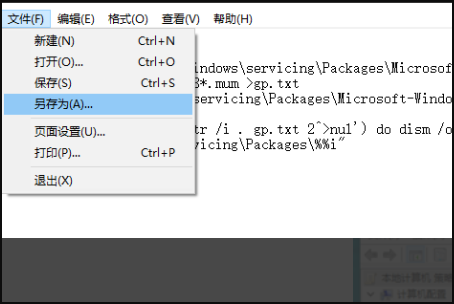
4. In the pop-up interface, select the save path and file name (named here gpedit.bat),
Note that the file type is "All files ", only in this way can we ensure that gpedit.bat is a batch file.
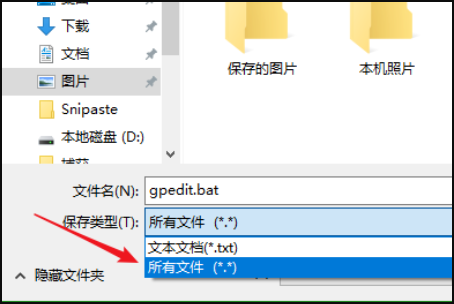
5. Then right-click on the saved gpedit.bat and select "Run as administrator".
As mentioned above in the batch code introduction By the way, the dism command requires administrator privileges, so the batch must be run as an administrator.
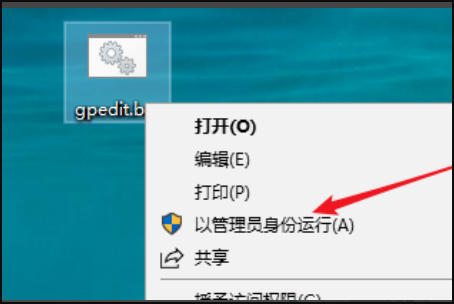
6. Finally, wait until the batch processing is completed.
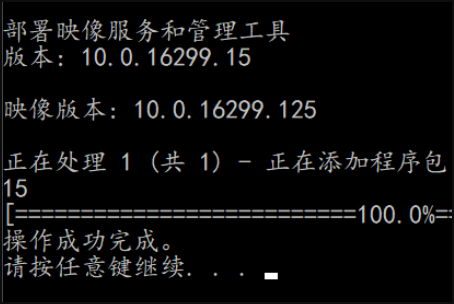
7. At this time, press the WIN R key at the same time to open the run input gpedit.msc, and press the Enter key or the OK button to open the group policy.
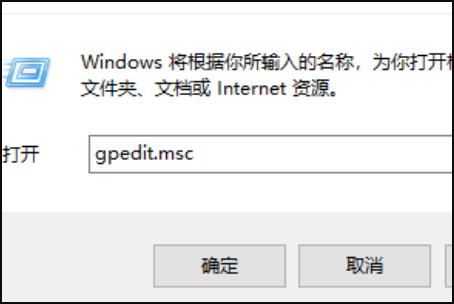
8. Take a look at the effect. It can be used normally.
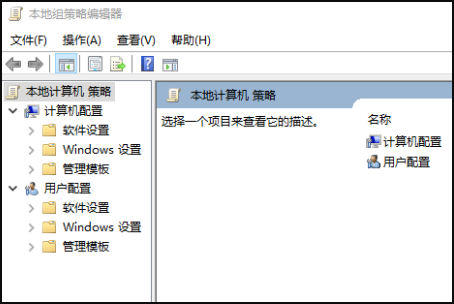
9. Most cases of file loss are caused by accidental deletion due to inappropriate operations. The most straightforward method is to directly reinstall the system. windows10 reinstallation systemDownload>>
This system can not only complete the installation with one click, save you most of the time, but also allow you to use The best and most stable system, smooth to use and good performance.
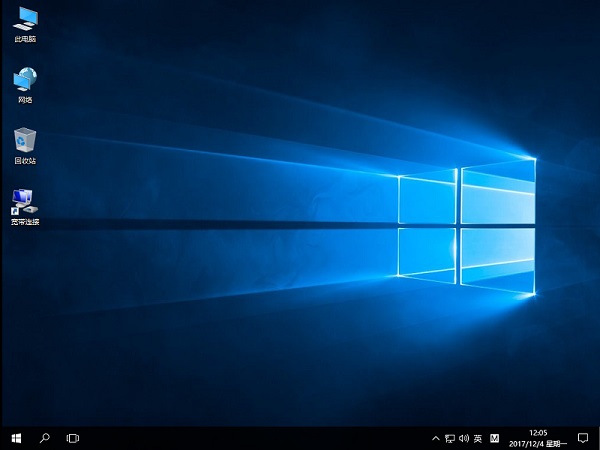
The above is the detailed content of How to solve the problem that the computer cannot find the gpedit.msc file. For more information, please follow other related articles on the PHP Chinese website!