Home >System Tutorial >Windows Series >How to disable digital signatures in Windows 10
When we use the win10 system, some hardware drivers often fail to be installed, most likely because digital signatures are turned on. We can solve the problem by restarting the computer and turning off digital signatures in the troubleshooter. Let’s take a look below.
1. First, we open settings and select "Update and Security".
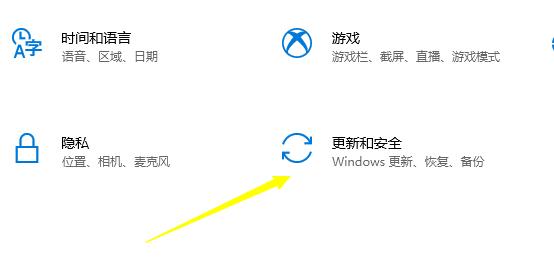
2. Click "Restore" on the left.

3. Click "Restart Now" under Advanced Startup.

4. After restarting, click "Troubleshoot".
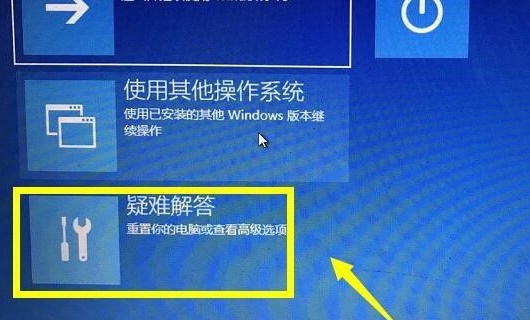
5. Select "Advanced Options".
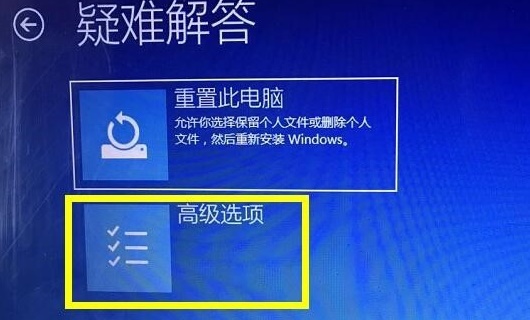
6. Click "Start Settings".
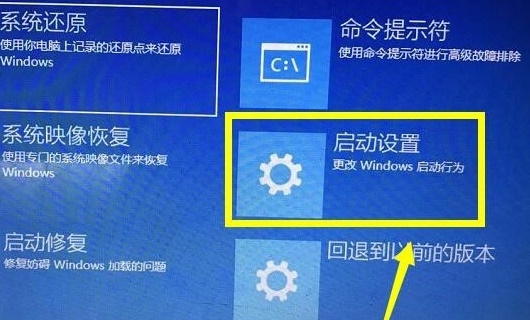
7. Press "F7" on the keyboard to disable driver signature enforcement.

The above is the detailed content of How to disable digital signatures in Windows 10. For more information, please follow other related articles on the PHP Chinese website!