Home >System Tutorial >Windows Series >Upgrading win7 to win10 failed
Starting from January 14, 2020, Microsoft announced that it will officially stop supporting the win7 system, and there will be no security fixes or updates for the win7 system in the future. Continuing to use the win7 system will greatly increase the risk of virus and malware attacks. Many friends will prompt that the upgrade failed when upgrading. Today, the editor has brought a detailed solution. Let’s take a look at the details.

1. Delete all files in the folder "C:\Windows\SoftwareDistribution\Download" .
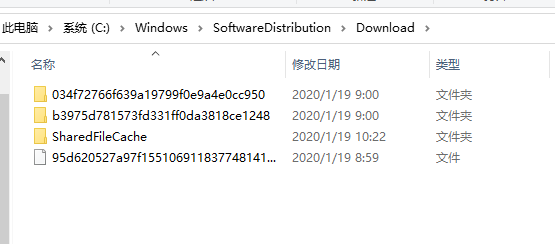
#2. Press the key combination "Windows R" on the keyboard to open the "Run" window, and enter "CMD" to enter the MSDOS interface.
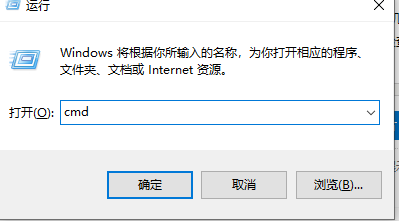
3. From the opened "MSDOS" interface, enter the command "wuauclt.exe /updatenow" and press Enter to request a connection to the Microsoft server and immediately start Win10 officially Version upgrade push.
4. Right-click the "Computer" icon and select the "Properties" item from its right-click menu.
5. After opening the "Computer Management" interface, click the "Windows Update" button in the lower left corner of the interface. From the opened "Windows Update" interface, click the "Check for Updates" button.

6. After the Windows check for updates is completed, you will automatically enter the Windows 10 installation package download and update process. You only need to wait patiently to complete the upgrade to the official version of Win10. Installation operations.
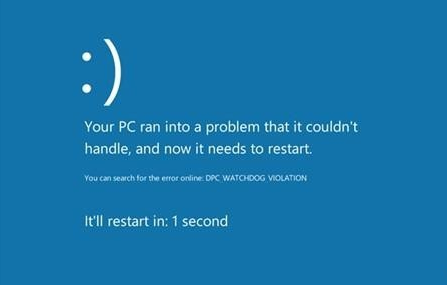
The above is the detailed content of Upgrading win7 to win10 failed. For more information, please follow other related articles on the PHP Chinese website!